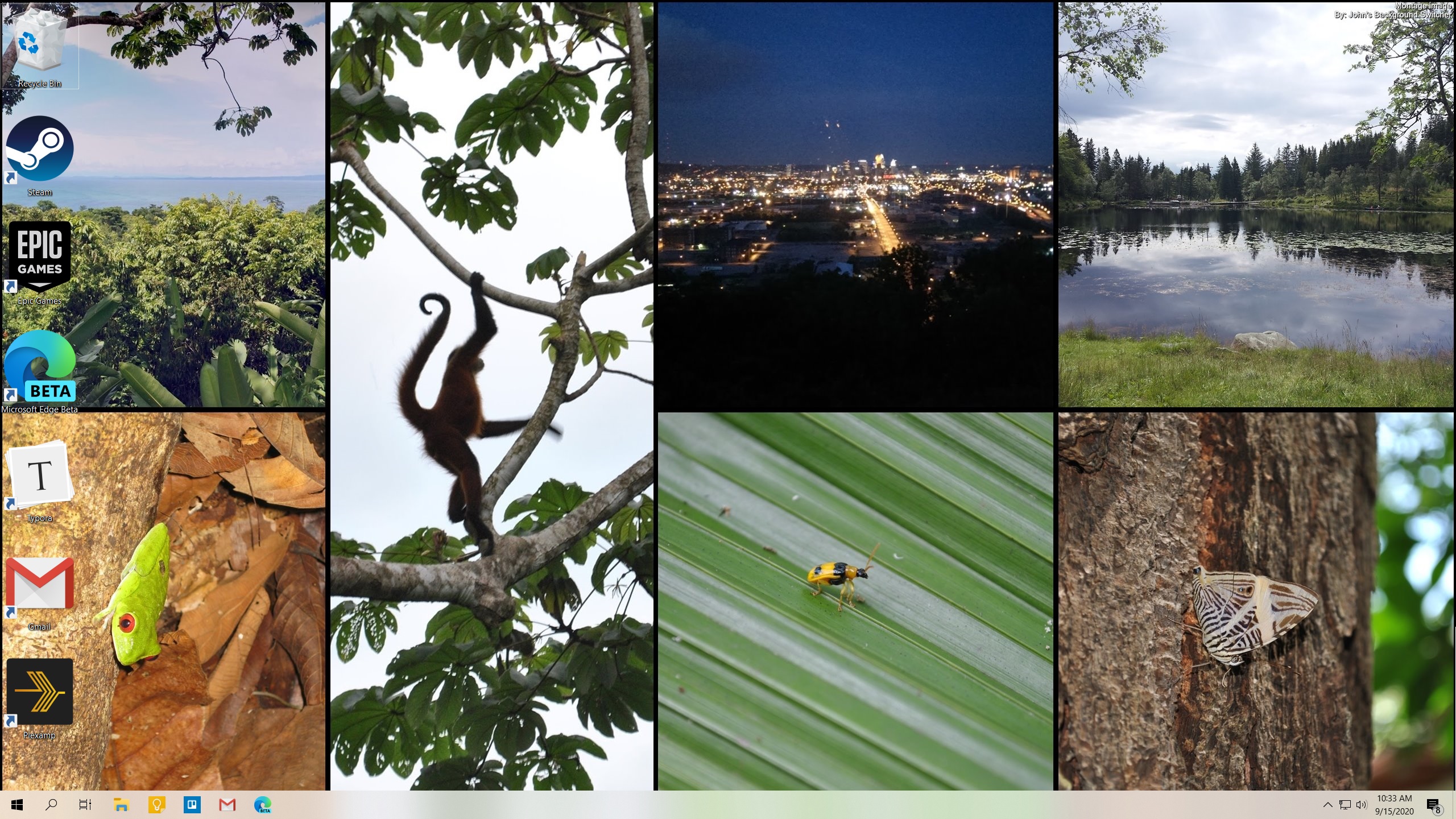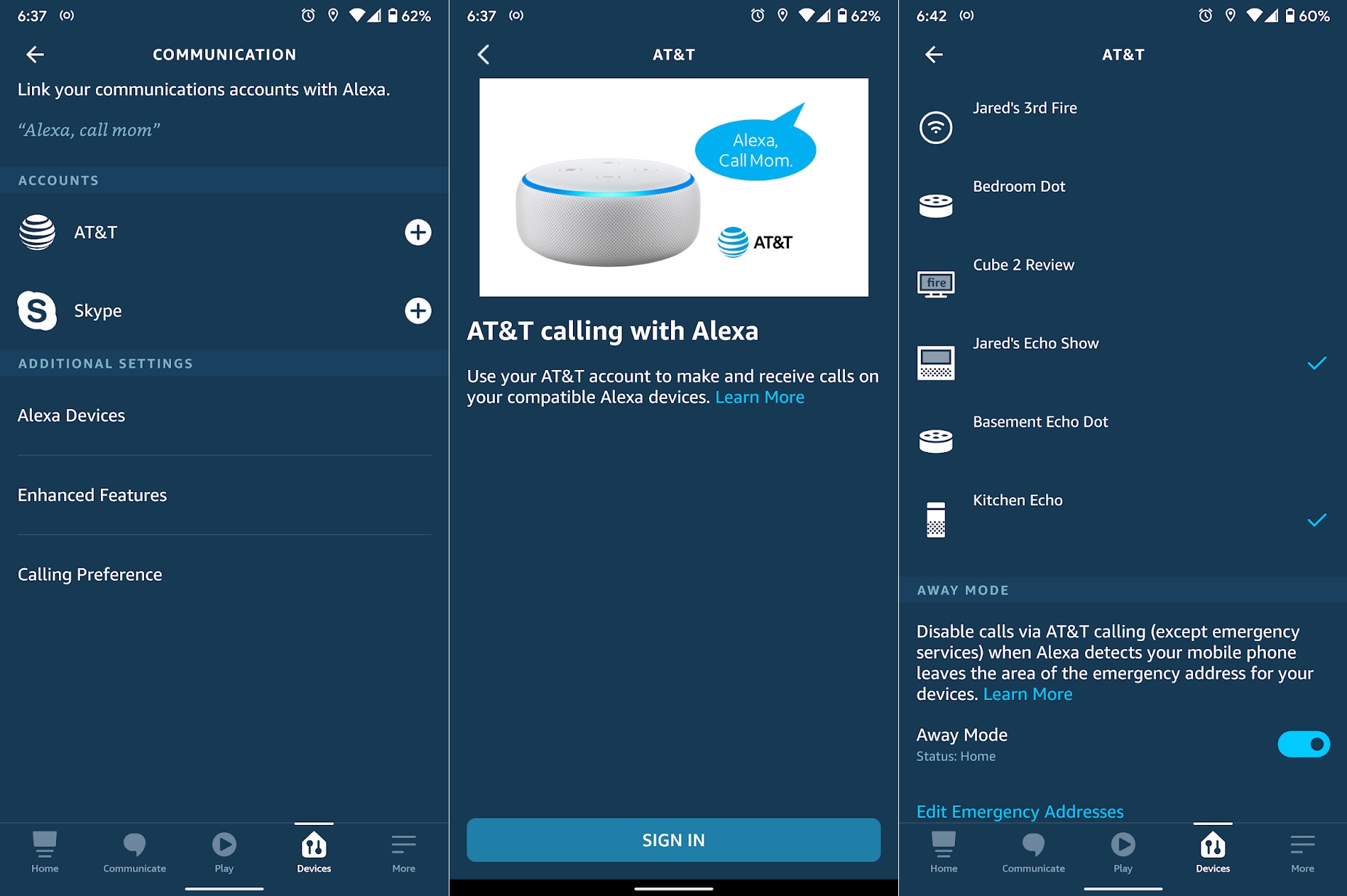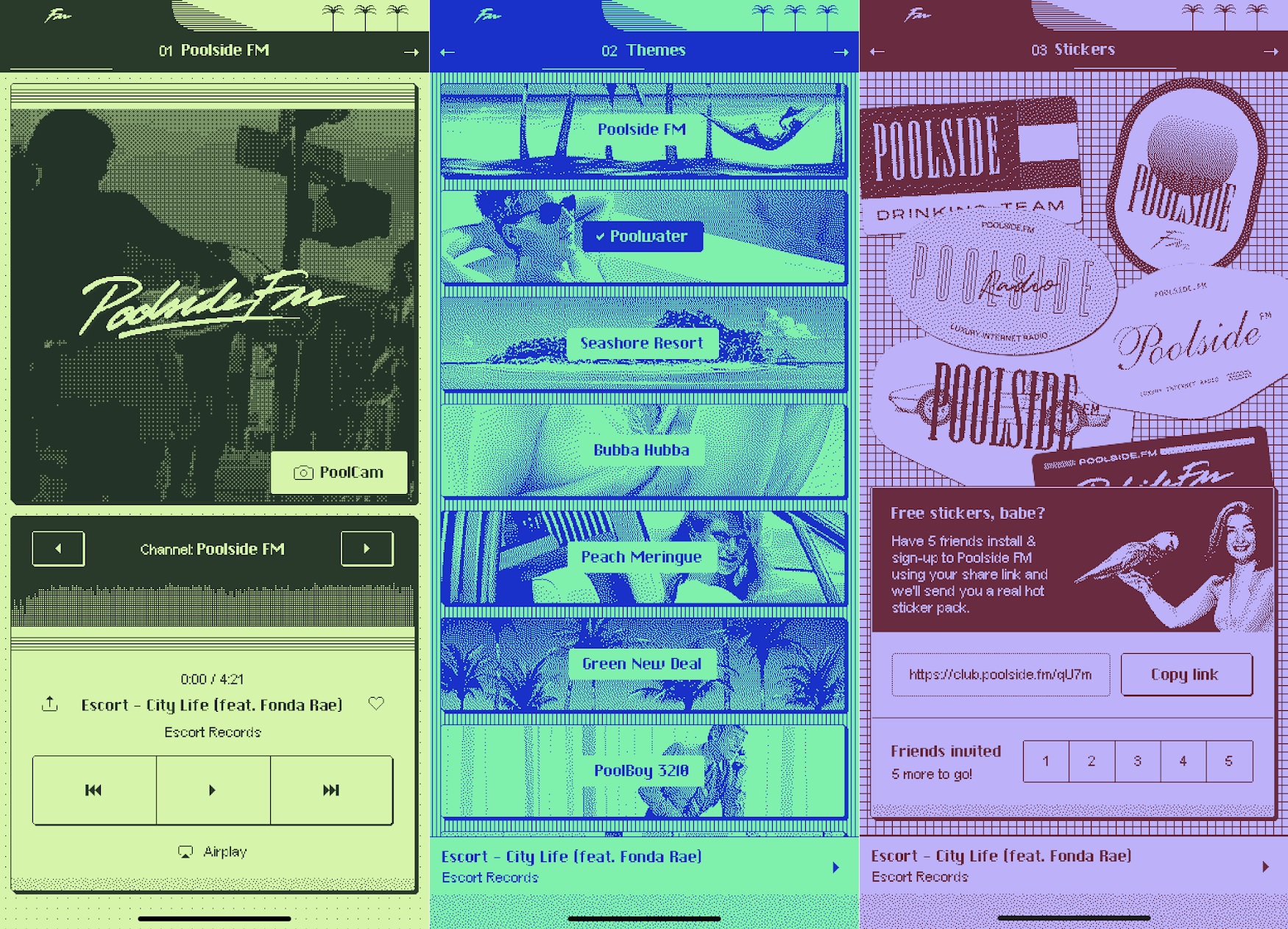|
| |
 |
| September 15, 2020 |
| Google Photos on your desktop |
|
Plus: Answer calls with Alexa, Android's big update, and Poolside's "cellular" app
|
| |
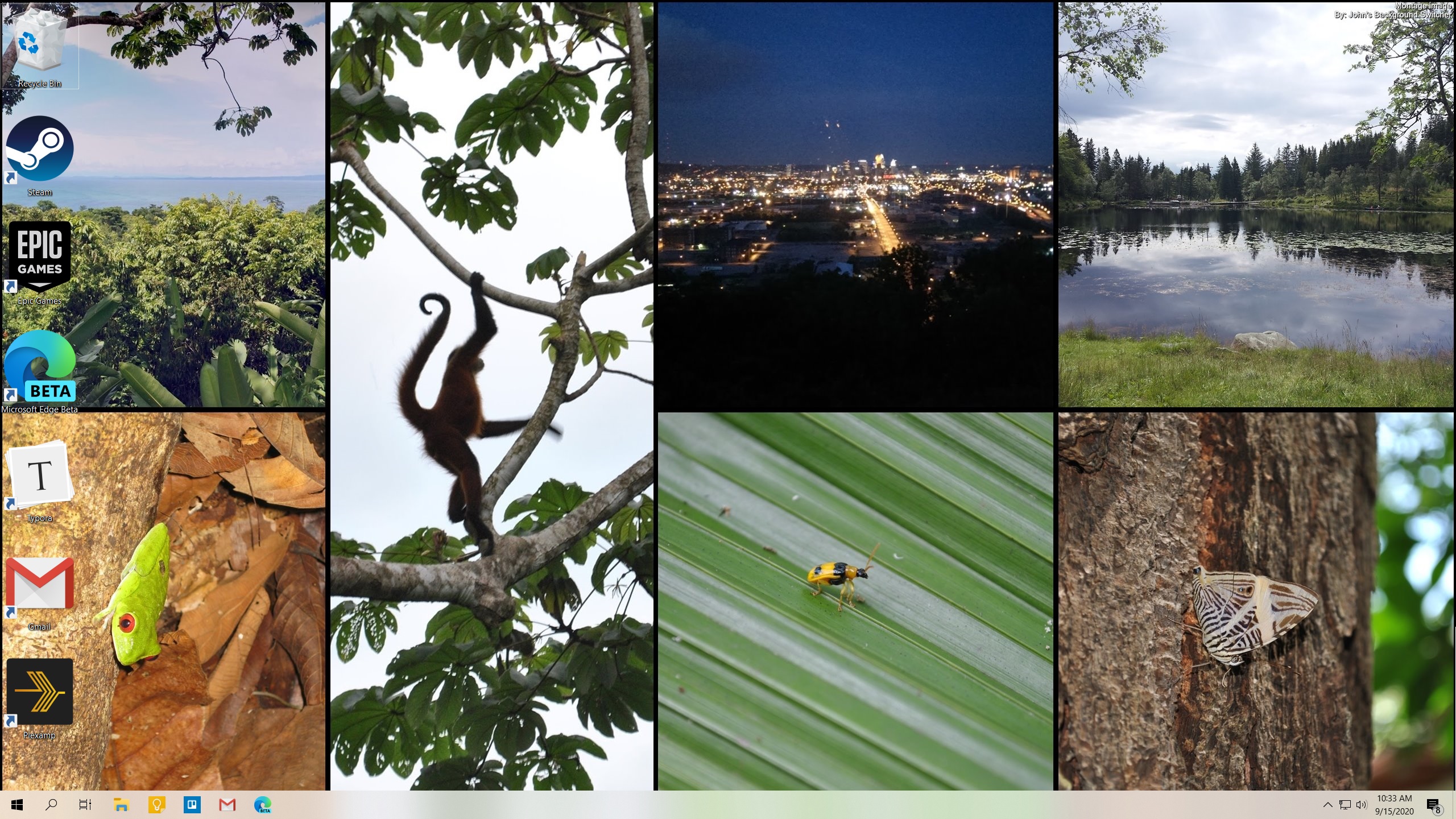 |
|
As a fan of Google Photos, I'm always happy to have my pictures show up in more places. We already have a Lenovo Smart Display in the kitchen cycling through family photos, and the Nvidia Shield TV streaming box in the living room uses Google Photos for its screensaver.
But until recently, my desktop PC wasn't getting the same treatment. Neither Windows nor Mac offer much in the way of dynamic wallpaper options, and they certainly don't integrate with Google's photo service.
Thankfully, a program called John's Background Switcher changes all that. The software, which is a free download on Windows and an $8 purchase on Mac, can automatically refresh your desktop wallpaper with images from a wide range of sources, one of which is Google Photos. And because Google Photos lets you easily create albums full of specific faces, your desktop can constantly cycle in fresh photos of friends and family.
I did mention John's Background Switcher (which I'll refer to as "JBS" from here on) back in April, but my description didn't really do justice to the Google Photos integration in particular. I've since been told by family members that this feature is sufficiently impressive enough to write about in-depth, so that's what I'm going to do this week.
Setting up Google Photos
Having already written about Google Photos in a previous newsletter, I'm not going to rehash the entire topic here. I will, however, suggest using the "Live Albums" feature in Google Photos, which uses face recognition to automatically update albums over time.
If you haven't created a Live Album already, head to the Albums section of Google Photos and select "Create album" in the top-right part of your screen. Add a title for the album, then hit "Select people & pets." You'll then see a menu of faces to select. For anyone you click on, all your photos of them will be added to the album—including new photos you take later.
Setting up John's Background Switcher
For Windows, you can install JBS through the green download link on this page. Mac users can either buy JBS through the developer's website for $8, or through the Mac App Store for $9.
After installing JBS, a Settings screen should appear. You can also access this screen by clicking the JBS icon in the Windows taskbar or Mac menu bar, then selecting "Settings" on the former or "Background Switcher Preferences" on the latter.
|
 |
|
From this screen, select "Authorise" or "Accounts," then select Google Photos and hit "Connect." Follow the login prompts in your web browser, and if you're using Windows, paste the authorization code from your browser into JBS.
Now, head back to the main JBS menu in Windows or the "Picture Sets" menu on Mac. Select "Add" or the little + button, then select "Google Photos." Under "Choose from," select "Pick an album," then hit the little selector button next to the "Album" menu underneath. From here you can select any album you've created in Google Photos.
|
 |
|
JBS may not refresh right away with new photos when you make these changes. To trigger the changes manually, right-click the JBS icon in the Windows taskbar or Mac menu bar and select "Next background." After about 10 seconds, your desktop wallpaper should switch to a random image from your Google Photos album.
By default, JBS will refresh with a new image every hour, but you can change the frequency from the "Switching" menu. Mac users should also make sure to check off "Start John's Background Switcher at login" from this same menu.
Create a collage
Setting a single image as your wallpaper is nice, but JBS can do even better than that. Head to the same "Switching" menu I mentioned before, and next to "Picture Mode," click the drop-down menu and select "Create a collage." This will fill your screen with a tiled arrangement of photos, as pictured atop this newsletter.
I've found that the default collage setting packs too many photos on the screen, though. To fix this on a Mac, select the "Montages" tab, and under Photo Collage, crank both sliders up as high as they'll go. Try refreshing the images again, and if they seem too large now, you can try adjusting the sliders downward.
To adjust the collage size in Windows, click "More" in the JBS main menu, then select "Montages." Look for the little scroll bar on the right side, and scroll down until you see both a horizontal and vertical slider. Again, set both sliders as high as they'll go, refresh JBS, and reduce the sliders if you need to.
Make a photo stack
For a wallpaper that feels a little less virtual, try setting JBS's Picture Mode to "Create a postcard Pile" or "Create a Polaroid pile" instead of a collage. Both will scatter a selection of photos across your desktop, but the latter will mimic old instant photos with square aspect ratios and thick bottom borders.
|
 |
|
Again, if these photos feel too small—or too large—you can head to the same Montages menu I mentioned before, and this time adjust the horizontal slider next to image that shows a stack of pictures. (It's labeled "Snapshot size" in Windows and "Postcard or Polaroid Pile" on Mac.)
I've found that getting the sizing just right can take some finagling, so experiment with different sizes to see what works best. In Windows, you can also use the "Spacing between snapshots" slider to control how much your photos overlap. I suggest choosing a value of -50 or -100.
One last thing: By default, JBS will choose one of your album's images to display in grayscale behind your polaroids or postcards. From the Montages menu, you can instead choose a different image, change the background effect to something other than grayscale, or select a generic background such as wood paneling or corkboard.
If you run into any problems with this setup, I'd be happy to help. Just reply to this email to get in touch.
|
 |
| Need to know |
|
Android's big upgrade: Last week, Google put the finishing touches on Android 11 and released it on its own Pixel phones (with the exception of first-generation models). The update has also landed on the OnePlus 8 and 8 Pro as an open beta, and on a handful of other phones from primarily non-U.S. brands like Redmi and Oppo. Damien Wilde at 9to5Google has a concise but extensive list of all the features and changes; I'll just break out a few favorites:
- Holding the power button brings up a quick control panel for any smart home devices you've connected to Google Home. Hitting the vertical "..." next to this menu lets you edit and rearrange the shortcuts.
- Notifications from supported messaging apps will automatically appear atop the notification list. If you long-press a conversation, select "Priority," and hit "Apply," it'll show up above all your other conversations as well.
- When an app asks to access the camera, your location, or other data, you can grant permission on a one-time basis just like in iOS. The system will also revoke data privileges from apps you haven't used in a while. (For some reason, I haven't been able to get the ballyhooed "Chat Bubbles" feature in Android 11 to work.)
- A full history of your notifications is available through Settings > Apps & notifications > Notifications > Notification history. (You have to opt into this feature for the history to show up.)
- Switching to Airplane mode no longer disconnects Bluetooth devices, such as headphones.
Overall, there are lots of little niceties throughout, but since Google updates certain features such as Google Assistant and apps such as Google Photos independently of Android, the changes aren't as noticeable as, say, a major iOS update.
And of course, Android 11 may look a lot different in the hands of major phone makers. It's hard to imagine that Samsung, for instance, would add Google Home shortcuts through its power button when it has its own SmartThings platform to push. On the other hand, Samsung already offers some features that Google is now including in all Android phones, such as screen recording and disabling the always-on display at night. As with previous updates, Android 11 feels more like an investment in the future than an immediate change.
The console wars are on: As I have in the past, I promise not to turn Advisorator into a gaming newsletter (unless you all demand it), but Microsoft annoucning prices and release dates for its next Xbox consoles seems like a milestone worth marking. The baseline Xbox Series S will sell for $300, while the Xbox Series X, which supports 4K gaming and has a Blu-ray drive, will cost $500. Microsoft's staking out its territory in the game console wars ahead of Sony, which has yet to announce pricing for its forthcoming PlayStation 5.
Microsoft's promising all the usual stuff you'd expect from a future console—smoother framerates, sharper graphics, much faster load times, and so on—but the next generation seems more about making hardware less important, or at least less permanent. Both systems will play the same games, and both will have an option to finance them through 24 monthly payments. Those installment plans ($25 per month for the Series S, $35 per month for the Series X) will come bundled with Microsoft's Game Pass Ultimate subscription, which includes 100 games. That same subscription supports playing games on PC, or even on smartphones through Microsoft's xCloud game streaming service.
People have spent years predicting that PC gaming, smartphones, and streaming services will spell doom for traditional game consoles, but I don't think that's quite right. Microsoft's goal here is really just to make the distinctions between all these hardware options as insignificant as possible, while collecting a subscription fee for access across all of them.
Apple's next event: Apple is holding a virtual press event later today, September 15, where it's expected to announce a new iPad Air, new Apple Watches, maybe a cheaper HomePod speaker, and possibly an "Apple One" bundle of subscription services. By the time you read this, the event might've even happened already. I'll have more to say next week, of course, but in the meantime, don't go buying any current versions of the hardware I just mentioned—unless it's at an extremely deep discount.
|
 |
| Tip of the moment |
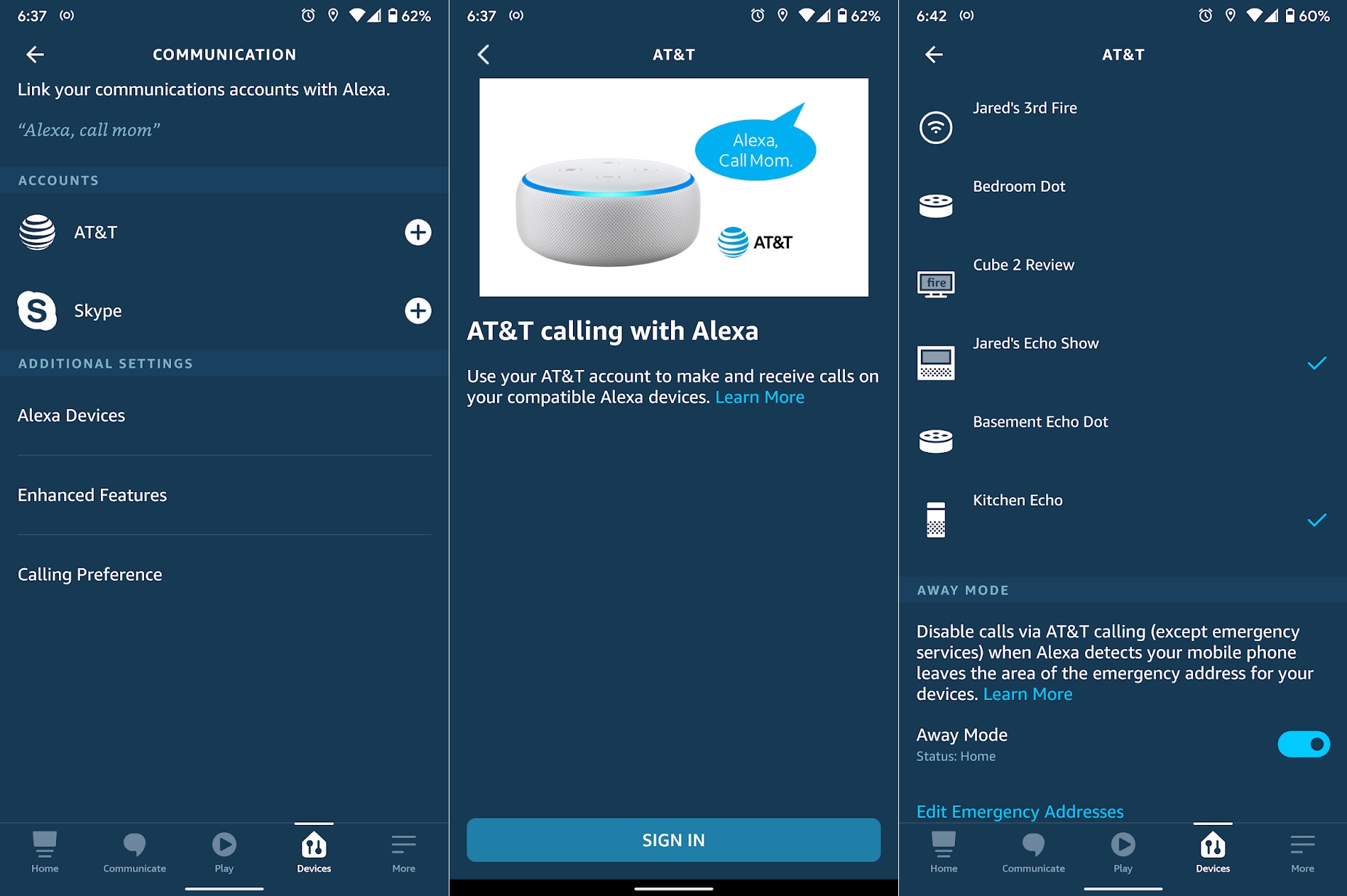 |
|
Answer calls with Alexa: If you have an AT&T wireless plan, you can now answer incoming calls to your phone using Amazon's Echo speakers. I've been using the feature on the Echo Show in my office, and it's been pretty neat having a higher-quality speakerphone to talk through.
To set this up, open the Alexa app and head to More > Settings > Communication, then select AT&T from the list. You'll then have to enter your AT&T credentials to connect your account with Alexa. Make sure to use "AT&T (Current)" when you reach the Calling Preference menu, then check off which Echo devices you'd like to ring when a call come in. If you turn on the "Away Mode" setting, Amazon will also use your location to avoid ringing the speakers when you're not home. Answer incoming calls through Alexa by saying "Alexa, answer the call," or tap the green answer button if you have an Echo Show smart display.
Even if you're not an AT&T customer, you can still use Alexa to place outbound phone calls. Just hit "Communicate" in the bottom menu bar, then verify your number and import your contacts if you haven't already. You can then say "Alexa, call [contact name]" or "Alexa, call [phone number]."
|
 |
| Now try this |
|
Poolside's "cellular" version: Perhaps I wrote about Poolside.fm a little too soon. The 80s-inspired streaming music site that I covered in last week's newsletter has now launched a proper iPhone app, but instead of just cloning the desktop version, it has a monochrome interface that takes after classic PDAs like the PalmPilot. Sure, it's somewhat of an anachronism—Palm's heyday was in the late 1990s—but it feels right regardless, and the synthwave music is still great. Android users can continue to load the desktop site in Chrome while Poolside works on its Android version.
|
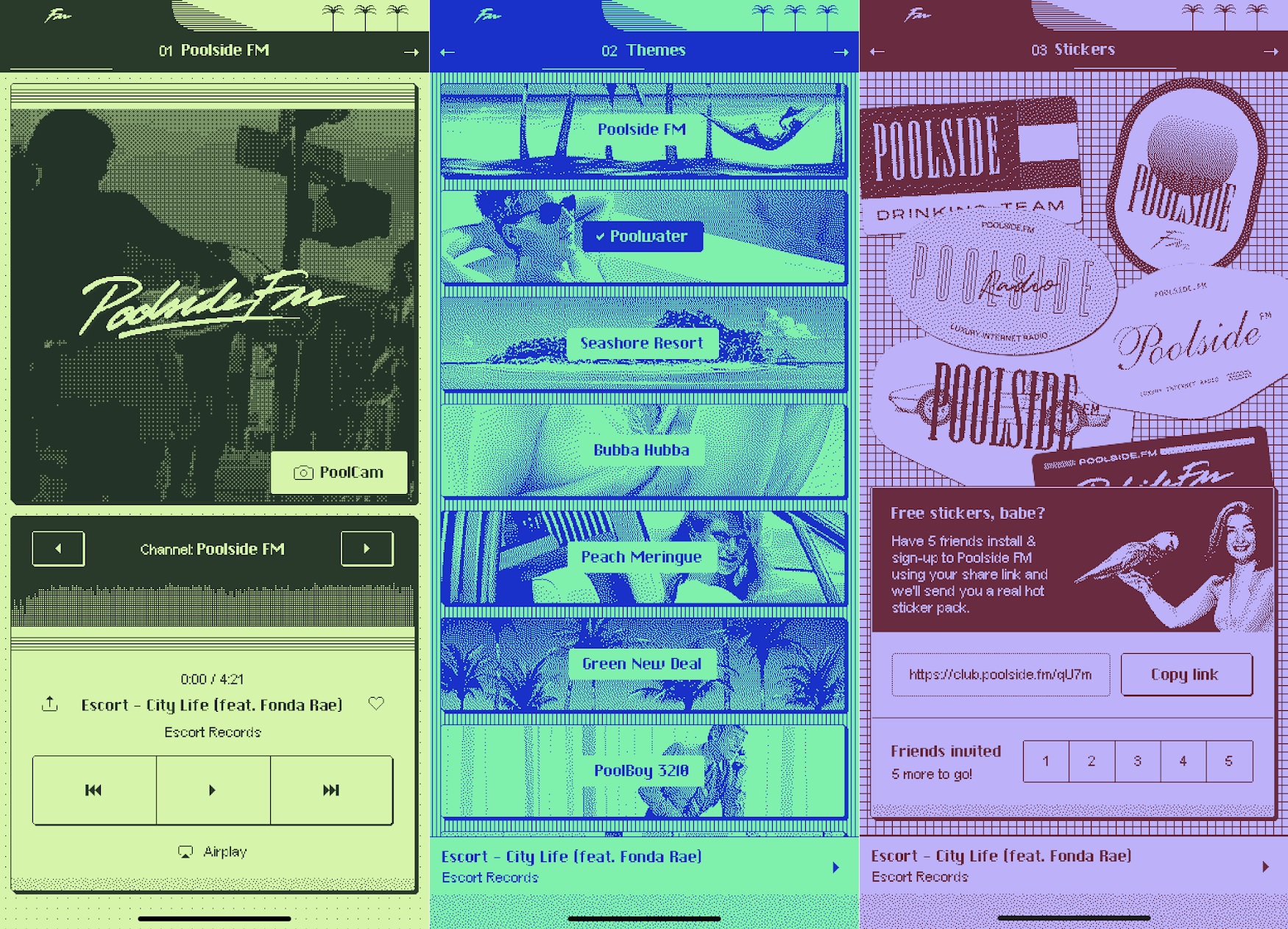 |
|
Plexamp plus Chromecast: In other music news, Chromecast support is now available in Plexamp for Android. That means if you're running a Plex server to host your personal music collection (as I wrote about last month), you no longer have to use the standard Plex app to play your music on Chromecast devices. For music playback, Plexamp is a far superior and more focused app. Sadly, the iOS version of Plexamp remains Chromecast-less for now.
|
 |
| Around the web |
|
|
 |
| Spend wisely |
 |
|
Costco members in need of a cheap wireless mouse can currently get the Logitech "Precision Pro" M720 for $25, which is $10 off the regular price. This is just a rebranded version of Logitech's well-regarded M720 Triathalon, which Amazon is currently selling for $40. It supports both wireless USB connectivity (with an included dongle) and Bluetooth (no dongle necessary), and I love the smooth scroll wheel that Logitech puts on nearly all its mice, including this one. Note that the listed price on Costco's page is $20, but that doesn't include a $5 shipping fee.
Other good deals:
|
 |
| Thanks for your support! |
|
I'll be watching the Apple event at 1 p.m. Eastern today, so feel free to hop into the Advisorator chat room on Slack if you want to discuss in real-time. I'm also happy to discuss any other tech topic there, and of course you can always email me your questions, comments, and feedback as well.
Until next week,
Jared
|
 |
|
|
 |
|