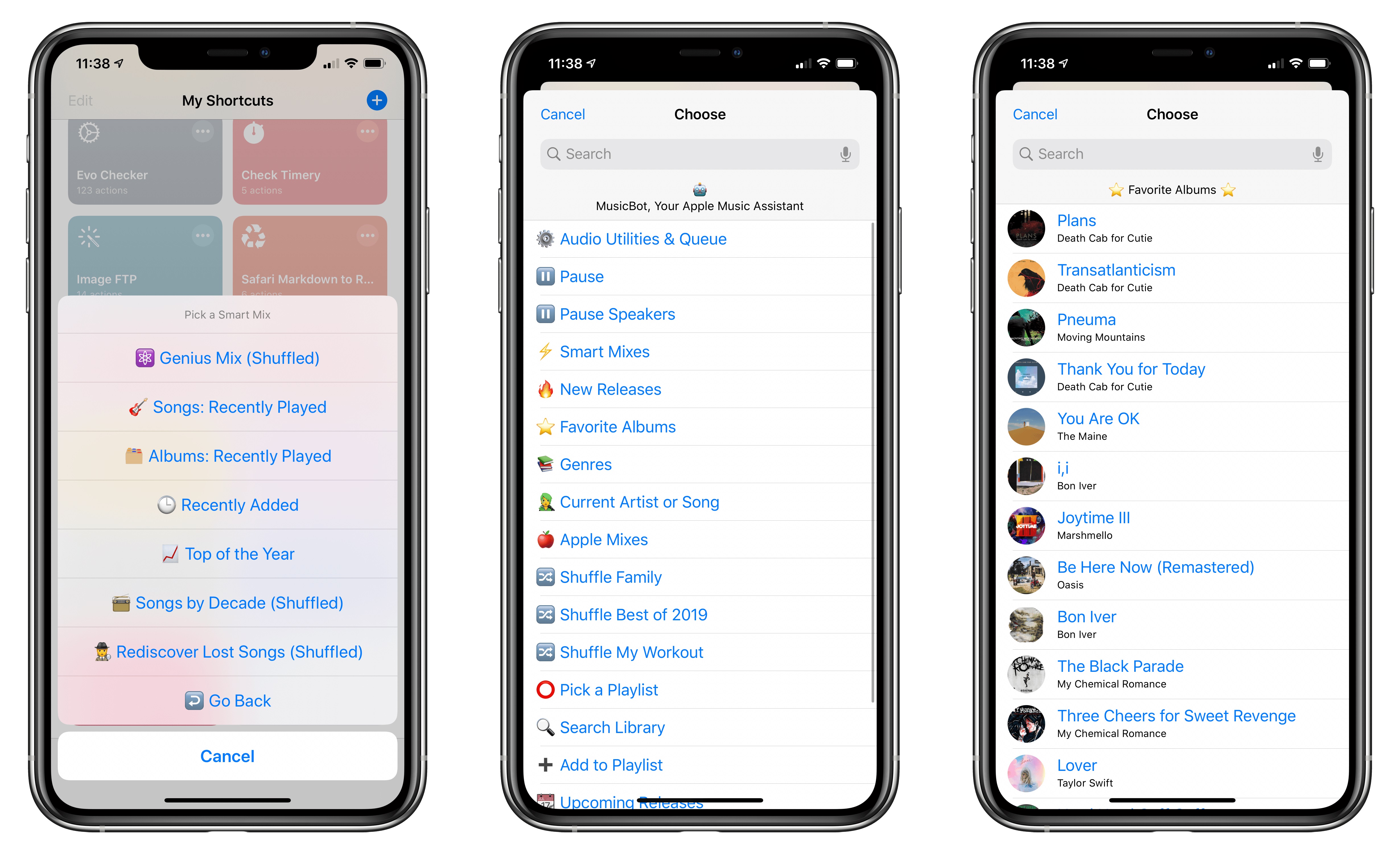|
| |
 |
| Issue #43: My favorite tech in 2019 |
| Plus: New tricks for Apple Music, easy battery savings in Chrome, and another big privacy scandal |
| |
 |
|
Around this time last year, I had fun rounding up all the apps, gadgets, and tech tricks I enjoyed using the most in 2018--so much fun, in fact, that I've decided to make it an annual tradition.
Not everything below was new this year, but all of it made a difference in the way that I worked or played with technology. Here are my favorite tech things of 2019:
A better kind of Gmail
2019 was the year in which I finally stopped using Newton, an email app that I loved for its slick design and advanced features, but ultimately soured on in large part due to a sketchy privacy policy under new ownership.
It helped that I had a backup plan. With the Simplify Gmail extension for Chrome and Firefox, Gmail's website gets the same kind of clean design I appreciated in Newton's email apps. And by creating a desktop shortcut for Gmail through Chrome (see "Tip of the Moment" in Issue #24), I can launch the site in its own window from my taskbar, just like a regular app. I don't even miss Newton's read receipts anymore, having sworn them off as an invasion of privacy.
The elevated laptop
While my home office has its comforts--powerful desktop PC, dual monitors, comfy chair--sometimes I need a change of scenery to stay focused or break up my writer's block.
But instead of just plunking my laptop on the kitchen counter, I've taken to propping it on this cheap tablet stand (pictured in action above), which raises the screen to eye level, then using a mechanical keyboard and Bluetooth mouse for a desktop-like experience. If I really want to get fancy, I'll fold my Lenovo Yoga C940 laptop into tablet mode and prop it up in portrait orientation so it looks like I'm writing on an upright sheet of paper. I can't say it completely stops me from wasting time checking email or Twitter, but it helps.
Cherry MX Red keyboards
In the 2018 version of this newsletter, I talked about falling down the rabbit hole of mechanical keyboards (later expanded upon in a separate newsletter). My attitude at the time was the louder the better, so I ended up with a keyboard that used extremely clicky Cherry MX Blue mechanical switches.
But after deciding to get a Bluetooth mechanical keyboard (also pictured) for use outside the office this year, I figured it ought to be quieter, and that's how I fell in love with Cherry MX Red switches. Unlike the clickier Blue switches, the Reds give no tactile feedback as you push down on each key. I keep telling people it feels like typing on a cloud, which is a great way to get some really weird looks.
Used and refurbished phones
The other thing I've started questioning besides my earlier mechanical keyboard decisions is whether I really need to buy brand-new phones anymore. The reality is that new hardware has diminishing returns as mobile camera quality and processing power improves, and with a boom in used and refurbished phones on sites like Swappa and Backmarket, big savings come to those who can wait a little while for second-hand options. (As an added bonus, it's better for the environment as well.) I wrote about my positive experience buying a phone on Swappa in Issue #23, and have since sold a phone back through the site without issue as well. I see no reason not to continue this cycle well into the future.
My Pebble Time Steel watch
Speaking of old tech, the fact that Pebble continues to be a viable smartwatch option in 2019 is nothing short of miraculous. Although Pebble itself stopped supporting its watches after selling its assets to Fitbit three years ago, an active community has continued to keep the platform and its web services alive, and product has become a kind of geeky badge of honor in its afterlife. Here's a story I wrote for Vice Motherboard about that whole phenomenon.
If you want to join the fun, Pebble watches are readily available for cheap on eBay, and you can connect them to Rebble Web Services to access the app store and watch faces. An optional $3 per month subscription brings voice dictation and the weather app back online; I happily pay the toll to support what the Rebble folks are doing.
Minimalist home screens
As mentioned in the previous newsletter, one way I've been trying to curb my screen time is by changing up the home screen on my Pixel 2 XL. Instead of the default launcher and its typical grid of app icons, I've been using Before Launcher, which presents up to eight essential apps in plain text on the home screen and shunts the rest off to a separate menu in alphabetical order. I've found that it makes my smartphone use more intentional and less habitual, and I hope to explore more launchers like it in 2020.
Got any tech that made a difference for you this year? I'd love to hear about it. Get in touch by replying to this email.
|
 |
| Tip of the moment |
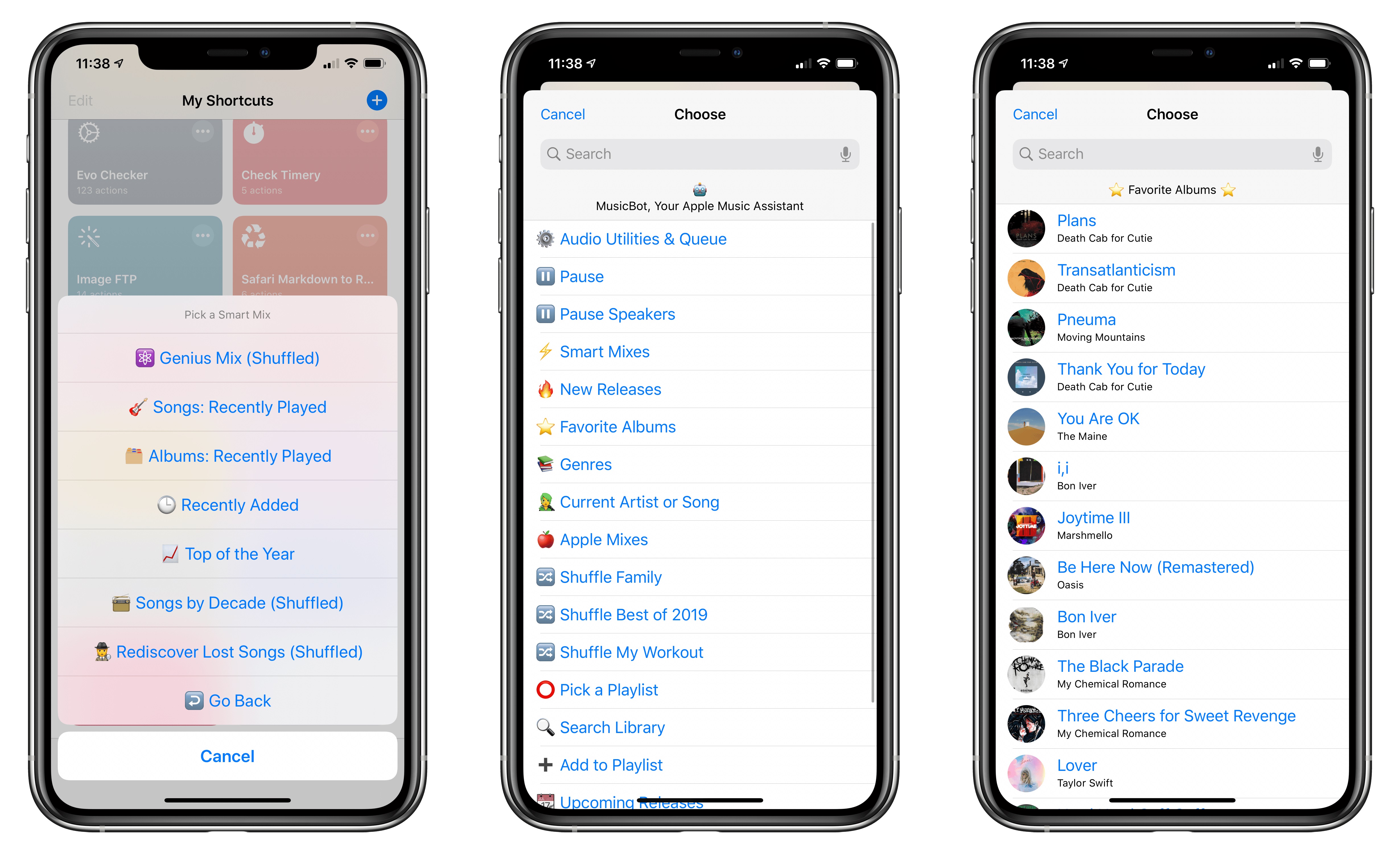 |
|
Federico Viticci over at MacStories is the highest authority on the Shortcuts automation feature in iOS, and he's turned that knowledge into an impressive new Shortcut called MusicBot. If you're an Apple Music subscriber, MusicBot gives you quick access to all kinds of playlists and tools straight from your home screen or widgets list. For instance, you can pick your three favorite playlists and launch any of them with one tap, create a new playlist based on songs you haven't heard in a while, or share your current song in other services like Spotify for your non-Apple Music-using friends.
To get started, you must head to iOS Settings, scroll down to Shortcuts, and enable "Allow Untrusted Shortcuts." You can then install MusicBot by clicking here. Make sure to scroll all the way to the bottom of the description page, then click the red "Allow Untrusted Shortcut" button. Once it's installed, find MusicBot in the Shortcuts app, long-press the button, select "Share," and hit "Add to Home Screen." You'll now have an icon on your home screen that gives you quick access to all of MusicBot's features. Play around with it on your own, or consult Viticci's write-up on how everything works.
|
 |
| Need to know |
|
Another privacy scandal: The New York Times' Stuart Thompson and Charlie Warzel broke a big story last week on how data brokers are tracking our smartphones' every move, usually via apps that gather this data and then sell it in aggregate. While the idea that location tracking happens isn't new, in this case the reporters got their hands on an actual data set, allowing them to illustrate just how invasive this tracking can be. They even put together a separate article tracking President Trump around Florida (via one of his Secret Service agents). The reporting debunks the industry's claims that location data is anonymous; identifying individuals is trivial when you can see them traveling from home to work and combine that data with other sources of information.
The Times also put together a handy guide to protecting your location data on both iOS and Android. (It boils down to heading into your phone's settings and disabling location sharing app-by-app, then disabling ad personalization. But it also includes the following disclaimer: "Real protections will come only if federal laws are passed to limit what companies can do with the data they collect. Until then, no matter what settings we choose, we’re all at risk."
Ring's security issues: You might recall hearing some stories earlier this year about a string of hacks in which Nest users heard threatening messages coming through their security cameras. Now, Ring is under scrutiny for similar hacking into its own doorbell and security cameras.
Ring's immediate response was to blame its customers for reusing their passwords across lots of different sites. When one of those sites suffers a security breach, attackers can then try to use those stolen credentials elsewhere. That appears to be what happened here, as Ring says its own systems weren't compromised.
And to some extent, Ring is right. If you set up unique passwords for every service--ideally with help from a password manager--you're not at risk for this kind of attack. You can also further protect yourself by checking your passwords against this database of breaches or set up two-factor authentication, which requires a secondary passcode sent to your phone whenever you log in on a new device.
Still, Ring could do more to protect users who don't take those precautions. As Vice reported last week, Ring isn't taking basic steps such as alerting users when someone accesses their account on a new device, limiting rapid login attempts, or even letting users see how many people are logged in at once. Ring's tends to be cavalier in the face of criticism, but they should listen to the latest round of it.
Chrome's hidden battery saver: Google is testing a new feature in Chrome that "freezes" any browser tabs you haven't looked at for more than five minutes. It sounds like a more aggressive version of an existing feature called "tab discarding," which dumps inactive tabs from your system's memory when it's running low. With tab freezing, Chrome will keep tabs from consuming system resources in the background even if you have memory to spare. As How-To Geek notes, this should result in better battery life.
Tab freezing is an experimental feature for now, but you can try it by heading to this link and selecting "Enabled." I can't say for sure yet whether it's making a big difference in battery life, but I haven't noticed any ill-effects from the setting either.
In addition to Tab Freezing, the latest Chrome update includes a bunch of new security features; ZDNet has a nice roundup.
|
|
|
| |
 |
| Spend wisely |
 |
|
Some good deals are still out there if you've got anything left in your holiday shopping budget:
|
 |
| Parting advice |
|
Did you know that there are several websites that can upscale your pictures to a higher resolution using AI? This can make them larger for printing or cropping without making them look pixelated. I've gotten good results from both Deep Image and Let's Enhance, though each site has different limits. The former will stop you from uploading images that are too large, while the latter only lets you blow up five images per month without paying.
I came across these sites while reading about a similar "zoom and enhance" feature in Pixelmator Pro, a Photoshop-style program for the Mac. While Pixelmator is a $60 purchase and requires a lot of processing power to upscale images on the Mac, the websites above perform the necessary processing online.
|
 |
| Thanks for your support! |
|
Here it is, the first full calendar year of Advisorator in the books. Being able to put this newsletter together for you is a highlight of my career, and I'm so grateful to have you all as subscribers.
As I mentioned in Cord Cutter Weekly last week, I'll be on vacation until the start of 2020, and will be jumping right back into the thick of things with the Consumer Electronics Show when I return. As such, there be no newsletter two weeks from today, but I will send one out each of the next two weeks after that to compensate. (If you're currently on a free trial and this is your first free issue, worry not; I'll make sure to extend the trial so you receive a second issue before the trial ends.)
I've got some ideas on how to make Advisorator even better in the new year, and am looking forward to sharing some details in the near-ish future. In the meantime, happy holidays, and have a wonderful new year.
Until 2020,
Jared
|
|
|
|
 |
 |
|
|
 |
|