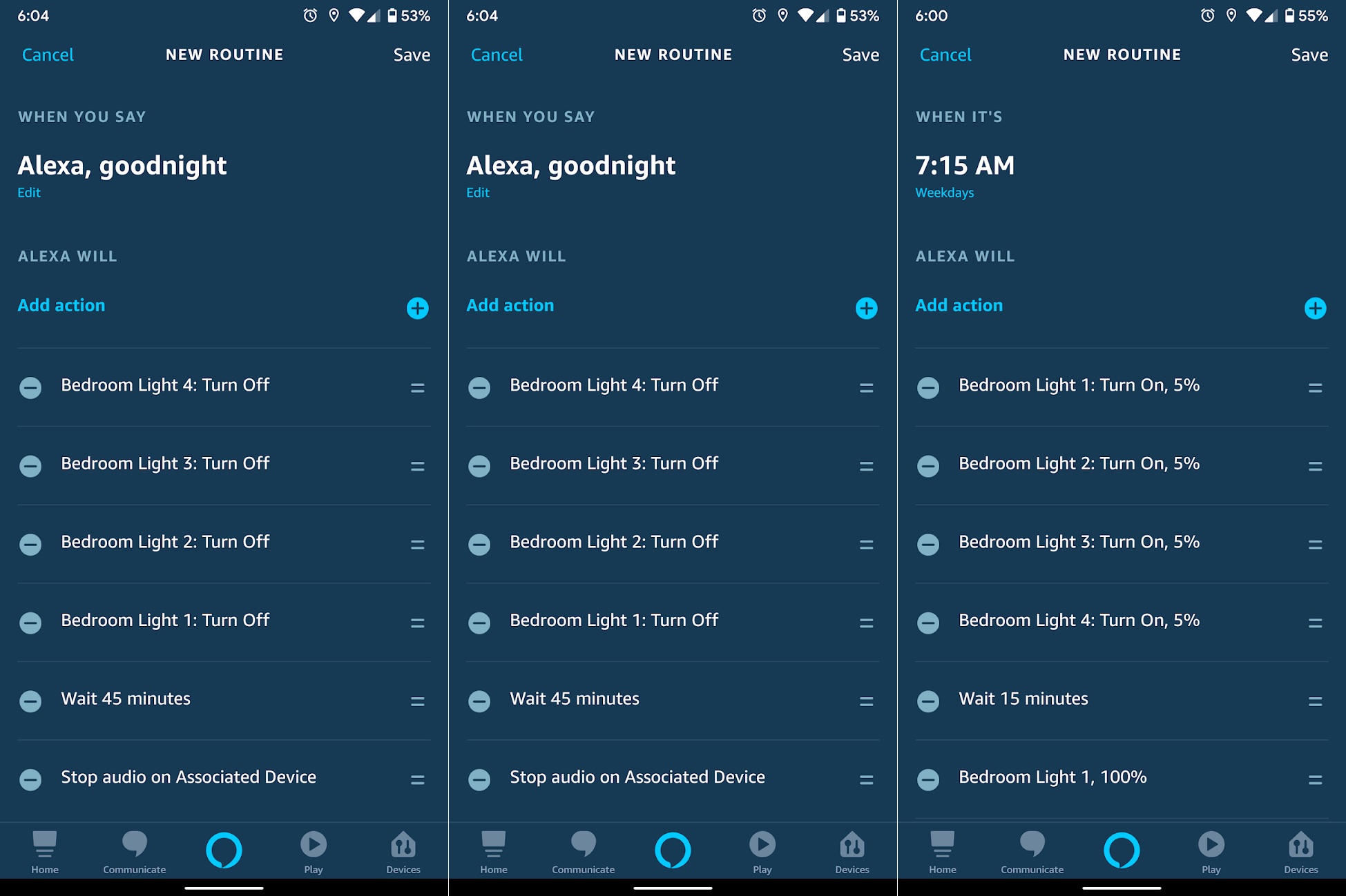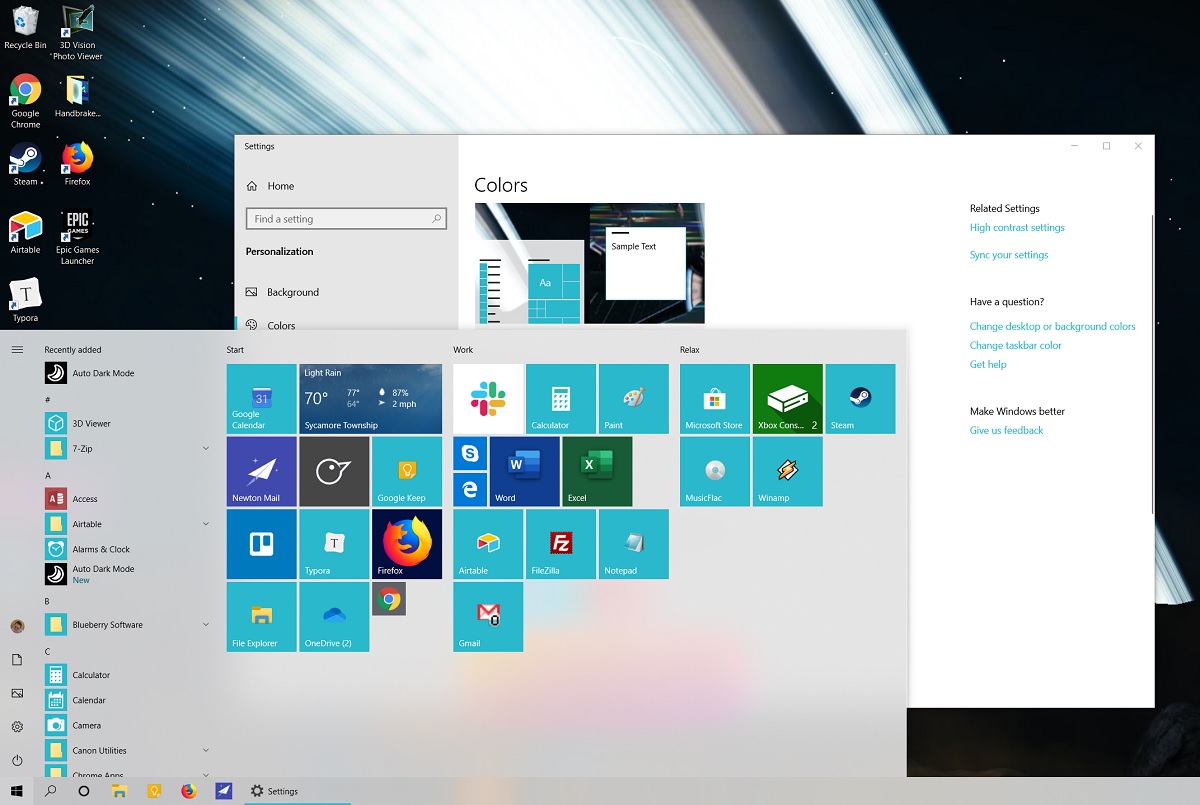|
| |
 |
| Issue #30: Smarter bedtimes and wakeups |
| Plus: A new view for Windows, external storage for cheap, and variations on an old tech trick |
| |
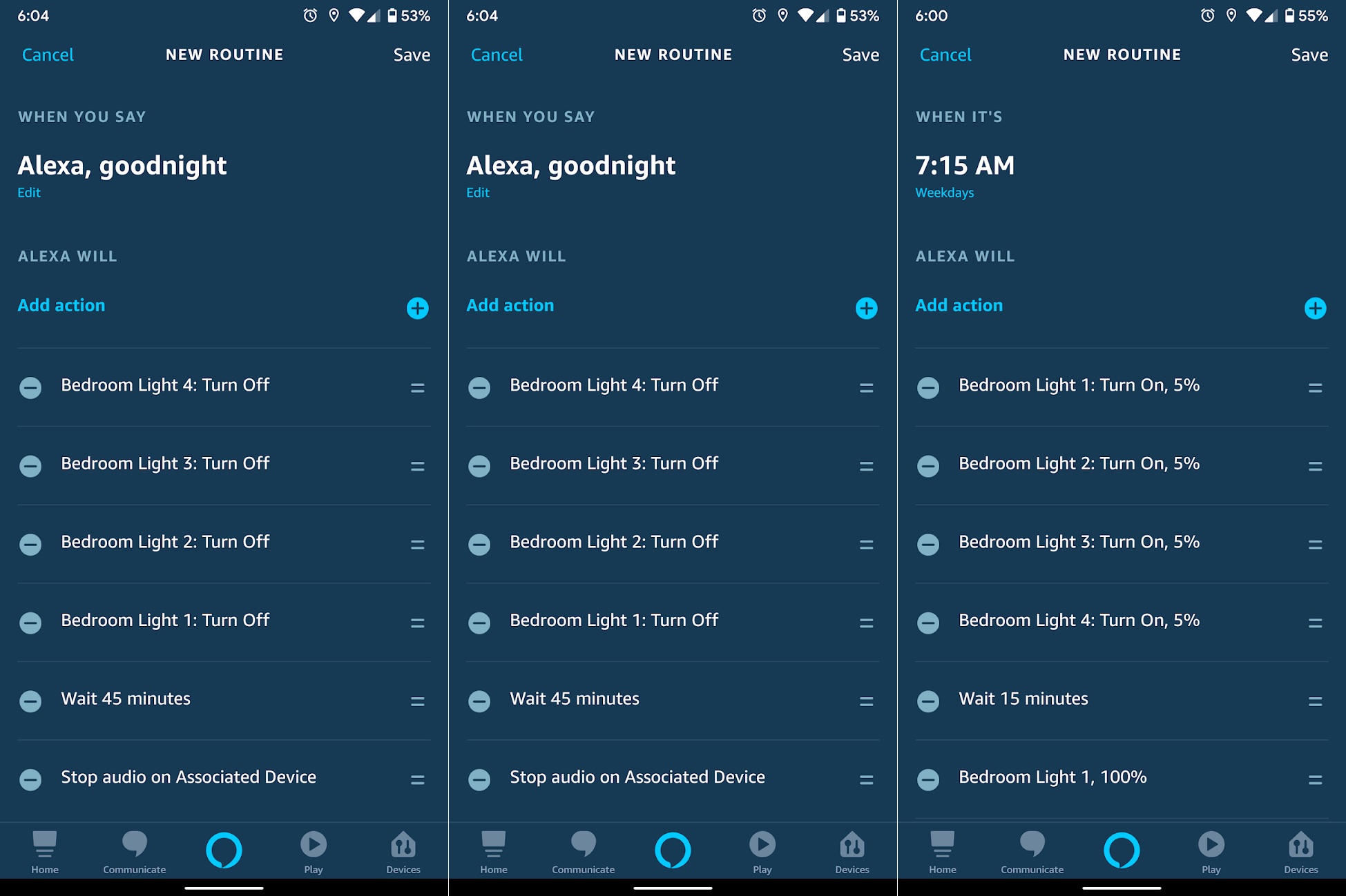 |
|
So far, my approach to building a smart home has been slow and deliberate. I've mostly avoided investing in tech for tech's sake or relying on overly complicated automations, and have instead focused on solving a handful of specific problems.
The most rewarding of these has been automating bedtime and wake up routines. Using just a smart speaker and a handful of connected lights, I can relax before bed with dim lighting and relaxing sounds, turn the lights off after tucking myself in, and get wake myself up with music and lights in the morning.
Given how much enjoyable this setup has been, I thought it might be useful to describe it in detail so you can create something similar.
Google Assistant vs. Alexa vs. Siri
I currently use Google Assistant to respond to voice commands at bedtime, control the bedroom lights, and deliver a wake up routine in the morning, but the system is mostly interchangeable with Amazon Alexa. Both the Google Home Mini and Amazon Echo Dot are inexpensive ways to add voice control to your nightstand, and sound quality with either one is good enough for wakeup purposes.
With Apple's Siri assistant, bedtime and wakeup routines are more complicated, mainly because you can't automate music playback in Apple's Home app or schedule smart home routines in Apple's Shortcuts app. If you're intent on using Apple's home automation system, we'll cover some potential workarounds later.
Pick your lighting
I covered smart lighting extensively back in Issue #6, but the simplest solution is to get a handful of Wi-Fi connected bulbs that are compatible with whatever voice assistant you chosen above, such as Sylvania's Smart+ bulb (for Siri or Alexa) or TP-Link's Kasa bulb (for Alexa or Google Assistant). Individual Wi-Fi bulbs tend to be pricier than bulbs that connect to a bridge or hub, but are less expensive overall if you're only setting up a few of them.
If you plan to expand your smart lighting setup over time, you might instead invest in a bridge or hub system such as Philips Hue or Samsung SmartThings, as the cost advantages will accrue as you add more lights to the system. If you have an Amazon Echo Plus speaker or the 10-inch Echo Show, those devices also act as hubs, so you can pair them with any light that uses the ZigBee protocol, such as these cheap Sengled bulbs. Alternatively, you can replace the light switch in your wall with a connected light switch, but the setup is trickier as it involves some wiring.
In my case, I'm using four overhead B30 bulbs from Sengled, connected to a Samsung SmartThings Link hub. It's not the most elegant solution, as the Link hub has to connect through an Nvidia Shield TV streaming box in the living room, but I got the hub for cheap when it first launched, and the Sengled bulbs were inexpensive as well.
Tying it all together
Once you've set up your smart speaker and lighting, you can pair them together through the Amazon Alexa app, the Google Home app, or Apple's Home app on a phone or tablet. (For more help with pairing your bulbs in each app, view the instructions for Google Home, Amazon Alexa, and Apple Home.)
Those apps are also where you will create the "Routines" that automate your evening and morning activities. I have three such routines created with Google Assistant:
- "Get ready for bed": Dims bedroom lights to 5%, plays relaxing sounds
- "Goodnight": Turns off the lights and stops playing sounds
- "Wake Up" (runs automatically on weekday mornings): Broadcasts a "Good Morning" message, turns the lights back on, announces the weather and calendar appointments, brightens the lights to 100%, then plays music.
I've written a primer on setting up Google Assistant routines over at TechHive, along with a separate how-to for Alexa routines, but in both cases the gist is the same: You'll start by setting up a triggering condition (such as a custom voice phrase or a scheduled time) in the "Routines" section of the Alexa or Google Home app, then define the actions that occur when the condition is met.
With Google Assistant, those actions can include almost any "Hey Google" command that you'd otherwise utter by voice, so when you're adding an action, you can type things like "set the lights to 5%" or "play relaxing ocean sounds." You can also select some "ready-made" routines in which Google suggests some potential actions, but these particular routines can't run automatically on a schedule, so I'd avoid them, at least for your morning wake-up.
By comparison, Alexa isn't as customizable, as it only lets you choose from a menu of potential actions for each routine, but it is easier to set up. It also offers some capabilities that Google's routines lack, such as a timer for turning off music and a "wait" command you could use to gradually fade up lights in the morning.
As I mentioned earlier, setting up a similar routine with Siri is more complicated, requiring you to first create a scene for your lights in Apple's Home app, then jump over to the Shortcuts app to create a custom voice command, which would trigger both the scene and music playback. MacRumors has a good tutorial on how to set this up, but because you can't make Shortcuts run on a schedule, you'll still have to use voice commands to trigger your morning routine.
Making modifications
Once you've gotten comfortable setting up these routines, you can start finding ways to tweak them. You might, for instance, use a smart thermostat such as an Ecobee or Nest to automate climate control in the morning and at night, add motivational quotes or sports scores to your morning wake-up, or use Google Assistant to turn on a nearby TV (via Chromecast).
While setting these things up can seem daunting, it all pays off when you're able to create a more relaxing environment before bed, turn off the lights without stumbling in the dark, and wake up without the harshness of a typical buzzing alarm.
If you need any more help with this setup or with smart home routines in general, don't hesitate to reach out.
|
 |
| Tip of the moment |
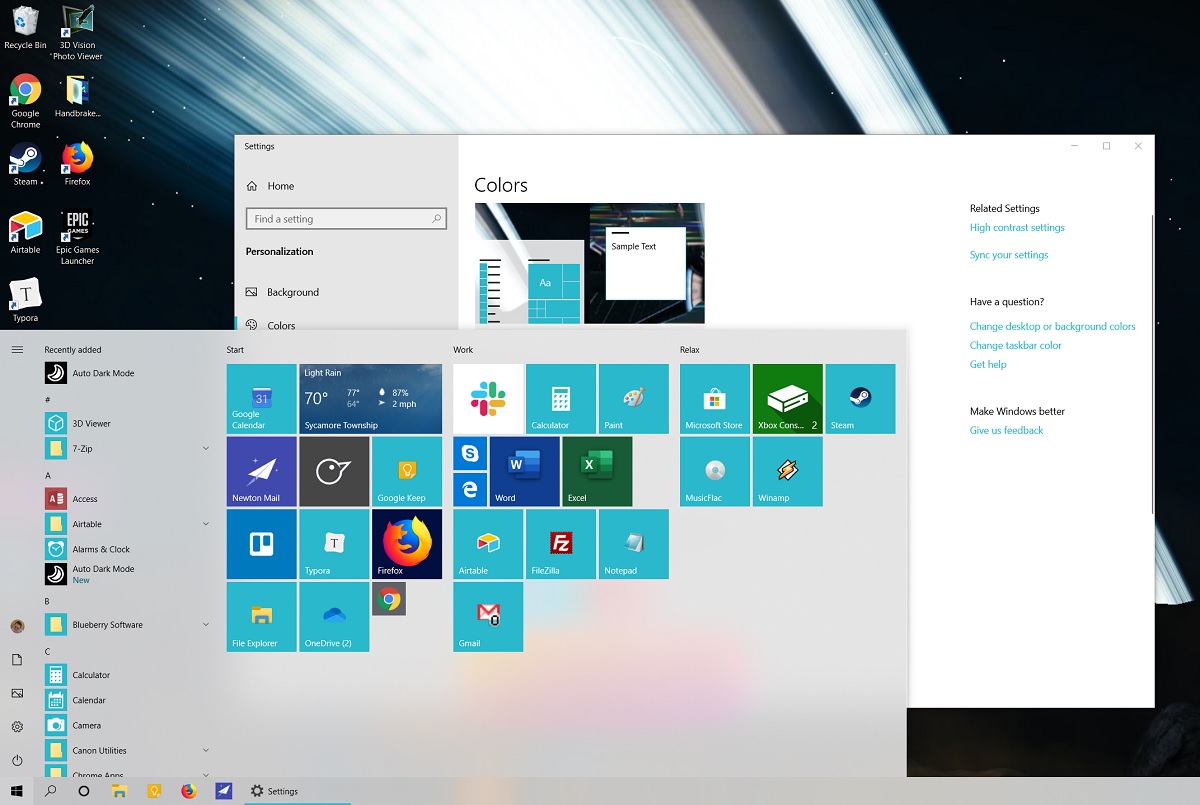 |
|
This one's for my fellow Windows users: Now that the May 2019 update for Windows 10 is here, you can enable Light mode by heading to Settings > Personalization > Colors and selecting "Light" from the "Choose your color" menu. An antithesis to the Dark modes that are sweeping across other platforms, the Light mode in Windows 10 renders the taskbar and Start menu in light gray. I'm not 100% sure how I feel about it yet, but it's a nice change of pace, at least. You can also use this third-party app to switch between Light and Dark modes based on the time of day, provided you don't mind using "unfinished pre-release" software.
Also worth noting: You can now easily type Japanese Kaomoji from the emoji picker menu, accessed by pressing the Windows key and period key simultaneously. ╰(*°▽°*)╯
For more on what's in the May 2019 update, How-To Geek has a super deep dive.
|
 |
| Need to know |
|
iCloud’s Windows overhaul: Apple has released a new version of its iCloud app for Windows. As before, the app lets you back up files from a PC and access files that you've backed up to iCloud on other devices. The new app, however, only downloads files from Apple's storage service as you open them, so you don't have to waste PC storage space by downloading your entire iCloud library.
Google Photos and Drive split: Speaking of cloud storage, Google says it will no longer auto-sync images between its Photos and Drive services after July 10. That means you won’t be able to add photos to a Google Drive folder and view them in the Google Photos app, or use Google Drive’s file management tools with images you’ve uploaded through Google Photos. Although the sync feature was nice for folks who like to obsessively catalog their image files, I imagine the idea was too unwieldy for most users, and complicated for Google to manage.
Small update for the big Kindle: Amazon is preparing a new version of its high-end Kindle Oasis e-reader, though it only has one major difference compared to the original: The color temperature of the display can change from cool to warm, so you're not hit with harsh blue lighting while reading before bed. The new Oasis is otherwise the same as its predecessor, with a big handle to hold onto, physical page turn buttons, and a 7-inch screen that's larger than other Kindles. It's still waterproof, though the cheaper Kindle Paperwhite now offers the same level of water resistance. The new Oasis will cost $250--same as before--and will arrive on July 24, which might be a good time to start scouting out first-gen models on the cheap.
MacBook Pro recall: If you bought a 15-inch MacBook Pro between September 2015 and February 2017, you should check to see whether it's part of a recall over hazardous batteries. Hit the Apple button on the top-left corner of your Mac's screen, select "About this Mac," then enter the serial number on Apple's recall page. On the off chance you're part of the recall group, you may have to be without the MacBook for a week or two while Apple replaces the battery, but that beats the alternative of potentially having your laptop catch fire.
|
|
|
| |
 |
| Spend wisely |
 |
|
I've caught a few good deals this afternoon, so let's summarize:
For those who believe you can never have too much storage, the WD Elements 4 TB desktop hard drive is on sale for $80, matching Amazon's record lows. Use to make backups of your photos, videos, and documents.
At the risk of sounding like a broken record, the Google Home Hub smart display is down to $61 at Rakuten.com once you register a free account with the site and use the code SAVE15 at checkout. It's a great way to display pictures from Google Photos, which I wrote all about in the previous issue.
Finally, Anker's 10W wireless charging pad costs just $10 when you clip the coupon on Amazon's product page. If you have a compatible phone, you lay it flat on the pad when it needs a charge, and don't have leave any cables dangling when it doesn't. The pad includes a 3-foot cable, but you'll have to supply your own power adapter to plug it into the wall.
|
 |
| Parting advice |
|
If you've ever talked to a tech support agent or watched The IT Crowd, you're probably familiar with the idea of turning it off and on again. But while rebooting your phone or computer can solve a lot of tech problems, the concept could use an update to address an ever-expanding number of gadgets. Here, I propose some variations on this well-worn bit of tech advice:
- Turn it off, wait a minute, then turn it on again. (Generally applies to modems and routers, whose transistors need time to fully drain power before resetting themselves.)
- Unpair it, then pair it again (for troublesome Bluetooth and smart home devices, especially).
- Force-close it, then open it again. (Works best with smartphone apps that aren't working quite right.)
- Uninstall it, then reinstall it again (for when an app is really giving you problems, perhaps because of some errant setting that got flipped.)
- Deactivate it, then sign up again (for when your social networking history needs a reboot).
With this expanded roster of resetting tactics, you'll be much better-equipped to avoid solve problems without the help of surly IT staffers. But do let me know if I've missed any other potential variations.
|
 |
| Thanks for your support! |
|
My apologies getting this issue out later in the day than usual. The last week has been pretty hectic, with a long drive from Cincinnati to Rhode Island for an old friend's wedding, and I wanted to make sure I gave the newsletter the time and focus it deserved before sending it out the door.
I also want to note that for both monthly and yearly subscriptions, you should now receive an email three days before each recurring charge, which is something I should have enabled sooner with my payment processor. If you've been charged for Advisorator after intending to cancel, send me an email and I'll refund your latest payment without question.
As always, I'm eager to talk through your tech questions either via email or in a live chat session, which I'll hold this Friday at 1:30 p.m. Eastern time. Just head here when the time arrives, or click here to get an email reminder shortly beforehand.
Until next time,
Jared
|
|
|
|
 |
 |
|
|
 |
|