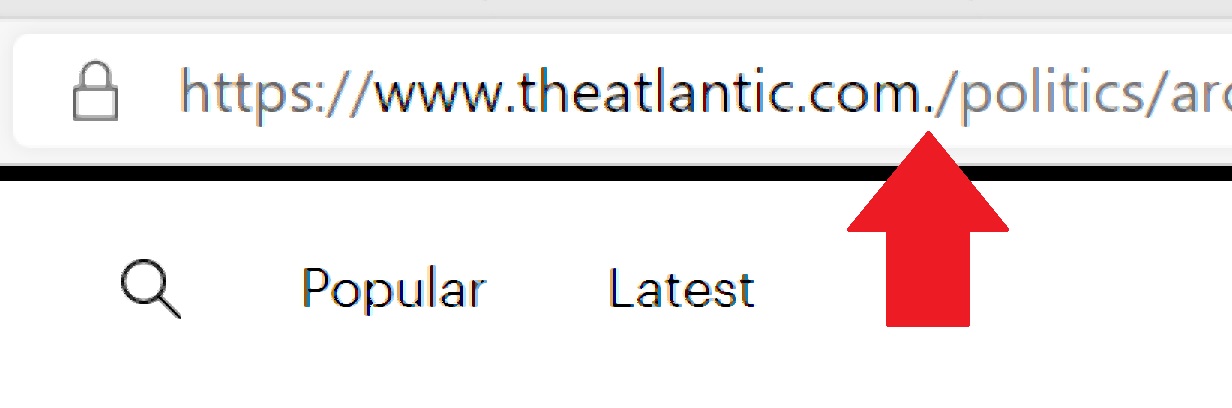|
| |
 |
| July 7, 2020 |
| The wonderful world of browser bookmarklets |
|
Plus: Another paywall workaround, Spotify for two, and AirPods for cheap
|
| |
 |
|
Even as technology changes, some old tricks never go out of style.
In this case, I'm talking about bookmarklets, which turn your web browser's bookmark list into a launching pad for all kinds of useful commands. You might, for instance, highlight a snippet of text on a webpage, then click a "Copy Excerpt" bookmarklet to save the text, page title, and link to your clipboard all at once. You can also use a bookmarklet to change the playback speed of web videos, perfect for getting through your Netflix backlog faster. Or, you can click on a bookmarklet to instantly remove ads and other clutter from a webpage. Once you find some bookmarklets you really like, you'll might marvel at how you ever got by without them.
Bookmarklets have been around for roughly a couple decades now, and while you can often find browser extensions that accomplish similar things, bookmarklets have several advantages:
- They work in any browser, including ones with limited extension support such as Safari.
- While some extensions require access to your browsing history, bookmarklets have no such privacy concerns.
- Just like regular bookmarks, you can arrange them into folders or use the bookmarks bar for quick access. (If you're logged into your web browser, they'll also sync across all your devices.)
- Bookmarklets don't run in the background and affect browser performance like some extensions do.
So how do you use a bookmarklet? Ideally, you would find a web page that listed out a bunch of useful ones. Then, you would drag the bookmarklets you'd like to use into your browser's bookmarks bar. At that point, using a bookmarklet is as simple as clicking on it.
Fortunately, I happen to have produced just such a web page for you all. Head to this link, and you'll find a bunch of useful bookmarklets that you can easily add to your browser of choice.
Here are the bookmarklets you'll find on that page once you click on it:
- Copy URL: Adds your current webpage to the clipboard with one click.
- Copy Excerpt: Adds any text you select to the clipboard, along with the page title and a link.
- Shorten: Creates a short link of the current page using u.nu.
- Archive.org lookup: Finds historical versions of the current page using the Wayback Machine.
- Wikipedia lookup: Searches any text you select on Wikipedia.
- Add to Pocket: Saves the current page to read later in Pocket.
- Gmail this: Creates a Gmail draft with a link to the current page.
- Zip the Link: Generates a QR code for sending a web link to your phone.
- Auto-Translate: Translates the current page to English.
- Dark Mode: Converts the page to a black background with light text.
- Remove Sticky: Stops website menus from scrolling down the page with you.
- Readable: Uses Rdbl to create a custom, reader-friendly view of whatever page you're on.
- Playback Speed: Changes the speed of most web videos. Try 1.25 for a little faster, or 0.75 for a little slower.
- Printliminator: Lets you make web pages printer-friendly by removing graphics and chunks of text.
Still unclear on how this works? I made a little video showing some of my favorite bookmarklets in action.
For years, there's been talk of websites potentially killing bookmarklet support as web standards evolve to include new security features, yet the vast majority of websites allow bookmarklets to live on. And the idea clearly has staying power; here's a forum thread from just a month ago on the developer site Hacker News, where some of the savviest tech users on the web were sharing their favorites.
Give some of them a try yourself, and let me know what you think.
|
 |
| Need to know |
|
Spotify for two: The streaming music service Spotify has added a $13 per month subscription tier for couples. For $3 per month more than a standard subscription, the Premium Duo option gives each person their own username, password, playlists, and recommendations. It also provides a nifty "Duo Mix" playlist that combines the music preferences of both users. (I still wish streaming video services like Netflix offered something like this.)
Like Spotify's Family plan, which supports up to six users and four simultaneous streams, Premium Duo requires both users to live at the same address, and the app may occasionally ask for your location to make sure you're not breaking the rules. That said, if you don't let the app access your location data, you can just manually type in a location instead, turning Spotify's verification into more of an honor system.
Microsoft's unwanted Edge update: The new Microsoft Edge is a great web browser, so it's too bad Microsoft is pushing it in the sleaziest way possible. As The Verge's Sean Hollister reports, users who update to the latest version of Windows 10 are being forced to walk through a setup process for Edge before they can start using their computers. Microsoft is also automatically adding an Edge icon to users' desktops and taskbars, and hitting them with a default browser selection screen the first time they try to open a link.
The changes are easy enough to undo. You can delete the Edge icon from the desktop, and can remove the taskbar icon by right-clicking on it and selecting "unpin from taskbar." If you accidentally select Edge as the default, you can hit the Start button, type "Default," select "Default Apps," then select your browser of choice under "web browser."
Still, I'm certain this will cause panic among Windows users who aren't tech-savvy enough to figure out why a new web browser is being forced upon them. And even if you understand what Microsoft is doing, the unsavory tactics might discourage you from wanting to give Edge a try. Microsoft should be putting in the work to convince people that Edge is better than Chrome. Instead, it's taking the lazy route by trying to trick users who don't know any better.
Sprint 5G no more: Now that it's been acquired by T-Mobile, Sprint is gradually becoming a dead carrier walking. Last week, Sprint's 5G network shut down as T-Mobile prepares to use the wireless spectrum for its own 5G network. That means anyone who jumped onto the 5G trend early with phones like the Galaxy S10 5G or OnePlus 7 Pro 5G will be stuck with 4G speeds. (Samsung's Galaxy S20 still supports 5G for Sprint customers, and Sprint is offering some S20 upgrade deals for those stranded users.)
The merger has in some ways improved the Sprint experience, as T-Mobile is now letting Sprint customers roam on its 4G network. But as PCMag's Sasha Segan has noted, most Sprint phones from earlier than 2018 won't get that expanded coverage, and T-Mobile plans to shut down Sprint's CDMA-based network for voice calls at the end of 2021. It's also unclear whether some newer Sprint 5G phones, such as the OnePlus 8 and LG V60, will ever become compatible with T-Mobile's 5G network. Sprint isn't booting anyone off its network anytime soon, but it's clear that the long-term focus is on T-Mobile.
|
 |
| Tip of the moment |
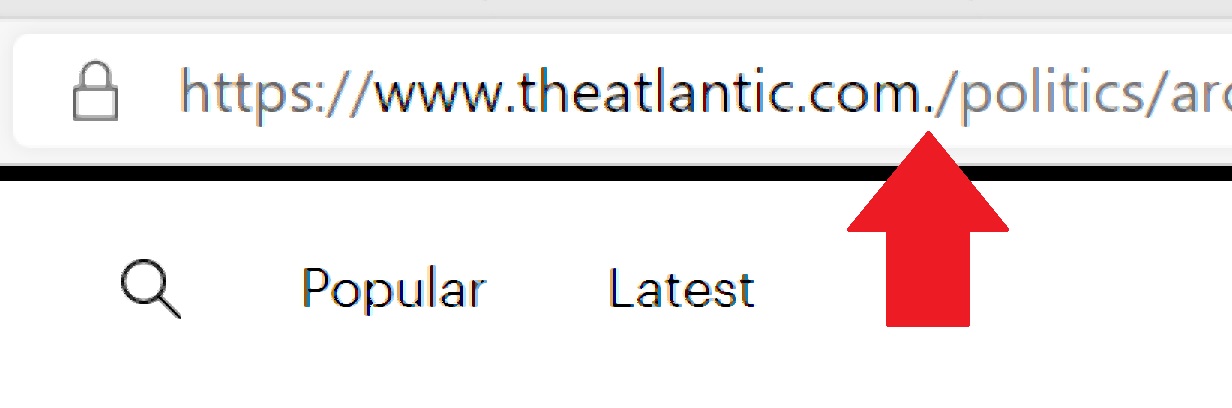 |
|
Another paywall workaround: Back in January, I wrote about how you can use the Startpage search engine to get around some website paywalls. Here's another method that works even better: Just add a period to the end of the ".com" in the web address, so instead of:
https://www.website.com/link
You'd enter:
https://www.website.com./link
And yes, I did create a bookmarklet that can modify links with one click. You'll find it at the bottom of the same bookmarklet collection page I linked to earlier.
I've also created an iOS Shortcut that automates the period-adding process in Safari. Click here to install the shortcut, then hit the "Share" button and select "Paywall Workaround" from the bottom of the share sheet while viewing a paywalled story. (This also works if you press and hold on a link, then select "Share" from the pop-up menu.)
This trick got a lot of publicity last month in the context of removing ads from YouTube videos. But while YouTube seems to have fixed the underlying hostname normalization issues on its own site, adding a period still works for many online publications with free article limits, including The New York Times, The Washington Post, and The Atlantic.
My disclaimer from January still applies: This shouldn't preclude you from financially supporting publications you enjoy (hello!), but being able to jump the paywall is still useful for sites you'd never pay for in the first place.
|
 |
| Now try this |
|
Apple Card on the web: Apple has caught up to practically every credit card provider in existence by adding a proper website for managing your Apple Card. Just head to card.apple.com, and you can set up payments, view your balance, and download statements. Previously, you could only manage the card on an iPhone or iPad. Apple still doesn't accept applications over the web, though, so you'll still have to sign up through the Wallet app an iOS device.
If you don't have an Apple Card yet, now might be a good time to apply. For new cardholders, Apple's currently offering $50 cash back when you pay for any Apple service, including App Store purchases and subscriptions such as Apple Music. The offer's good through the end of July. (The Wirecutter has a nice review of how the Apple Card works and why it's worth considering.)
"Hey Jerry, what's the weather?" Last week, I got a kick out of writing this little story for Fast Company about unintentional wake words for smart speakers. Researchers at Ruhr-Universität Bochum and the Bochum Max Planck have uncovered more than a thousand of these words and phrases, which sound similar to what you'd use to trigger Amazon Alexa, Google Assistant, or Apple's Siri. You can try saying "Hey Jerry" instead of "Hey Siri," "A letter" instead of "Alexa," or—if you're feeling especially edgy—"cocaine noodle" instead of "OK Google."
The findings aren't all fun and games. Accidental wake words can cause smart speakers to surreptitiously listen in on our private moments, and depending on how you've configured your privacy settings, those recordings can be subject to human review as tech companies try to improve their assistants' accuracy. Still, if today's speech recognition algorithms can't stop me from saying "Hey Booboo" to my Google Home speakers, I'm going to take advantage.
|
 |
| Around the web |
|
|
 |
| Spend wisely |
 |
|
From the department of never pay full price for AirPods, Amazon currently has Apple's second-gen AirPods with a wireless charging case for $150, which is $50 off the regular price and equal to previous lows. If you already have a wireless charging pad for your iPhone, you can charge the case for these AirPods the same way. Verizon also has Apple's AirPods Pro for $220, which isn't the lowest price ever but a decent discount of $30 off the regular price. You needn't be a Verizon customer to buy them.
Also notable for those working at home: Staples has a 24-inch 1080p monitor from HP for just $75, with an IPS screen for wide viewing angles and a four-year warranty. It's listed at $99.99, but if your order is over $100, you can use the code 45560 at checkout to get $25 off. I suggest adding a cheap filler item, like this 45-cent paper notebook.
|
 |
| Thanks for your support! |
|
I hope everyone had a restful July 4th weekend. I'm happy to report that my attempts at avoiding work were mostly successful.
Got questions about this newsletter or anything else tech-related? Send me an email, or pop into the Advisorator chat room on Slack for a real-time discussion. Thanks so much for reading and supporting this newsletter.
Until next week,
Jared
|
 |
|
|
 |
|