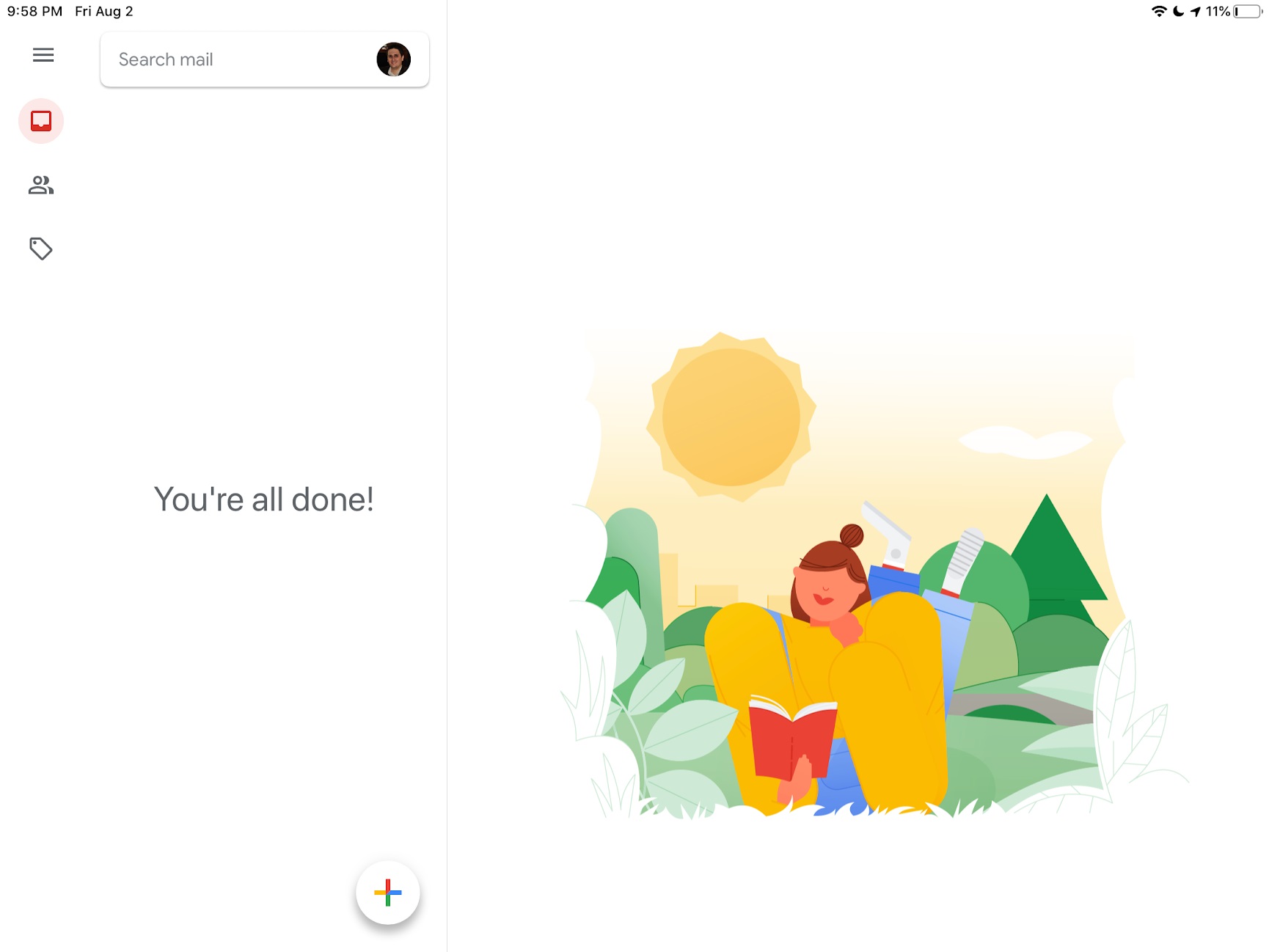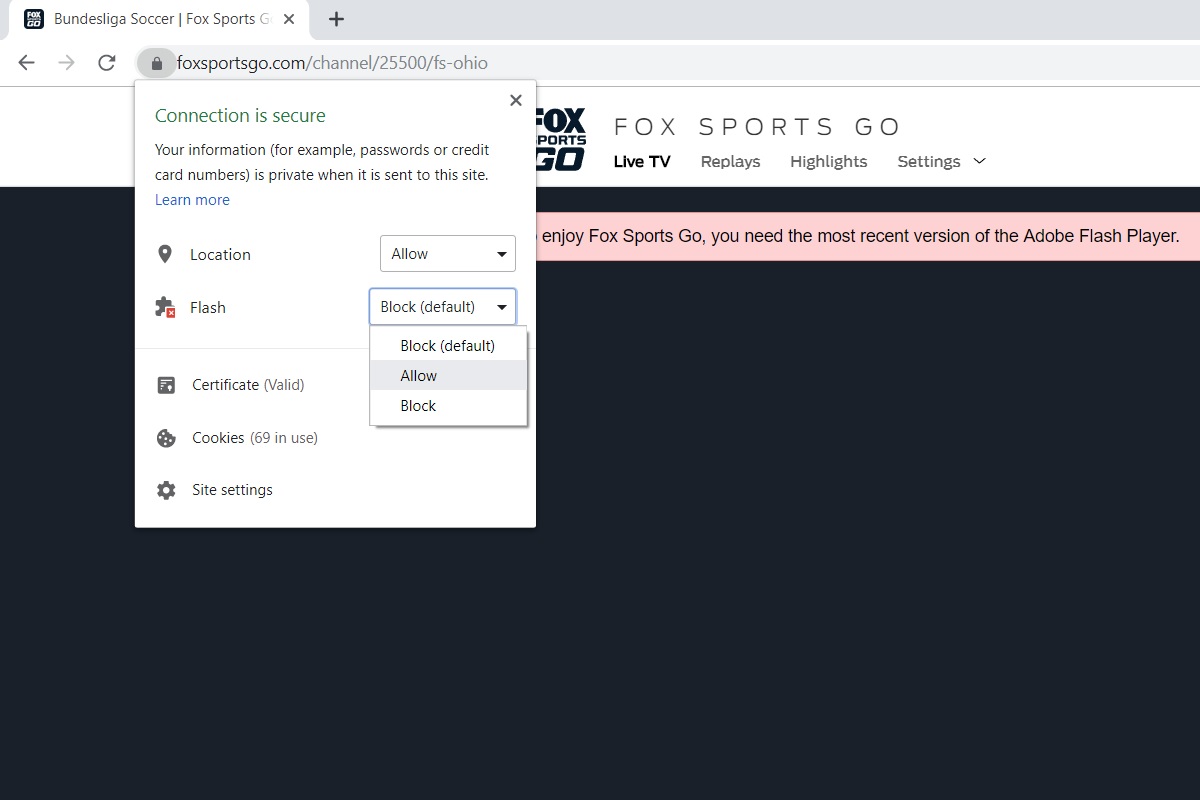|
| |
 |
| Issue #33: Restoring inbox serenity |
| Plus: Getting Flash back in Chrome, smart speaker scandals, and a kinder way to share links |
| |
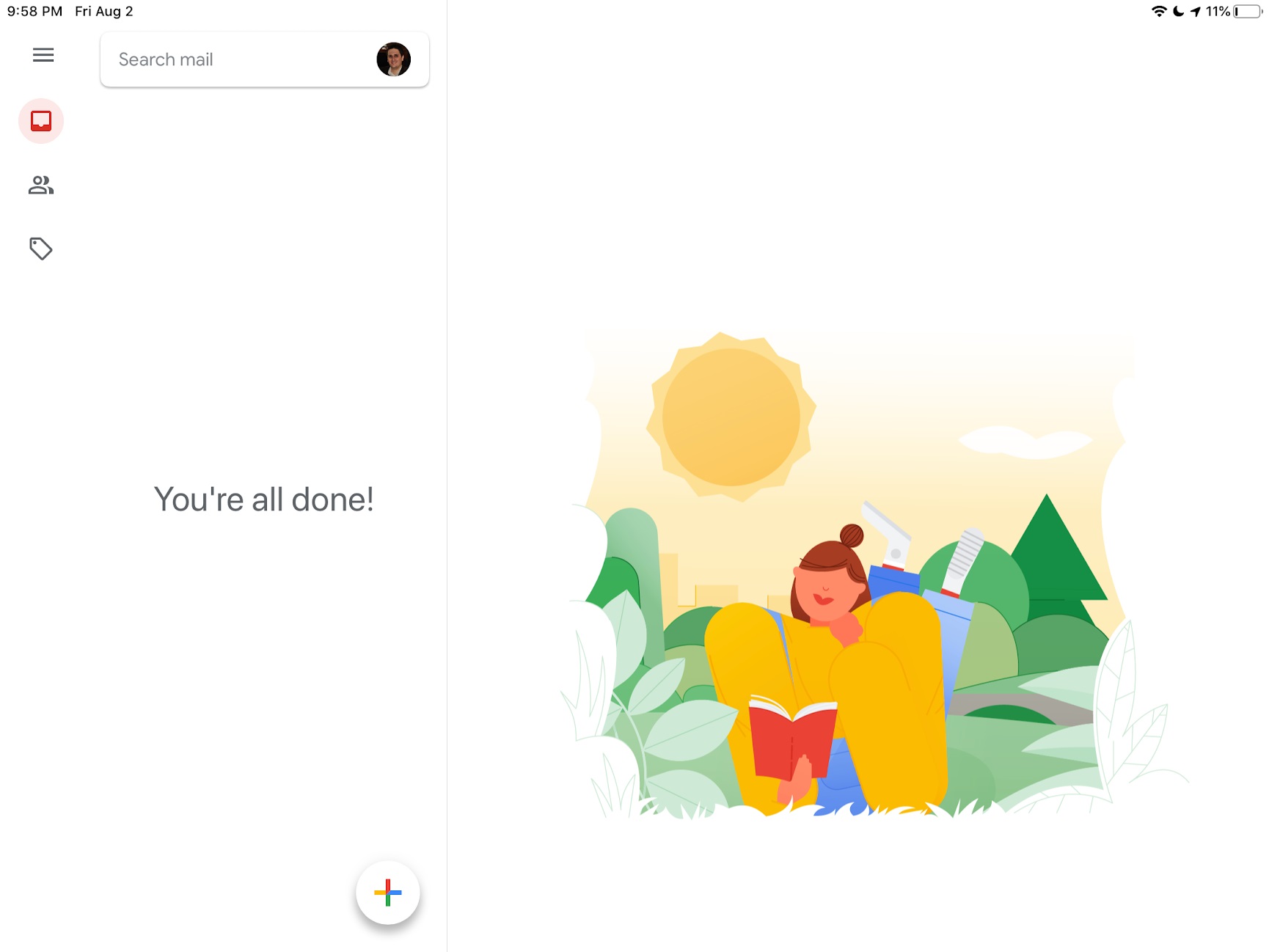 |
|
Until last week, my Gmail inbox was a total mess.
While I’ve always been diligent about reading my emails, I’ve also been terrible at managing them. The number of emails in my inbox—ostensibly a place to triage incoming messages—was in the thousands and inching ever-higher, and the disorder was leading to real-world consequences as I'd lose track of important messages.
Last week was when I finally resolved to rethink my approach and come up with a better system. And to my surprise, and setting it up didn’t take that long. If you’d like to join me in getting a cleaner inbox, here’s how I did it:
Deal with recent emails: My first (and longest) step was to go through the past few weeks of emails and address every one of them, either by responding, archiving them, or deleting them outright. You could go back further or by less time, but in my case anything older than a few weeks wasn’t likely to get a response from me anyway.
Archive the rest: After answering a sufficient number of recent emails, I declared pseudo-email bankruptcy and archived the rest of my inbox. Unlike straight-up deletion, archiving an email removes it from your inbox but still lets you find it through search, labels, or folders. Gmail, iCloud, Yahoo Mail, and Outlook all offer the option to archive emails instead of deleting them. (I long ago resigned myself to paying for 100 GB of Google storage, so I don’t have to aggressively delete emails to save space.)
Create a few labels or folders: While I’ve taken the above two steps in the past, on their own they’ve never kept my inbox clean for long. This time, I’m taking a more proactive approach by labeling certain kinds of emails.
Labels are a longstanding Gmail feature that categorizes messages without hiding them from your inbox. Several schools of thought exist on how to label emails—some folks insist on sorting by deadlines, while others suggest grouping by concepts such as "awaiting response" and "action required"—but I’m not looking to fundamentally rethink my approach to email here. In my case, I’ve settled on three labels that I’ll most likely need to reference in bulk: Emails from my lovely readers, PR pitches I find interesting enough not to delete outright, and personal correspondence. For everything else I might need to reference, search is good enough.
While other email apps don't support labels, both Outlook and iCloud support folders instead, and you can create rules to copy emails to a folder from your inbox. Setting this up will let you view and remove messages from your inbox without deleting them entirely, similar to how labels work in Gmail.
Filter where possible: While manually labeling an email isn’t complicated, you can also find ways to do so automatically. In the web version of Gmail, for instance, you can hit the down arrow next to the search box, then filter emails by sender, inbound email address, keywords, and more. Selecting "create filter" instead of "search" lets you create rules for matching emails, such as automatically labelling, archiving, or marking as read. You might, for instance, auto-label certain newsletters for later reference (ahem) or anything from your work's domain name.
In my case, I'm auto-labeling all emails in which the "to" address is either cordcutterweekly@jarednewman.com or advisorator@jarednewman.com. Both addresses forward to my personal Gmail account, but the filter allows me to view them all one list.
Even if you don’t have a separate auto-forwarding email accounts, you can set up a similar system by adding a plus symbol and any combination of letters and numbers to your email address (newmanJB+junk@gmail.com, for instance). These emails will still arrive in your inbox, but the incoming address will still show the "+" tag for filtering purposes.
Use Snooze for follow-ups: One big contributor to my old inbox clutter was a habit of not deleting or archiving emails that I've replied to but need to follow up on later. By using Gmail's Snooze feature, I can hide those emails from my inbox after replying, and have them return when it's time to send a follow-up. If the recipient sends an email in the meantime, it'll still show up in the inbox. (Other major email services don't offer a Snooze feature, but some third-party apps such as Spark do, and you can use them with services like Outlook and iCloud.)
Most of what I’ve described here isn't new to programs like Gmail and Outlook, but it’s easy to ignore their categorization features when you’re looking at a cluttered inbox. Like any cleaning project, sometimes you just need the proper motivation to get started. Hopefully I’ve provided some.
|
 |
| Tip of the moment |
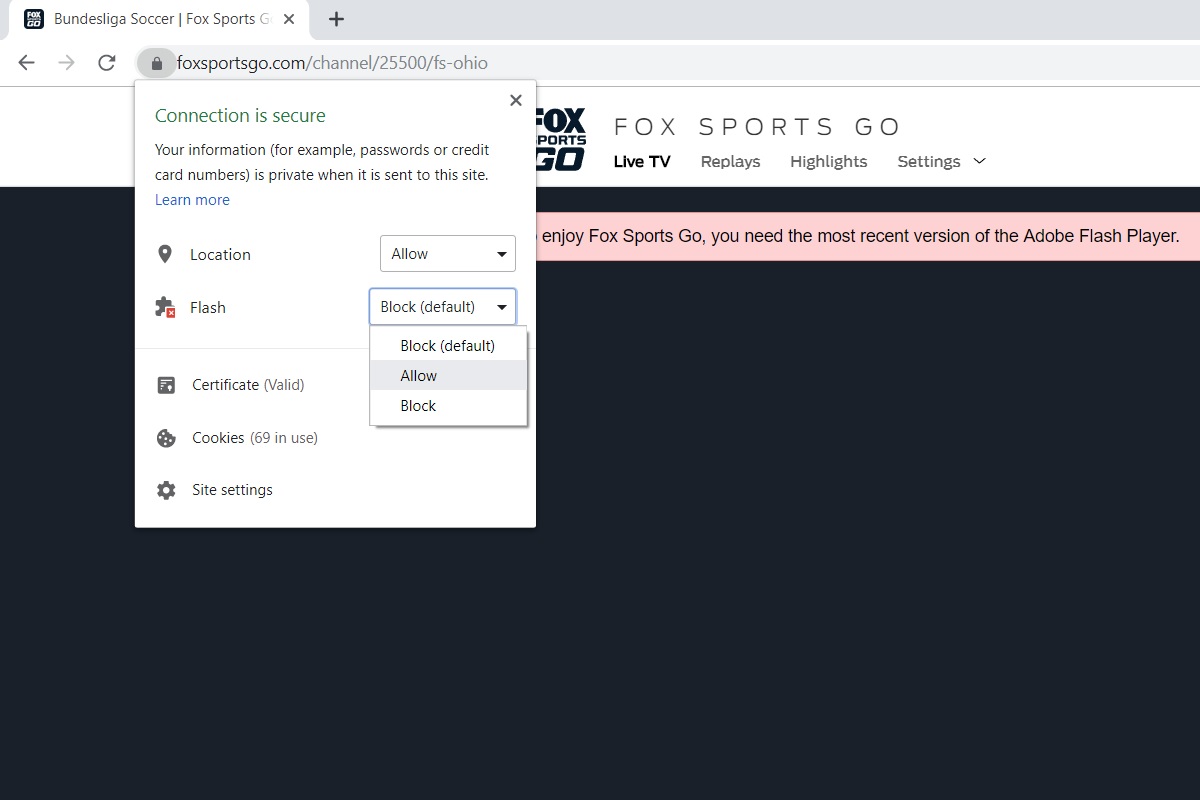 |
|
Last week, Google launched a new version of Chrome that more aggressively stops you from using Adobe Flash. Although Flash used to be vital for watching videos and playing games online, it's also a resource hog and security liability, and Google will stop supporting it entirely by the end of next year. Many websites have already switched away from Flash, but you might still run into websites that require the plugin to watch a video.
Activating Flash is a bit harder in Chrome 76 than it used to be. To run Flash on a one-time basis, you must now click the lock icon on the left side of the address bar, then select the drop-down menu next to "Flash" and select "Allow."
If you'd rather restore the old way of running Flash in Chrome--in which you'd see an "allow" pop up whenever you click on a Flash element--just head to chrome://settings/content/flash and turn on the toggle next to "Block sites from running Flash (recommended)."
|
 |
| Need to know |
|
Smart speaker scandals: Ever since Apple's Siri, Amazon Alexa, and Google Assistant were born, the tech companies behind them have been letting humans listen to some users' voice recordings to improve their transcriptions. But thanks to a recent chain of events, all three companies are either reviewing or changing their policies.
In July, Belgian public broadcaster VRT NWS documented how contractors sometimes listen to Google Assistant voice recordings. Although Google acknowledged back in April that it was doing this, the resulting controversy led to a separate story in The Guardian about how Apple was doing the same thing with Siri voice commands. Within a week--and under pressure from German regulators--Google said it would pause the practice, and Apple followed suit a day later, citing its own internal review. As for Amazon, the company added a clear way to opt out of manual review for Alexa late last week.
To be clear, all three companies were only listening to a small fraction of total voice commands, and none of the voice assistants involved transmit audio unless they hear a wake phrase (such as "Alexa" or "Hey Siri"). Still, Amazon, Google, and Apple were never particularly up-front about the practice, probably because it's kind of creepy, and until recently they weren't facing much pressure to change. Thanks to steady scrutiny, better control over human review might become the norm. (In the meantime, my colleagues at TechHive have a good rundown of how to prevent Siri, Alexa, and Google Assistant commands from being reviewed by humans.)
Sonos and Ikea team up: Ikea’s slow-but-steady march into smart home tech has been pretty interesting to watch. After getting into smart lighting over the past two years, the Swedish furniture giant is now partnering with Sonos on speakers. A new $179 lamp has speakers built into the base, while $99 standalone speakers can either sit on a bookshelf or turn into bookshelves themselves with some mounting brackets, which are sold separately.
Like proper Sonos speakers, Ikea’s "Symfonisk" speakers can pair together for a stereo effect or with a Sonos soundbar for surround sound, and they also support multi-room audio. And while the speakers don’t have voice control built-in, they can play music in response to voice commands from a separate Siri, Alexa, or Google Assistant device. Still, as CNet notes, you shouldn’t expect Ikea’s speakers to match proper Sonos speakers on sound quality. The main selling point here is the ability to create or expand on a Sonos system for cheap. (Just keep in mind that you’ll have to brave an actual Ikea store to avoid the $99 shipping fee that the company slaps onto all online orders. Insert your obligatory meatball jokes here.)
Financial company foulups: When I heard recently that Equifax was offering $125 cash settlements in exchange for losing the personal information of 147 million people in a security breach two years ago, it seemed too good to be true. Class action settlements hardly ever leave much money for the actual class victims, yet the settlement website had none of the usual "payment of up to" qualifying language, so I took a few minutes to file the claim.
Turns out my first instinct was correct. Although millions of people have now filed a claim, Equifax only set aside $31 million to pay them out, so each check will be an order of magnitude lower than $125. Even the FTC is now imploring people to take Equifax's offer of free credit monitoring instead because it'll be worth more than whatever claimants end up with. (Equifax did set aside more money for folks who sunk considerable time and money into dealing with the breach and have documentation to prove it.) The settlement website has also been quietly updated to include "up to" language for cash payments.
Unfortunately, these companies are so bad at protecting personal data that you may already be awash in free credit monitoring offers. Just a week ago, CapitalOne confirmed that a hacker accessed nearly 106 million credit card applications and accounts, then posted the data online. CapitalOne now says it will reach out to affected customers to offer free credit monitoring.
Credit monitoring alone is better than nothing, as it can alert you if someone tries to open a line of credit in your name, but experts agree that credit freezes, which require a PIN to unlock before applying for credit, are better. All three credit reporting agencies (Equifax, Transunion, and Experian) offer this service for free, making yet another credit monitoring offer feel sort of like an empty gesture.
|
|
|
| |
 |
| Spend wisely |
 |
|
Here's what I've dug up for deals today:
- Rakuten has Microsoft's Surface Pro 6 tablet (with 128 GB of storage and 8 GB of RAM) plus a Type Cover keyboard for $717 when you use the code XP80 at checkout.
- Rakuten also has the Google Home Hub on sale for $58.82 yet again. Just use the code SAVE15 at checkout.
- The Logitech Crayon is $20 off at Best Buy, bringing the price to $50. For iPad users, it's a good alternative to the Apple Pencil if you don't need pressure sensitivity.
- Need some extra charging cables for a new Android phone or Nintendo Switch? A pair of 6-foot USB-C to USB-A cables from Aukey are $6 on Amazon when you apply the coupon on the listing page.
- Amazon's Echo Dot speaker is back down to $25, half off the regular price.
- Google's Pixel 3 and Pixel 3 XL phones are both $300 off, bringing the price to $499 for the former and $599 for the latter. Good deal if you'd rather not wait for the Pixel 4 this fall.
|
 |
| Parting advice |
|
Have you ever noticed the long string of letters, numbers, and characters that often appears at the end of web links? This is actually a form of tracking that websites use to figure out what website, social media service, or email marketing campaign that people came from. While it's useful for publishers, it also makes links much longer and uglier when you’re trying to share them in an email or text message.
Next time you share a link, consider stripping away the tracking code first. While I've gotten pretty good at removing this code manually (with occasional exceptions, everything after the first "?" or "&" symbol in a web address tends to be unnecessary), the free ClearURLs extension for Chrome and Firefox can often remove this code automatically. Check it out if you want to share links with better etiquette.
|
 |
| Thanks for your support! |
|
Got some lingering tech questions? I'd love to answer them for you in real time during the next Advisorator live chat session. Just head to this link at 3 p.m. this Friday, August 9, or click here if you'd like to receive an email reminder beforehand. Of course, you can always email me as well for a less-than-immediate response.
Also, because I haven't mentioned it lately, Advisorator does have a referral program. Refer a friend to this newsletter, and you'll both get a $10 credit once they become a paid subscriber. More details here.
Until next time,
Jared
|
|
|
|
 |
 |
|
|
 |
|