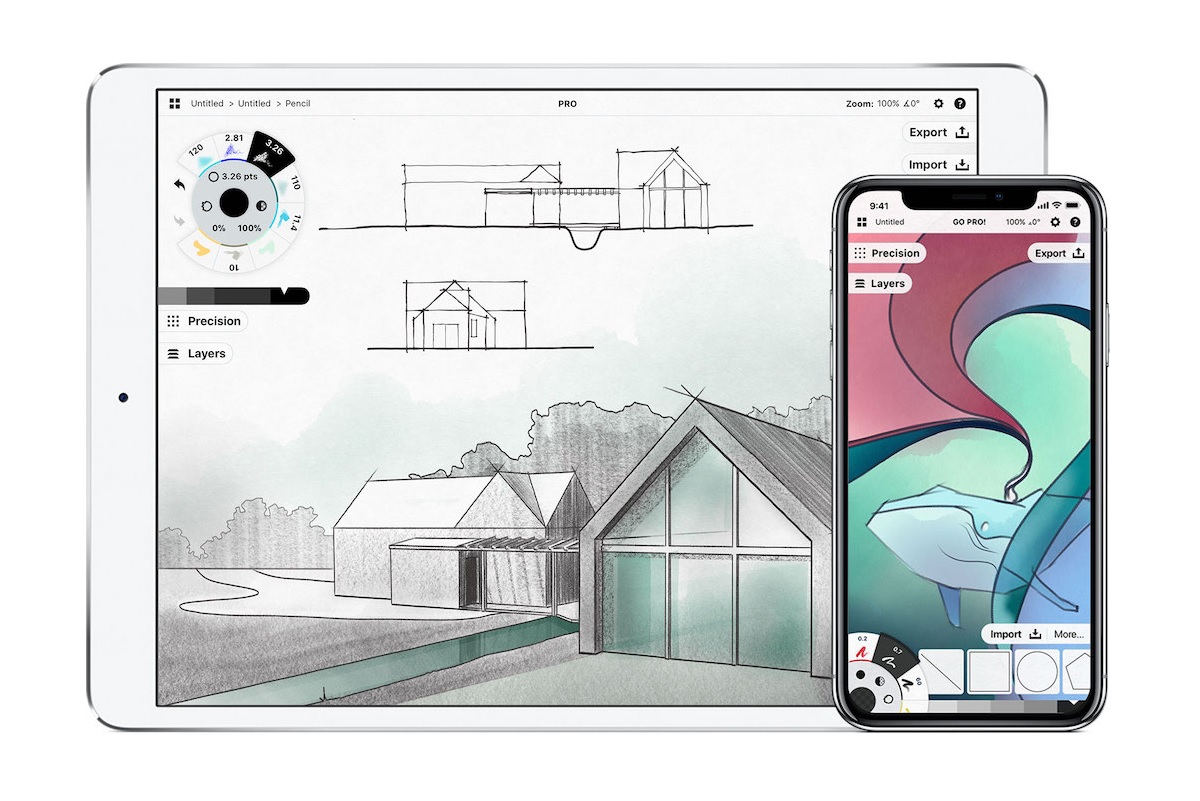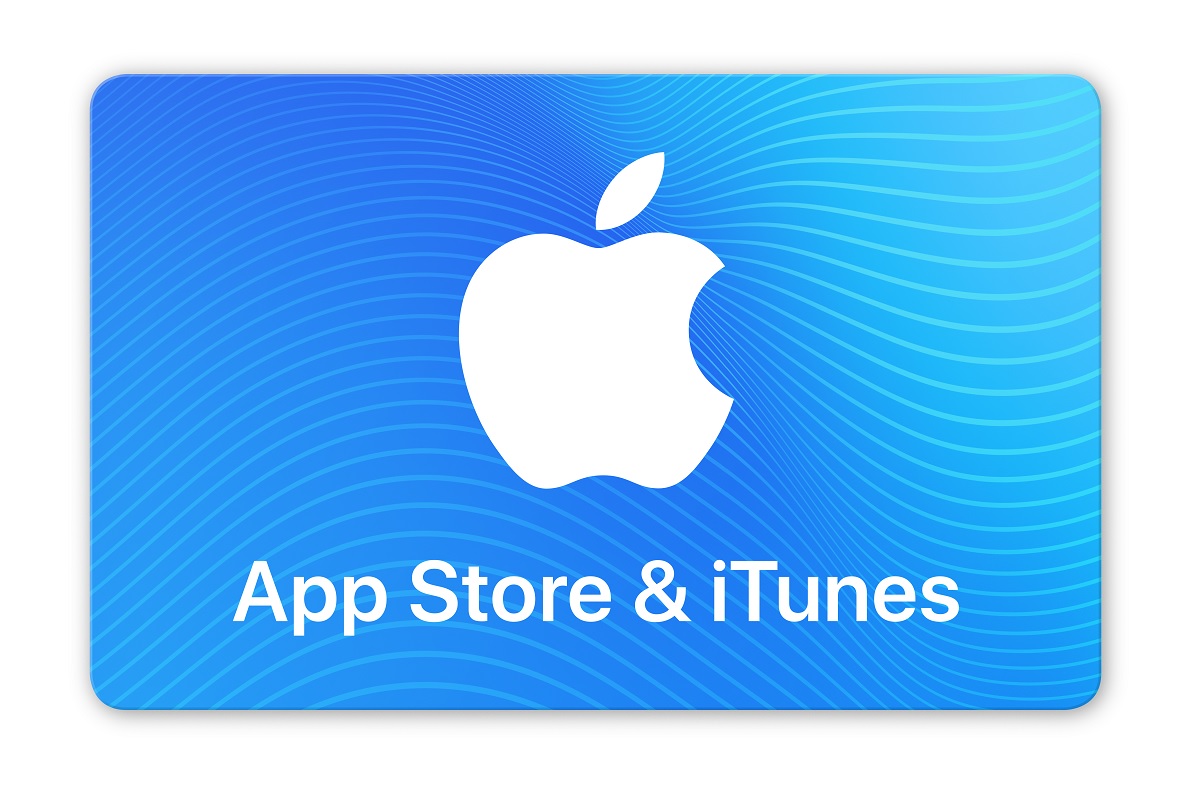|
| |
 |
| Issue #20: A better way to backup your phone |
| Plus: A neat app for your ideas, a warning on password hygiene, and free money for iTunes users |
| |
 |
|
Whenever you get a new phone, your first instinct is probably to set it up by restoring a backup from your last phone. Perhaps an Apple Genius or cellphone store employee will even offer to handle the restoration, letting you pick up from precisely where you left off.
I’d like to argue against doing that. With a new phone comes an opportunity to start fresh and eliminate the years of cruft that your old phone built up. Let's call it the inverse KonMari. Instead of following Netflix sensation Marie Kondo's advice of deleting anything that "doesn't spark joy," you can start from a place of tidiness and only add what you really need. The result will be a phone that's faster and more efficient in the long run.
That's not to say you can start fresh without any foresight or prep work. Whenever I get a new phone, I rely on what is essentially a decentralized backup system, in which a handful of key apps automatically save important data online. This allows me to restore only the apps I care about, and leave everything else behind. Here's how it works:
Photo backups: Photos are the most important thing on my phone, so I back them up in multiple places. I have a OneDrive subscription, which automatically stores photos online and in turn syncs them to my desktop computer, and I use Google Photos, which provides unlimited backups (with some barely-noticeable compression) for free. You can also use Apple's iCloud storage or other services such as Dropbox. The important thing is to make sure the app is backing up new photos automatically, so I suggest checking on the app once in a while to make sure everything's running smoothly. (This can be an issue with iPhones in particular, as iOS sometimes prevents apps like Google Photos from running in the background.)
Contacts: In the old days, contacts were stored directly on your cellphone or on the SIM card that connects your phone to cellular networks. Now, it's much more common to store contacts services like Apple’s iCloud, Google Contacts, or Microsoft’s Outlook.com. On an iPhone, head to Settings > Password & Accounts, and look for "Contacts" under any of the listed accounts to make sure your contacts are backed up. On Android, head to Settings > Accounts, select the service where you contacts are stored (most likely Google), and choose "Account Sync.” Then, make sure the Contacts option is enabled and up to date. You might also try importing contacts from a SIM card (see the instructions for iPhone and Android) to make sure nothing’s lost when you start fresh.
Documents, Notes, and To-Do Lists: Most modern to-do list and notes apps are built with online storage in mind, so you never have to think about saving them. I use Google Keep for basic notes, Wunderlist for sharing to-do items with my wife, and Trello for tracking work-related tasks, and in all cases signing into my accounts for those services lets me access my notes and lists from anywhere. Other popular apps like Microsoft Word (for mobile devices), Google Docs, Apple's Notes app, and Evernote behave the same way, but in some cases a little extra effort may be required. When in doubt, poke around your app’s settings menu to see if there’s a cloud backup option, or log into that service on a separate device to see if your notes carry over.
Email and calendar: Both of these are inherently tied to online services such as Gmail, Google Calendar, Apple Mail, iCloud Calendar, and Outlook, so they’ll automatically move to your new device when you log into those accounts.
Messages and call logs: Personally, I don't mind leaving this stuff behind when I move to a new phone, but you can back up messages and call history with a little effort. With an iPhone, Apple automatically syncs several months of call logs to your iCloud account, and you back up messages by heading to Settings > Apple ID > iCloud > Backup on your old device, then making sure Messages is enabled. Repeat the process on your new devices, and the messages should download. (Fair warning, though: I’ve had issues getting this to work flawlessly.) As for Android, you can back up text messages and call logs by heading to Settings > Google > Backup and selecting “Backup to Google Drive,” but you’ll have to select the “Restore from Backup" option when setting up your new phone. After doing so, you can still choose not to restore apps or other data.
Games: This is where things get a bit tricky. Some games (like, say, Fortnite) have their own online services that will automatically back up your data. Others use either iCloud or Google Play Games to save and sync your progress. In other cases still, there is no online mechanism, and you’ll just have to live with letting go of your in-game achievements. That said, leaving old games and distractions behind is one the reasons you might wan to start fresh in the first place.
Downloads and local files: As a final safety check before starting fresh, sweep through the Files app on iOS or Android (it may be called "Downloads" on the latter) for any important documents, then email them to yourself or save them to your cloud storage service of choice.
This might seem like a lot to think about, but odds are you’re automatically backing up a lot of this data already. And if not, coming up with a solid backup system now will pay dividends over time as you'll never have to worry about losing cherished photos or crucial documents. Whether you start fresh or not, the ability to do so can feel liberating.
|
 |
| Tip of the moment |
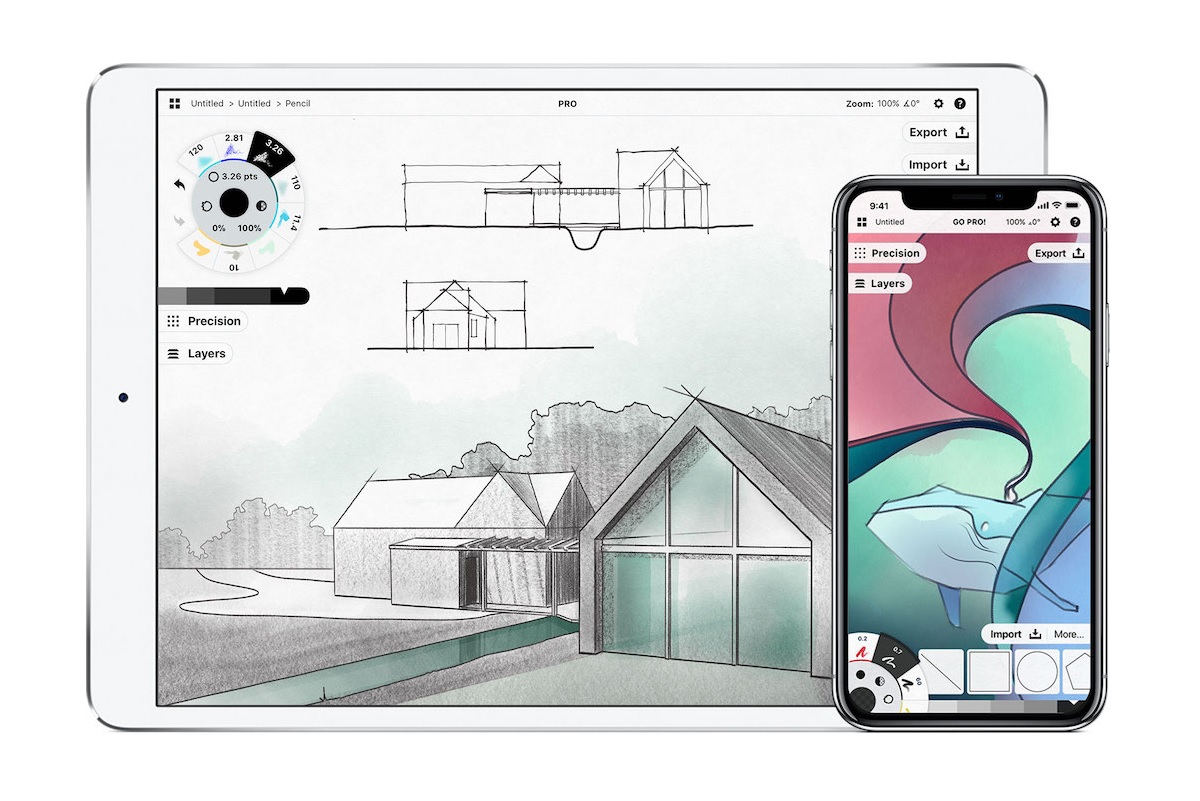 |
|
I recently discovered (via this Macstories review) a neat sketching app called Concepts. Whereas most apps of this kind confine you to a single sheet of virtual paper, Concepts provides an infinite canvas on which to zoom, scroll, and rotate. I've been messing around with it on my iPad Pro, where it plays nicely with an Apple Pencil, but it's also available on Android and Windows, with latter optimized for Microsoft's Surface tablets.
Though I'm hardly the design professional that Concepts is targeting, I imagine it'll come in handy for sketching out ideas without feeling constrained. The basic version of Concepts is free, and should be fine for that kind of use, but there are several in-app purchase options to unlock more tools and features.
|
 |
| Need to know |
|
Firefox's "content" blocking: I've really been enjoying the Firefox browser on my PC lately. It's more pleasing to my eye than Chrome, and it offers some neat features such as story suggestions from Pocket and the "Facebook Container" extension that limits the social network's web tracking. in the latest version, Firefox is adding clearer controls over "Content Blocking," which can stop third party trackers from following you around the web. When you select "Strict" blocking in the Privacy & Security section of Firefox's settings menu, the feature effectively becomes a built-in ad blocker that makes everything run faster. Mozilla, the company behind Firefox, says "Strict" blocking will eventually become the browser's default behavior.
I'm a bit conflicted about this. I've always avoided using ad blockers on the principle that lots of websites rely on advertisements to sustain their businesses and pay writers (like me). At the same time, the amount of tracking that goes into modern websites is becoming untenable in terms of both privacy and performance. Widespread blocking of invasive ad trackers--dangerous as it could be for writers and publishers--might amount to a kind of wake-up call.
Gmail's new look: Brace yourself for another Gmail redesign, this time on Google's iOS and Android apps. In the "coming weeks," Gmail will ditch its previous red-and-white color scheme in favor of more whitespace, while adding the ability to view attachments straight from the inbox. (That's one of the more useful features that Google added in last year's desktop website redesign.) Google says the new look is part of a broader effort to give its productivity apps a unified design, though I agree with my pal JR Raphael that it could use a little more color. (Speaking of JR, check out his helpful guide on migrating to Gmail from Google Inbox, the experimental Gmail alternative that's shutting down in March.)
No more Facebook Moments: Speaking of soon-to-be dead apps, Facebook is shutting down its Moments app on February 25. Moments launched in 2015 as a way to store your photos online and share them privately with individuals instead of more broadly on social media. Facebook was once so invested in the idea that it discontinued photo storage in the main Facebook app and pushed people over to Moments instead.
The app never caught on, probably because there was never a compelling reason to use it. While Google Photos was offering full-resolution photo backups for free, and Apple was providing convenient photo storage through iCloud, Moments reduced all photos to 720p resolution, limiting its usefulness as a backup option. And when it came to sharing photos, people clearly prefer to do that on Facebook and Instagram, not in a separate app built for small groups. If you have any recollection of using Moments in the past, you've got until February 25 to grab them from the Moments export site.
Please protect your passwords: Things didn't look good for Google's Nest a couple weeks ago, when a Bay Area family reported that its Nest Cam security camera started blaring a nuclear missile warning. A story in The Mercury News painted a terrifying picture of frantic 911 calls and children seeking shelter, all due to an apparent "third party hack" that Google did nothing to stop.
It turns out the "hack" was just a garden-variety case of poor password hygiene. The family in question was reusing a password from another website or service, which itself had been exposed to hackers through a security breach. Some pranksters likely got a hold of this family's credentials, then tapped into Nest's "Talk and Listen" feature to scream of an imminent nuclear attack through the camera.
I don't mean to scoff at the family in question, because dealing with passwords is annoying, but it also remains a fact of life until the tech industry figures out password-free standards that actually work. To avoid becoming a cautionary tale, check your passwords on the HaveIBeenPwned website and immediately change any that return a warning. Beyond that, consider adopting a password manager (see: Advisorator Issue #2) and set up two-factor authentication for your most sensitive online accounts.
|
|
|
| |
 |
| Spend wisely |
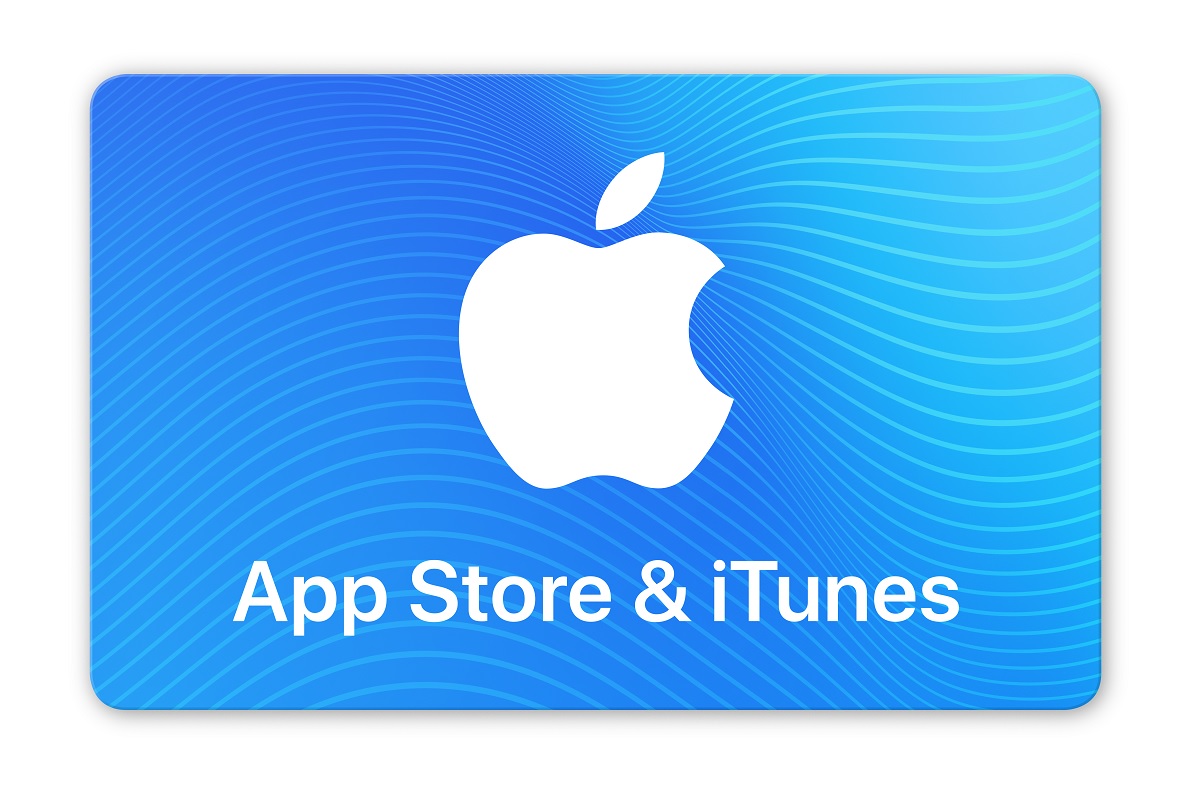 |
|
Target is currently offering a "Buy one, get another for 20 percent off" deal on iTunes e-gift cards, effectively providing 10% off the combined value of two cards. That means you can buy $30 in iTunes credit for $27, $50 in credit for $45, $100 in credit for $90, or $200 in credit for $180.
iTunes gift cards aren't just good for apps and media. The resulting Apple ID credit will also automatically apply to subscription services such as Apple Music and iCloud storage, so this deal amounts to free money if you're paying for those services already.
|
 |
| Thanks for your support! |
|
As I mentioned at the end of last year, I'd like to experiment a bit with the live chat format and see if there's a way to make it more useful for you. So let's try something different for this issue: Instead of having to wait for a scheduled time later this week, you can drop into the chat room right now, assuming you're reading this on Monday. I'll keep an eye on the room throughout the day and do my best to get back to you in real time. You can ask me questions about this issue or any other tech topic. (I have no intention of discontinuing the chat, as it's easy to set up and I enjoy doing it, but I'd be happier if it was valuable to even more of you.)
Also, because I haven't mentioned it in a while, you can still get a $10 credit by referring a friend to Advisorator. Just give me a holler once they've signed up, or click here for details.
Got other questions or feedback on how to improve Advisorator? Don't hesitate to send me an email.
Until next time,
Jared
|
|
|
|
 |
 |
|
|
 |
|