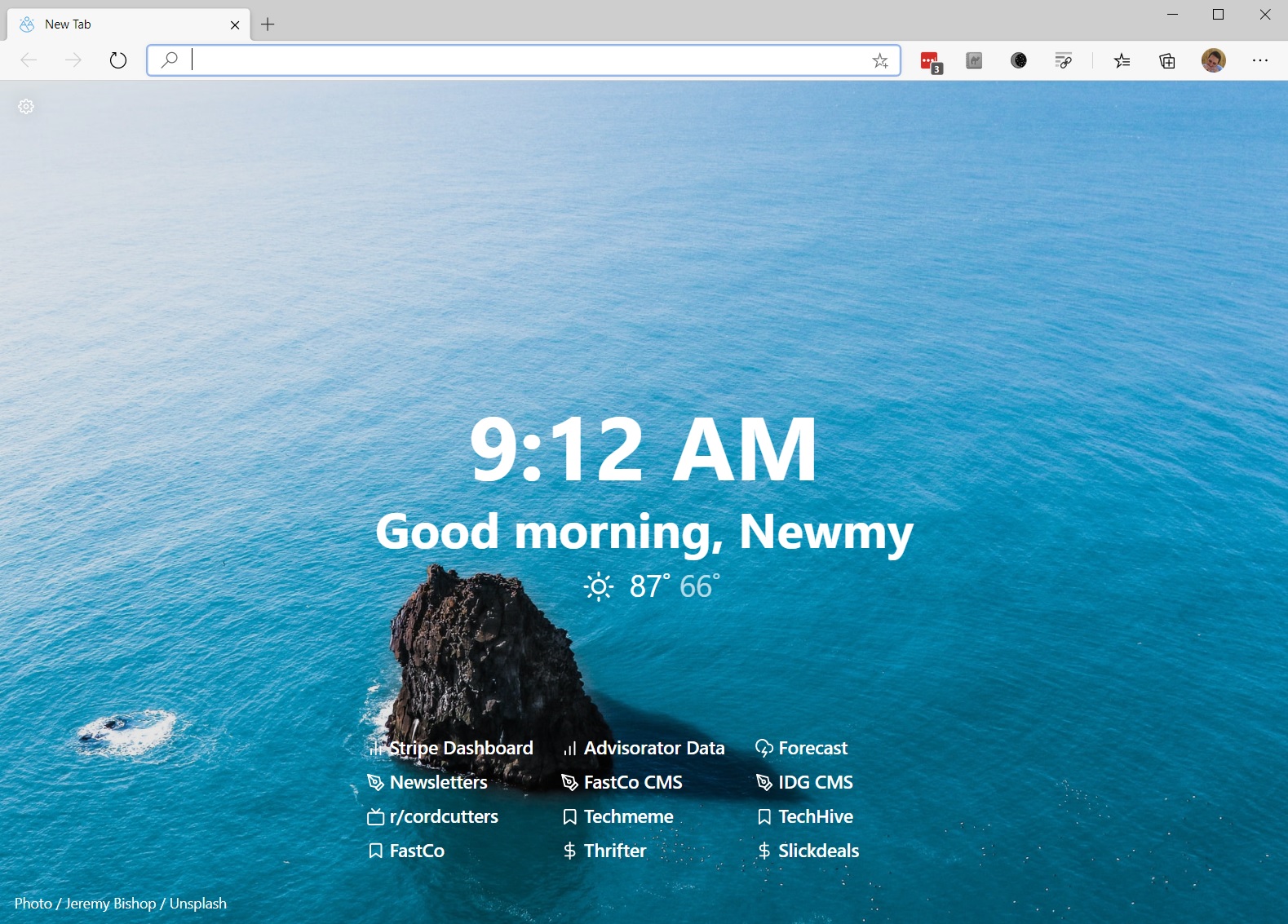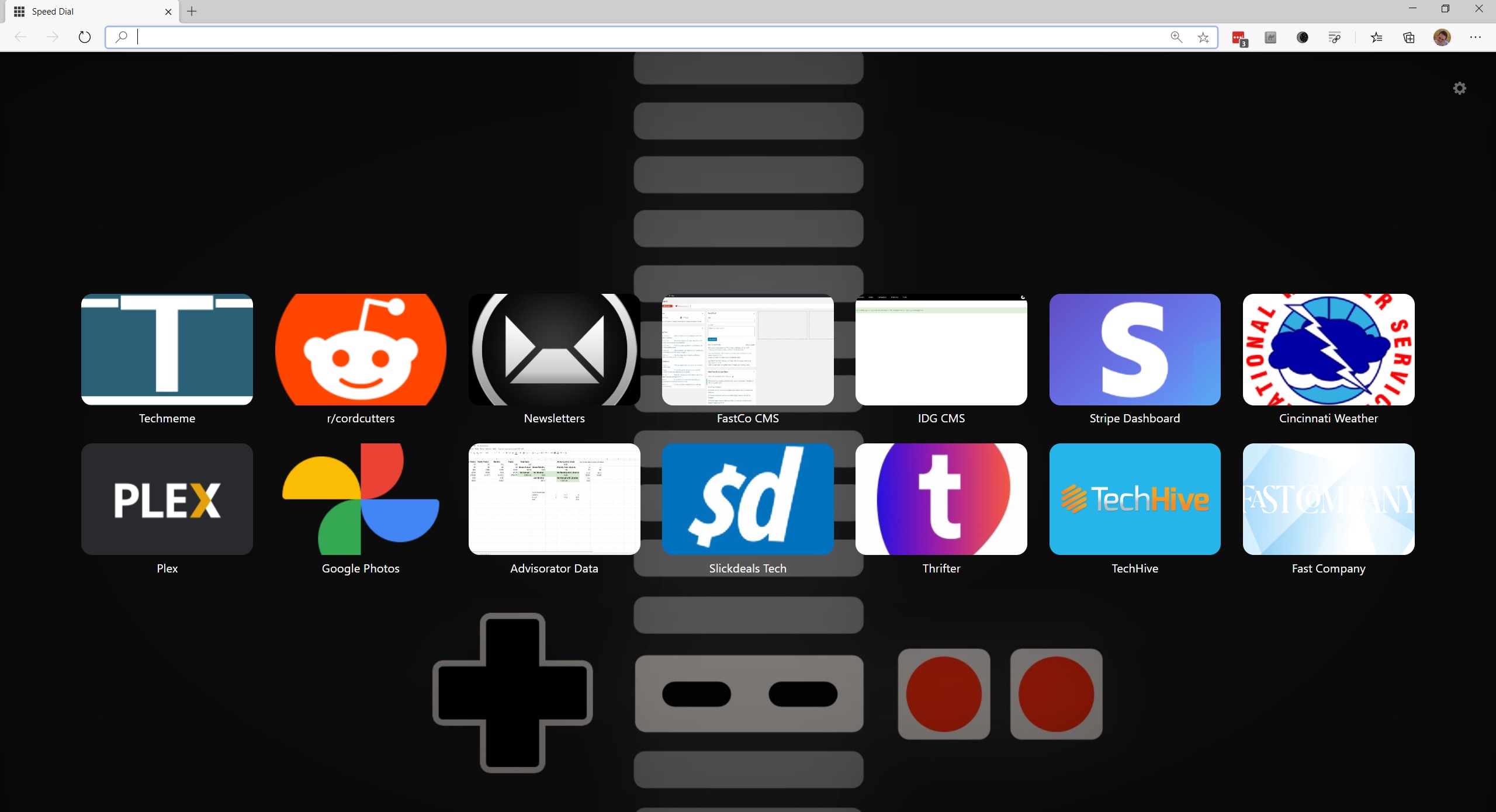|
| |
 |
| July 14, 2020 |
| Get a better new tab page |
|
Plus: Taking the iOS 14 beta plunge, a neat way to save money, and last chance for a cheap iPhone
|
| |
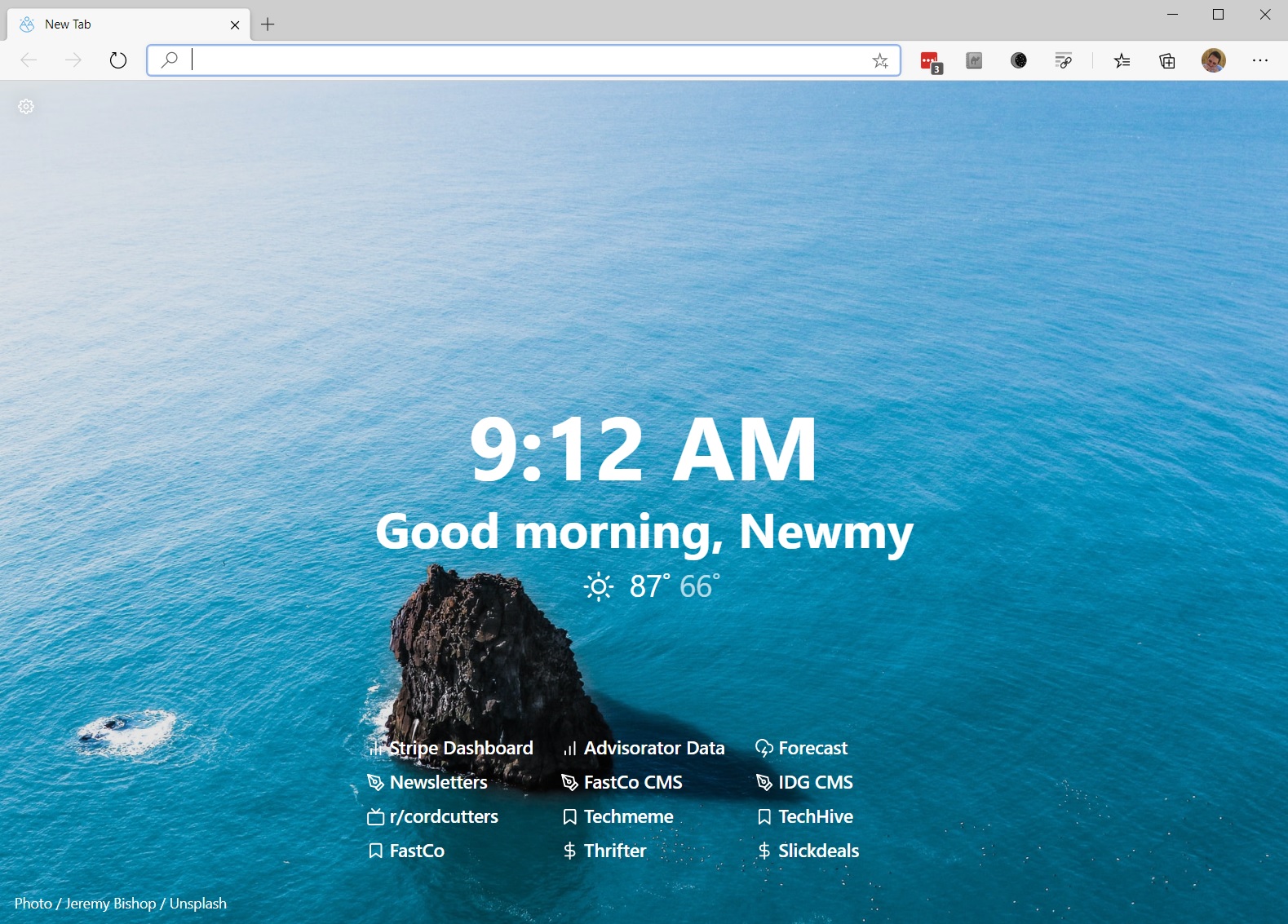 |
|
This is probably a weird thing to admit, but I've become smitten with my web browser's new tab page.
It's not the standard one that comes with Microsoft Edge or any other browser for that matter. Instead, it's an extension called Tabliss, available for Chrome, other Chromium-based browsers (such as Edge), and Firefox. Once installed, it replaces your browser's regular new tab page with one that's prettier, more customizable, and even a little inspirational.
By default, Tabliss presents you with a beautiful nature photo, along with the current time and a time-appropriate greeting. But if you click the gear icon in the top-left corner, you can tweak the new tab page with all kinds of other widgets.
My particular layout, as seen in the image above, also includes the day's weather and some important links at the bottom of the screen. You can also add a note to yourself, a simple to-do list, a search box, and—most interestingly—a quote from literature that references the current time.
Tabliss is funded by donations and doesn't appear to have any ads or sketchy data collection policies like some other new tab replacements do. The only inherent downside is that you can fall down a rabbit hole of making your own fine-grained adjustments.
To add the links at the bottom of my screen, for instance, I had to enter each one by hand—there's no ability to import a bookmark list—then select appropriate icons and rearrange the order. At that point, the links still seemed hard to read, so went into Font Settings to make the text a bit thicker. You can make these kinds of tweaks to any of Tabliss' widgets, and you can reposition them to any corner of the screen.
|
 |
|
Chances are, however, that you'll be pretty enthusiastic about—smitten, even—about your setup after all that customization, at which point it'll be hard going back to anything else.
If you want to experiment with Tabliss before installing it, you can try the web version first. Just don't get too deep into tweaking it; any changes you make won't carry over to the actual Chrome and Firefox extensions, which you'll need to replace your browser's new tab page outright.
Also: Once you install Tabliss, make sure to select "Keep Changes" in the pop-up that appears if you're using Chrome. With Microsoft Edge, you'll have to go a step further by visiting edge://extensions and toggling the "yet another speed dial" extension on.
More fun with new tab pages
Tabliss is hardly the only browser extension that can replace your new tab page with something more useful. Here are a few other good ones I've found that load quickly, have no ads or upsells, and don't have any creepy privacy policies:
Yet Another Speed Dial for Chrome and Firefox is brilliant in its simplicity, listing your favorite sites as big, clickable thumbnails. (Its name is a reference to the Opera web browser's own iconic Speed Dial.) To add new pages, you can use the + button, right click on any open page and select "Add to Speed Dial," or drop links into the "Speed Dial" bookmark folder that the extension creates. You can then right-click any Speed Dial entry and select "Edit" to give it a name or switch thumbnail images, which the extension generates automatically. The gear icon in the top-right corner even lets you choose a background color or wallpaper image.
|
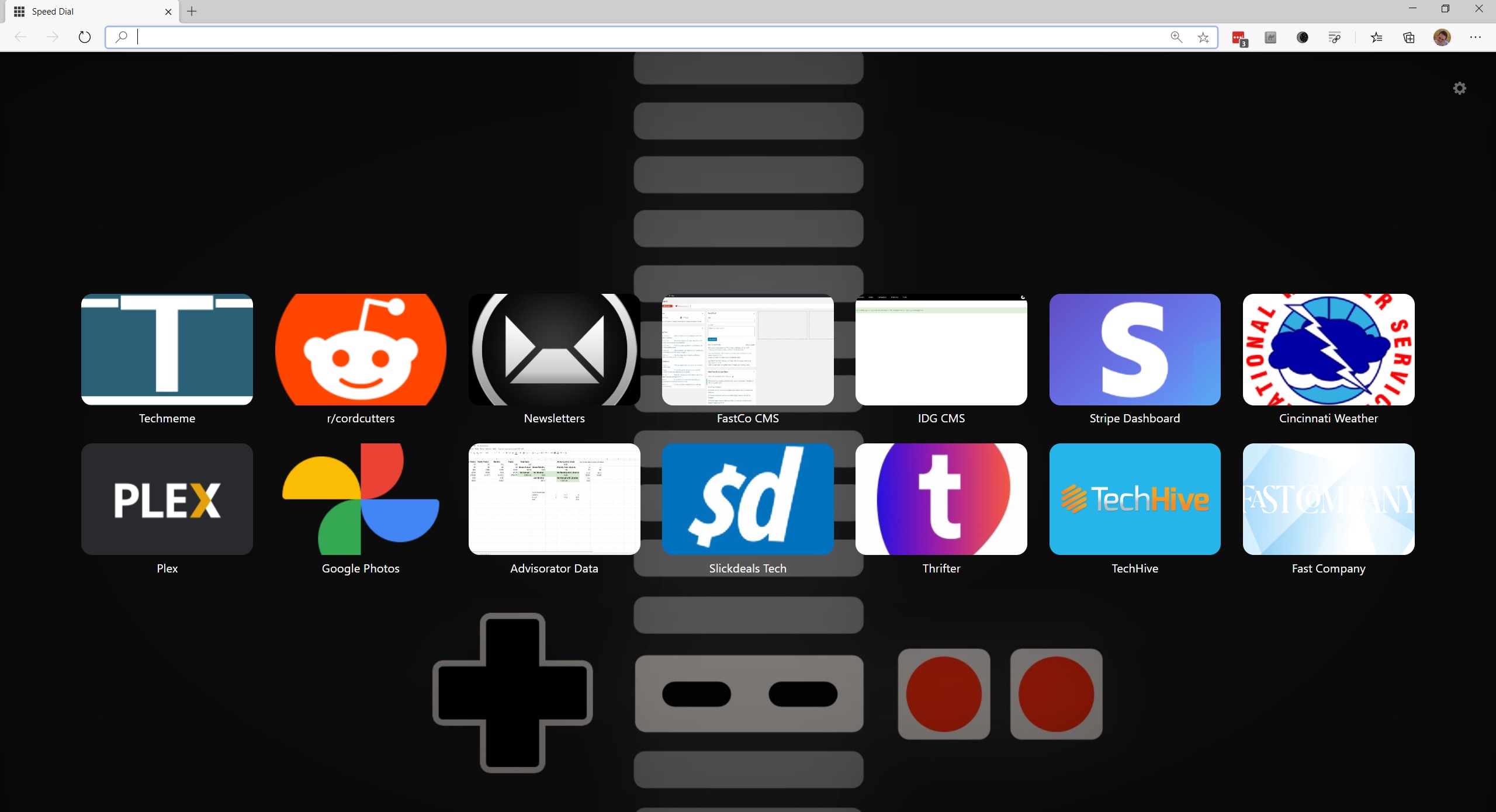 |
|
While Yet Another Speed Dial isn't the only extension of its kind, it's super fast and works offline, plus its privacy policy is so short I can quote it right here: "We do not collect or store personal information of any kind. Isn't that refreshing?"
Humble New Tab Page also for Chrome and Firefox, is great for minimalists, presenting all your bookmarks and recently-visited pages in list form with customizable fonts, colors, and backgrounds. Once installed, hit the wrench in the top-right corner to play around with the formatting.
|
 |
|
New Tab Override for Chrome lets you specify any page to load as a new tab. There's also a Firefox version, but due to a limitation in the browser, you have to click on the address bar to enter a URL whenever you open a new tab. The Chrome version highlights the address field automatically.
If you ever want to get your regular new tab page back, just head to chrome://extensions in Chrome, edge://extensions in Edge, or about:addons in Firefox. From here you can remove or disable any of the above extensions, which should automatically restore the default one. But why would you want to do that?
|
 |
| Need to know |
|
Taking the plunge on iOS 14: Apple released its first public beta for iOS 14 on Friday, allowing anyone to install the software on an iPhone or iPad. Conventional wisdom says that you should not install pre-release operating systems on the devices you use daily, but I couldn't resist diving in this time. Most early impressions I've read say the beta's been unusually stable, and that's been my experience over the weekend as well. Even battery life—often the bane of pre-release software—seems to be holding up nicely on my iPhone XR.
And so far, the payoffs have been worthwhile to me. I've now got a weather widget and rotating family photos on my main home screen, and I'm loving the "App Library" that automatically stashes apps into smart folders. I've cut down my home screen layout to just two screens, with the App Library handling all the overflow. There's also a neat new option, buried in iOS's Accessibility settings, to double- or triple-tap the back of the phone for certain actions or shortcuts, so now I can launch Google Assistant from anywhere.
|
 |
|
A couple years ago, my longtime editor Harry McCracken wrote a lovely story about being a beta daredevil. With a proper backup system in place, having to factory reset your phone and roll back to a previous version isn't a huge risk, and on some level, living dangerously is part of the appeal. To give the beta a try, use Safari on your iPhone or iPad to visit the Beta Software Program website, hit the blue "Sign Up" button, then follow the on-screen instruction. Or, view more detailed instructions here.
Android 11's almost ready: Not to leave out our Android-using friends, Google has now released Beta 2 for Android 11. This is a "Platform Stability" update, which mean app makers don't have to worry about any major underlying changes, so they can focus on making their software compatible. The final Android 11 launch isn't happening until the third quarter, so if you have a Pixel phone and can't wait, you can enroll in the beta program here. I'm tempted to throw my SIM card into my Pixel 2 XL just to spend some quality time with the pop-up window system for text messaging. (For everything new in Android 11, Android Police's change log is as exhaustive as they come.)
iPhone class action cash: If you owned an iPhone 6/6 Plus, iPhone 6S/6S Plus, iPhone 7/7 Plus, or iPhone SE, you might be entitled to $25 as part of a class action lawsuit settlement. The suit stems from Apple's decision to slow down users' phones over time as battery capacity degrades. While Apple says it only does this to prevent unexpected shutdowns, it never admitted to the practice until it got caught, which only further fueled outrage and theories of planned obsolescence. Apple has since allowed users to view their battery's overall health—found under Settings > Battery > Battery Health—and to opt out of having the phone's performance throttled, and it also offered cheap battery replacements for a limited time.
Nonetheless, users sued, and Apple settled in March, agreeing to distribute up to $500 million to anyone who experienced a drop in iPhone performance after installing certain iOS updates. You can submit a claim right here.
|
 |
| Tip of the moment |
 |
|
A neat way to save: For the past coule weeks, I've been having fun with an app called Yotta Savings, which is essentially a free FDIC-insured savings account that gives you a chance to earn more than just interest. For every $25 you keep in the account, you get one "ticket" per week toward a Powerball-style lottery in which you can win anywhere from 10 cents to $10 million. On top of the prize winnings, accounts pay a bonus rate of 0.2%, which is competitive with what the biggest banks offer for interest.
Weird as it sounds, Yotta is modeled after a successful program in England that's been running for decades. By tapping into same psychology that compels people to buy lottery tickets, the idea is that people will save money instead of risking it. Once you connect a checking account, you can move money back and forth with no fees, so the barrier to entry is lower than high-yield CDs or other types of long-term savings.
I seldom buy lottery tickets myself, but could probably be better at socking money away instead of, say, spending it on gadgets. While I'm not moving any significant savings over to Yotta anytime soon, I've been using it for a couple weeks now, and it's been an amusing incentive to set aside a little more than I otherwise might have.
|
 |
| Now try this |
|
Use Alexa hands-free on phones: Need to talk to Alexa without an Echo speaker in sight? With the Alexa app for iPhone and Android, you can now just say "Alexa" to wake the assistant instead of having to hit a button first. To turn this feature on, hit the menu button in the top-left corner of the Alexa app, then head to Settings > "Alexa on this Phone" and select "Enable Alexa Hands-Free."
The catch is that you still have to open the Alexa app first. But if you've already set up Siri to respond to hands-free commands, you can always say "Hey Siri, open Alexa," then say "Alexa" again to get things rolling. Then you can do all the things Siri itself doesn't support, like controlling certain smart home devices, broadcasting messages to other Echo speakers, or using the excellent Heavy Rain Sounds skill for relaxation.
Mute your Zoom mic by default: Over at Wired, Alan Henry provides a valuable tip that many of us dealing with routine Zoom meetings ought to follow: Mute yourself by default so no one has to hear your background noise. This isn't the standard setting for Zoom, so to change it, you'll have to open the Zoom app on your computer, click the little gear icon near the top-right corner, then head to "Audio." From here you can check off the option that says "Mute my microphone when joining a meeting."
While you're at it, I would also suggest disabling video by default as well, because I've been in too many meetings where I feel silly for being the only one on camera. Back in the Settings menu, head to "Video," then check off "Turn off my video when joining a meeting." You can always hit the camera icon in the bottom-left corner of any Zoom call to enable video after making sure everyone else has done the same.
|
 |
| Around the web |
|
|
 |
| Spend wisely |
 |
|
For existing AT&T and Verizon customers, Walmart has been selling the new iPhone SE for $199 since the phone launched in April. That offer is going away on July 17, so if you want to get Apple's budget iPhone at half-price, now's the time. You can pay in monthly installments with both carriers—$6.63 for 30 months with AT&T, or $8.29 for 24 months with Verizon—and the $200 discount also applies to higher storage capacities. At the moment, it looks like all colors and storage options are in stock.
The iPhone SE is widely regarded as an excellent value even at its regular $400 price. It has the same processor as Apple's latest iPhones, and the camera is on par with the iPhone XR from 2018. Compared to newer iPhones, the main trade-offs are a smaller 4.7-inch screen, a smaller battery, and a fingerprint reader instead of FaceID (which might be a benefit in our current mask-wearing climate).
|
 |
| Thanks for your support! |
|
Did you know that Advisorator has a live chat room on Slack where you can ask questions and talk tech in real-time? To sign up, use this link. You'll be asked to enter a work email address, but any email address will suffice. As always, you can send me your questions over email as well.
Until next week,
Jared
|
 |
|
|
 |
|