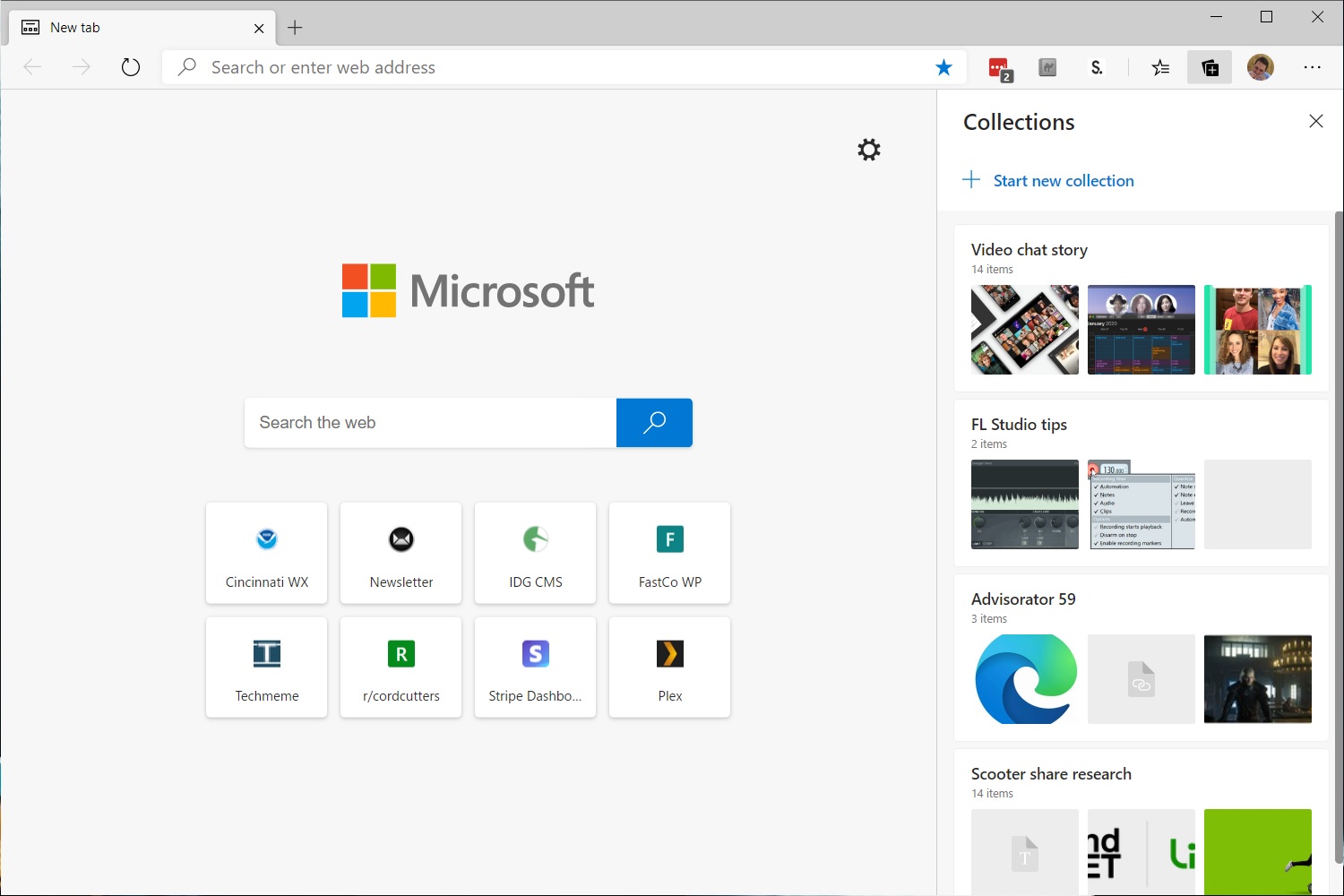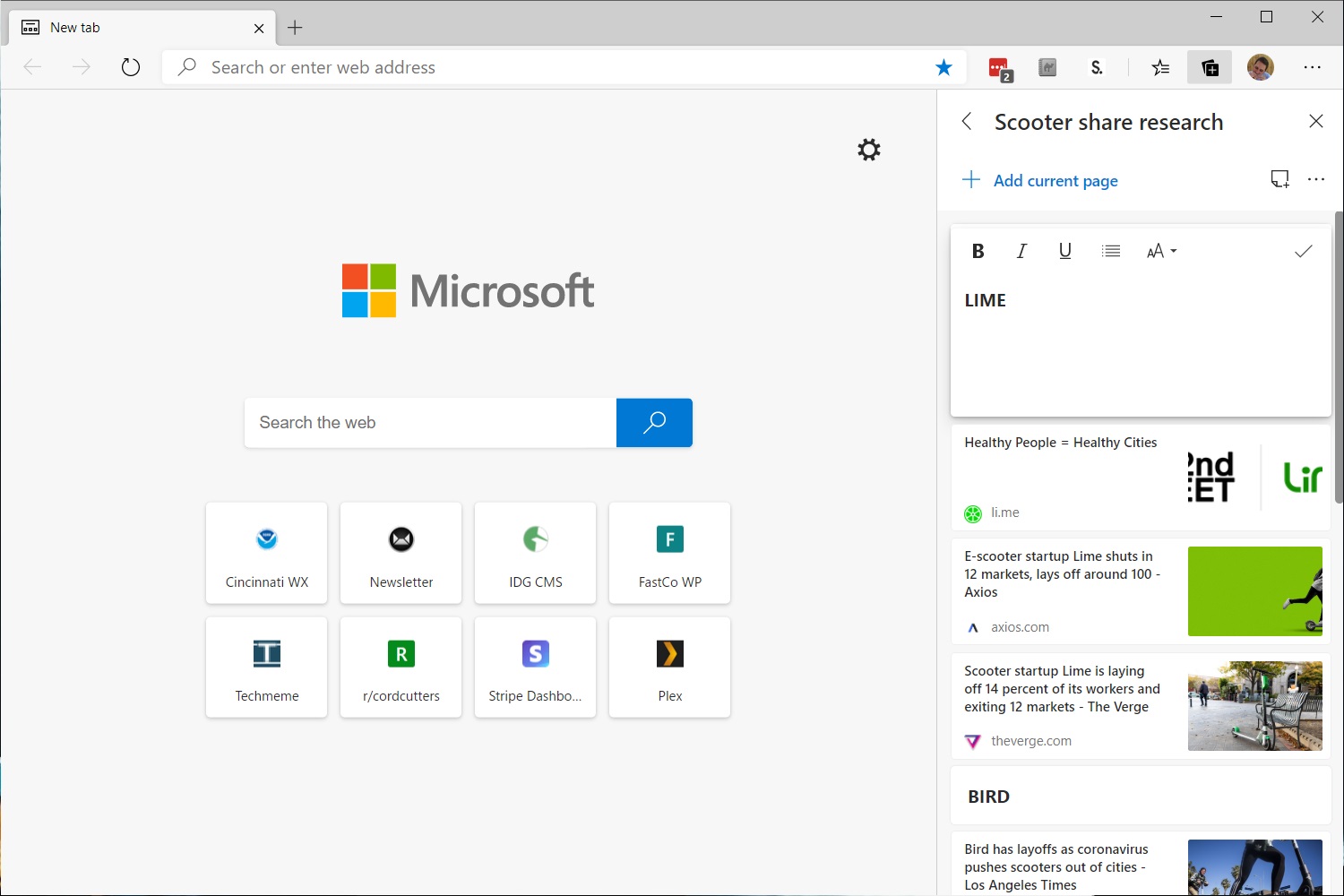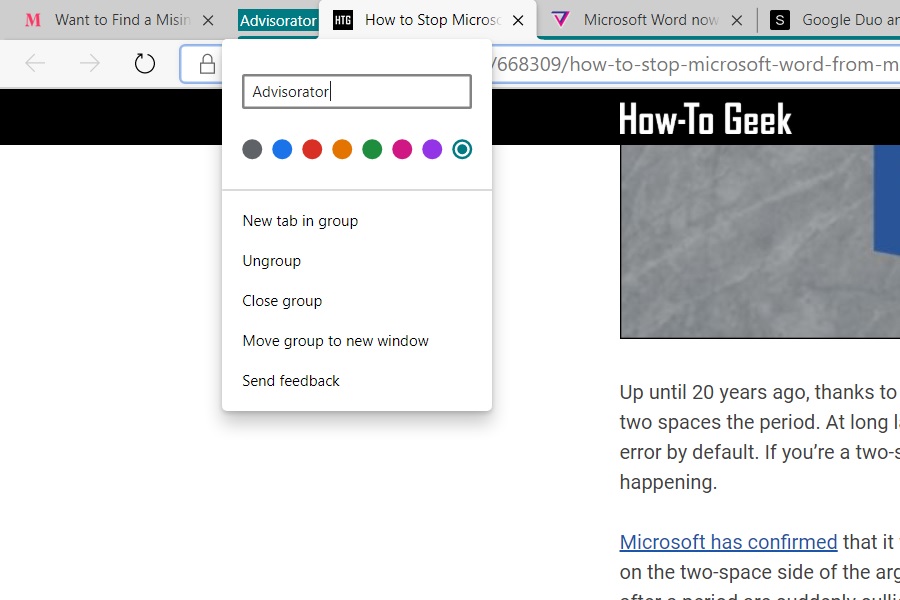|
| |
 |
| April 28, 2020 |
| The case for Microsoft Edge |
|
Plus: Tab management tips, Wi-Fi's big upgrade, and a better Android browser
|
| |
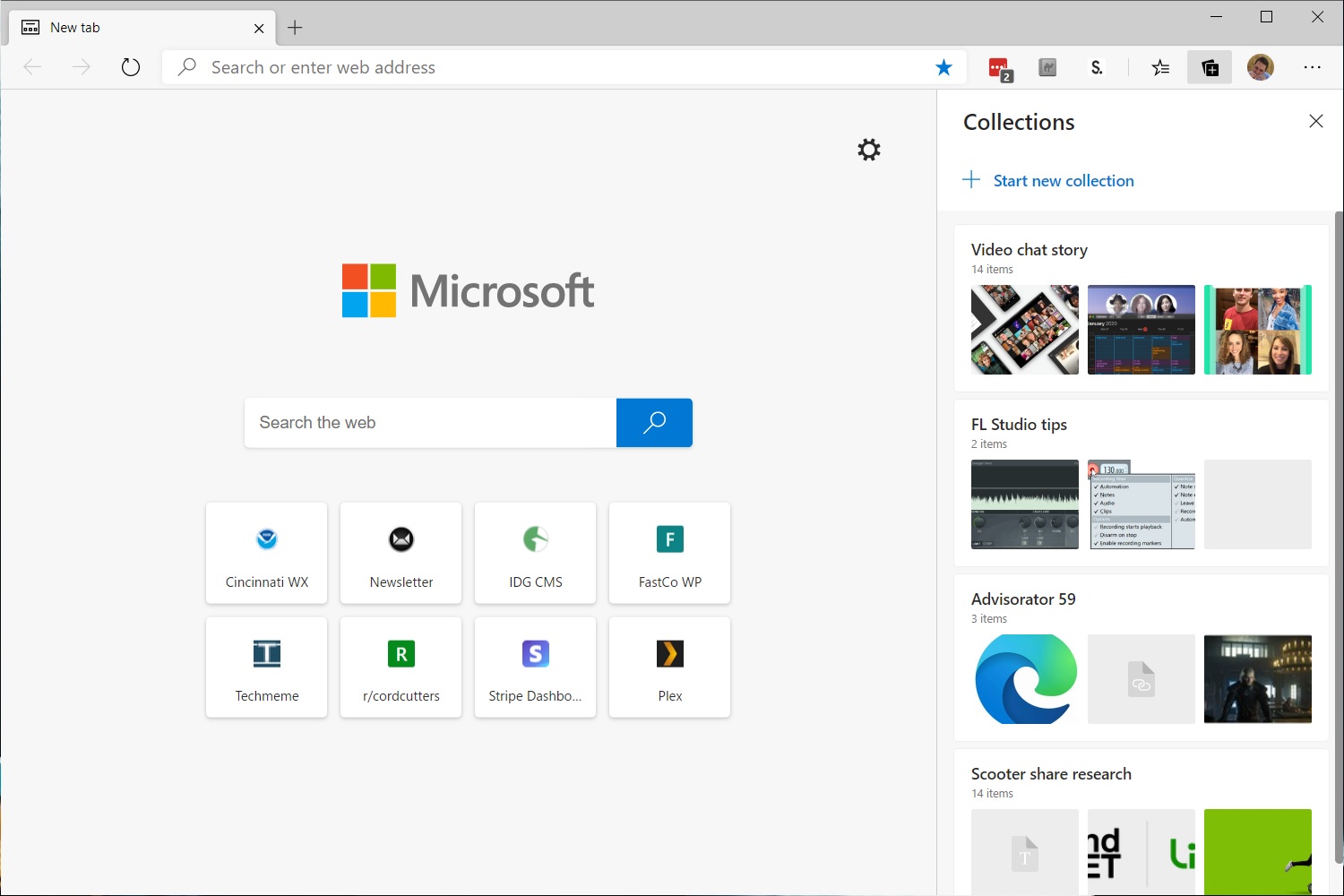 |
|
For the last five years, Microsoft has been trying to atone for Internet Explorer.
Windows 10 included a brand-new browser called Microsoft Edge, which looked slick but lacked some table-stakes features and extensions. Even worse, it occasionally struggled with certain websites, or would crash under heavy workloads.
Then, Microsoft pressed the reboot button again. A new version of Edge launched in January, running on the same Chromium open source code that Google uses for its Chrome browser. Edge's website compatibility and performance are now similar to Chrome, and it supports all the same extensions in the Chrome Web Store. (You can upgrade from the old Edge or download it for MacOS here.)
Despite the overhaul, I still didn't think Edge deserved much more than a participation trophy in the browser wars. But that changed a couple of weeks ago, when Microsoft released a new feature called Collections.
Think of Collections as a fancier kind of bookmark folder, with richer page descriptions, thumbnail images, and notes. Clicking the [+] button near the top-right of the screen brings up the collections sidebar menu. From there, you can start a new collection and hit the "Add current page" to begin compiling links. If you install Edge 83 (available in beta right now), you can also right-click any tab and select "Add all tabs to a new collection," saving all your open tabs at once.
This feature has already changed the way I browse the web. Before, I had a habit of amassing huge piles of tabs while researching a given topic, and if I needed to access those tabs later in the day, I'd wind up leaving the browser window open. Now I can just throw everything into a collection instead.
Of course, you can always just use regular bookmarks for a similar purpose, but Microsoft does a much better job with presentation. You can leave the Collections sidebar open while browsing the web, and each link displays a full headline with the source underneath. You can also add notes to any collection by hitting the page icon at the top, and each collection can have multiple notes that you can arrange anywhere in the list. I've been using this to group links into subsections, with each note acting as a header.
|
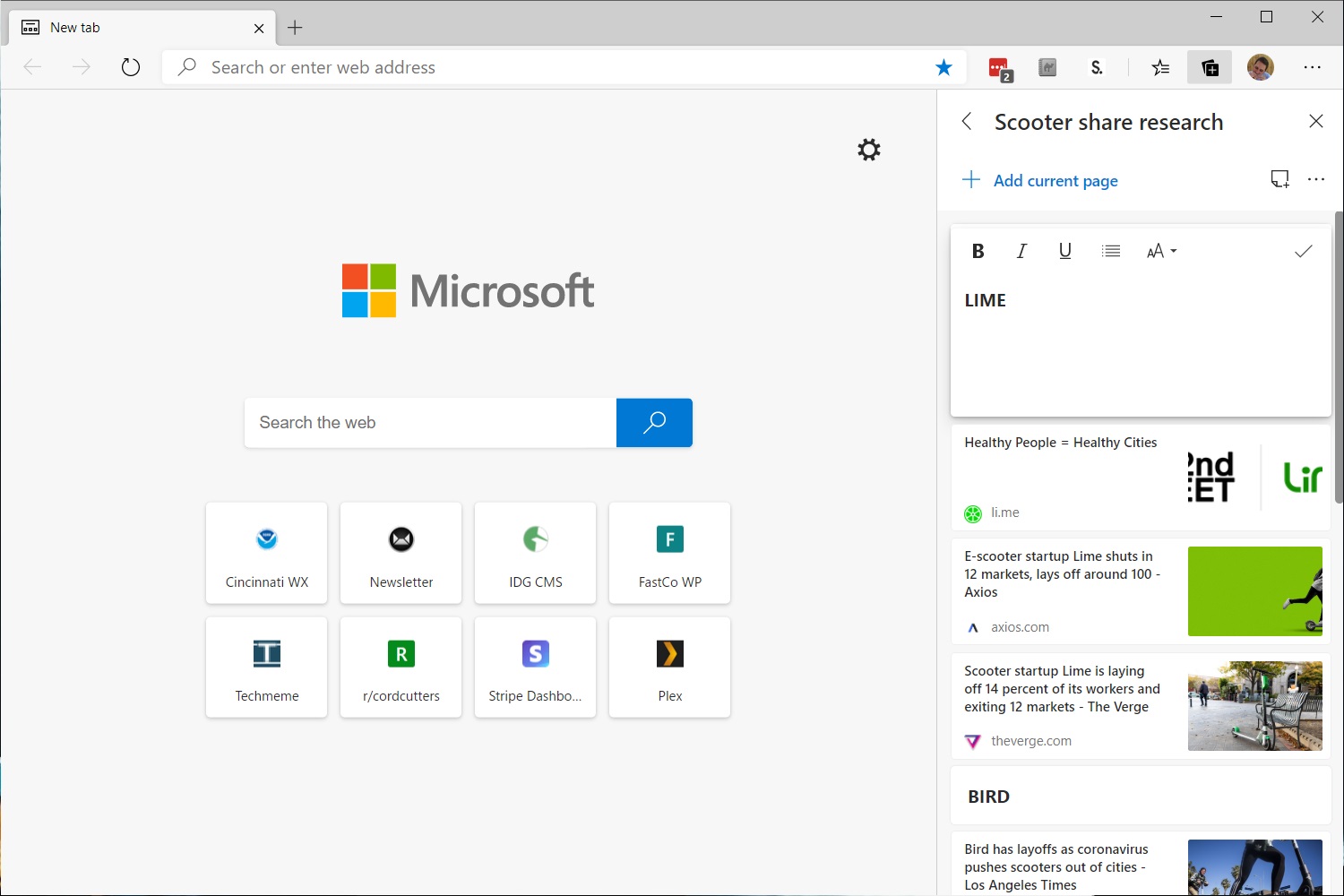 |
|
My only gripe is that the mobile version of Edge doesn't support Collections yet, so I can't save links on my phone and sync them to my desktop. But that'll change in the spring, at which point I might have a more natural replacement for my current Trello-based bookmarking system.
Collections aren't the only thing I like about Edge:
It's really easy to turn websites into "apps," which launch in their own windows without the usual browser menu clutter. I've created apps for Gmail, Google Keep, and Google Calendar, so I can quickly access them from the Start menu or taskbar in Windows. While Chrome allows you to create web apps as well, Edge has a dedicated Apps menu where you can launch ones you've already installed and manage things like notifications.
The browser offers some handy reading features as well. Pressing F9 on any web page—or clicking the page icon on the right side of the address bar—brings up a reader mode that clears out ads and lets you adjust the text. There's also a "Read Aloud" feature—accessible through the reader mode menu or by hitting Ctrl-Shift-U—that converts text to speech on any webpage. You can adjust the reading speed and even choose from a bunch of voices. (It turns out that listening to rough drafts of Advisorator in a British accent is a fine way to see if they flow properly.)
Also, while it's not unique among all web browsers, Edge's built-in tracking protection does help it stand out from Chrome, which only plans to block third-party tracking cookies within the next two years. Blocking these trackers can stop websites from constantly gathering information about you as you browse the web. The privacy section of Edge's settings menu offers three levels of aggressiveness for blocking, plus an option to always use the strictest setting for your incognito browsing sessions.
The only thing that really irks me about Edge is how thoroughly Microsoft lards it up with Bing and Bing-related services out of the box. Changing these defaults requires some digging.
Setting Google as your search engine, for instance, requires a trip to Settings > Privacy and Services, then clicking Address Bar at the bottom of the menu. You can change the search engine here, the new tab page will still use Bing unless you change the "Search on new tabs" option to "Address bar" as well. Microsoft really doesn't want you stumbling into options that don't help it generate search ad revenue.
Similarly, the new tab page shows news and information from Microsoft unless you hit the gear icon in the top-right and choose a "Custom" page layout, then select "Content off" in the dropdown menu.
But once it's fully de-Bingified, Edge is finally worth using in earnest. While it takes a lot to move me away from Firefox, the new features have at least gotten me to declare a hiatus.
|
 |
| Need to know |
|
Wi-Fi's new band: If you have a fairly recent wireless router, you might know that it operates in two distinct frequency bands. The 2.4 GHz band tends to be slower, while the 5 GHz band is faster and less congested. Last week, the FCC voted to allow unlicensed of of wireless spectrum in the 6 GHz band, in essence clearing the way for an even faster third Wi-Fi band on home internet routers. The industry is referring to this upgrade as "Wi-Fi 6E," and the plan is to begin certifying devices in 2021, with uncertified devices possibly launching sooner.
But as with other major Wi-Fi upgrades, Wi-Fi 6E will require new hardware on both the router and device side. If you splurge on a Wi-Fi 6E router, it'll be compatible with older phones, computers, and streaming boxes, but they won't be able to use the speedy new 6 GHz band. Realistically, it'll be a couple years or more before Wi-Fi 6E routers are somewhat affordable and devices that support the standard are readily available. Mark your calendar if you're happy with your current Wi-Fi setup, but don't delay crucial upgrades in the meantime.
Google Duo improvements: Not wanting to be left out of the current video chat surge, Google says it will soon increase the maximum number of Google Duo call participants. The company recently bumped the limit from eight to 12, and says another increase—to an as-yet unspecified number of participants—is coming soon. Keep an eye out for a new camera button as well, which will take and share a group selfie with everyone who's on the call.
Google also says it's switching Duo to a more efficient video codec called AV1, which means calls will look less pixelated even when bandwidth is limited. I'll spare you the whole geeky tangent about AV1's limited adoption thus far due to power consumption and patent infringement concerns, but I'm interested to see how this plays out.
Microsoft settles spacing: Here at Advisorator, I try to choose my words extra carefully when discussing sensitive topics. With that in mind, I'd like to say that if you're entering two spaces instead of one at the end of a sentence, you're doing it wrong. I don't write the rules, folks, I just follow the advice of practically every style guide in existence.
Anyway, Microsoft is now using Word to take its own stance on the matter. If you use the Editor feature to check your document's grammar and style (by pressing F7 or visiting the Review tab), and you may soon see a correction for two spaces after a period. The heretics among us can still turn these suggestions off, but The Verge reports that feedback on the change has been "overwhelmingly positive" so far, as it should be.
|
 |
| Tip of the moment |
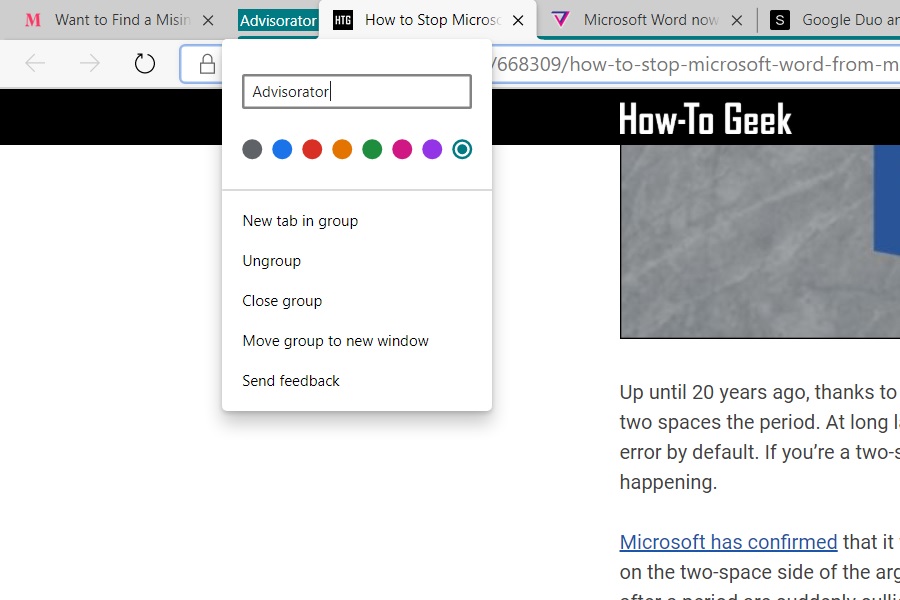 |
|
More tab management tools: If you're not swayed by the case for Microsoft Edge, here's a quick and dirty way to at least save a cluster of tabs for later:
- In Chrome, right-click on any tab and select "Bookmark all tabs," or just hit Ctrl/Cmd-Shift-D.
- In Safari, navigate to the Bookmarks menu and choose "Add Bookmarks for These Tabs."
- In Firefox, right-click on the tab bar and choose "Select all tabs," then choose "Bookmark tabs."
This will add all your open tabs to a new bookmarks folder, which you can rename to something like "Last browsing session" or the topic of whatever you were researching. When you're ready to resume browsing, just right-click on the folder in your bookmarks list, and look for the option to open them all.
Just want to do a better job managing the tabs you've already got open? A new hidden Chrome feature called "Tab Groups" (pictured above) can create some visual separation between all your tabs in a single window. Enter chrome://flags/#tab-groups in your address bar, then change the drop-down menu from "Default" to "Enabled." (This is also available in Edge at edge://flags/#tab-groups.)
After restarting the browser, you'll see an "Add to new group" option when right-clicking on a tab. Create a new group, optionally give it a label name and color, then drag other tabs on top of the group so they're all highlighted in the same color. You can then click and drag the label name to move the tabs around or pop them into a separate window.
|
 |
| Now try this |
|
Vivaldi's big upgrade: Just in case you needed one more browser to try, Vivaldi made some substantial improvements last week. Tracking protection is now built in, and the desktop browser now includes a clock in the status bar, which could be handy if you're browsing in full screen. Like Edge, Vivaldi is based on Chromium, so it supports all the same features and extensions as Chrome, but it's extremely customizable and has a bunch of neat features for power users.
The bigger update is on the mobile side. Vivaldi's Android app now includes a strip of tabs at the top of the screen, and those tabs stay visible even as you scroll down the page. Someday I'll write an entire essay about how annoying it is when mobile browsers hide your tabs and other essential menu functions out of sight. For now, just give Vivaldi for Android a try.
Nvidia's noise reduction: Got a fancy Nvidia RTX graphics card? Now you can use it to reduce background noise during video calls, both from your audio and from that of other participants. Just download the Nvidia RTX Voice app and follow the installation instructions. While some video chat services now have noise reduction built in, RTX Voice should work with any program. And unlike Krisp, which I mentioned last month, there's no charge for using it as much as you want.
Ars Technica reports that RTX Voice supports older Nvidia graphics cards as well, though you have to make some tweaks to the installer as outlined here. A ready-made installer is also available if you're feeling extra brave.
Spotify's playlist curation: Spotify is taking a crack at the problem of wanting to play some podcasts, but not knowing where to start. The service has started curating its own podcast playlists, stringing together episodes from different podcasts under themes like "Brain Snacks," "Laugh out Loud," and "This Week in Hollywood." These playlists are updated on the regular (some weekly, others biweekly or monthly), so you can add them to your library and revisit them over time.
|
 |
| Around the web |
|
|
 |
| Spend wisely |
 |
|
We've got a grab bag of decent tech deals today:
|
 |
| Thanks for your support! |
|
I'm not sure whether it's noticeable or not, but I wanted to spell out a policy I've recently implemented for Advisorator: No more covering news topics out of obligation. If I don't have something to say about a news item, or can't get excited about covering it, I'll either drop a quick link or omit it entirely. I've been embracing this mentality over the past few weeks, and it's at least made this newsletter more fun to write, if not more enjoyable to read.
Got questions, comments, or feedback? Just reply to this email to get in touch. It's always nice hearing from you!
Until next week,
Jared
|
 |
|
|
 |
|