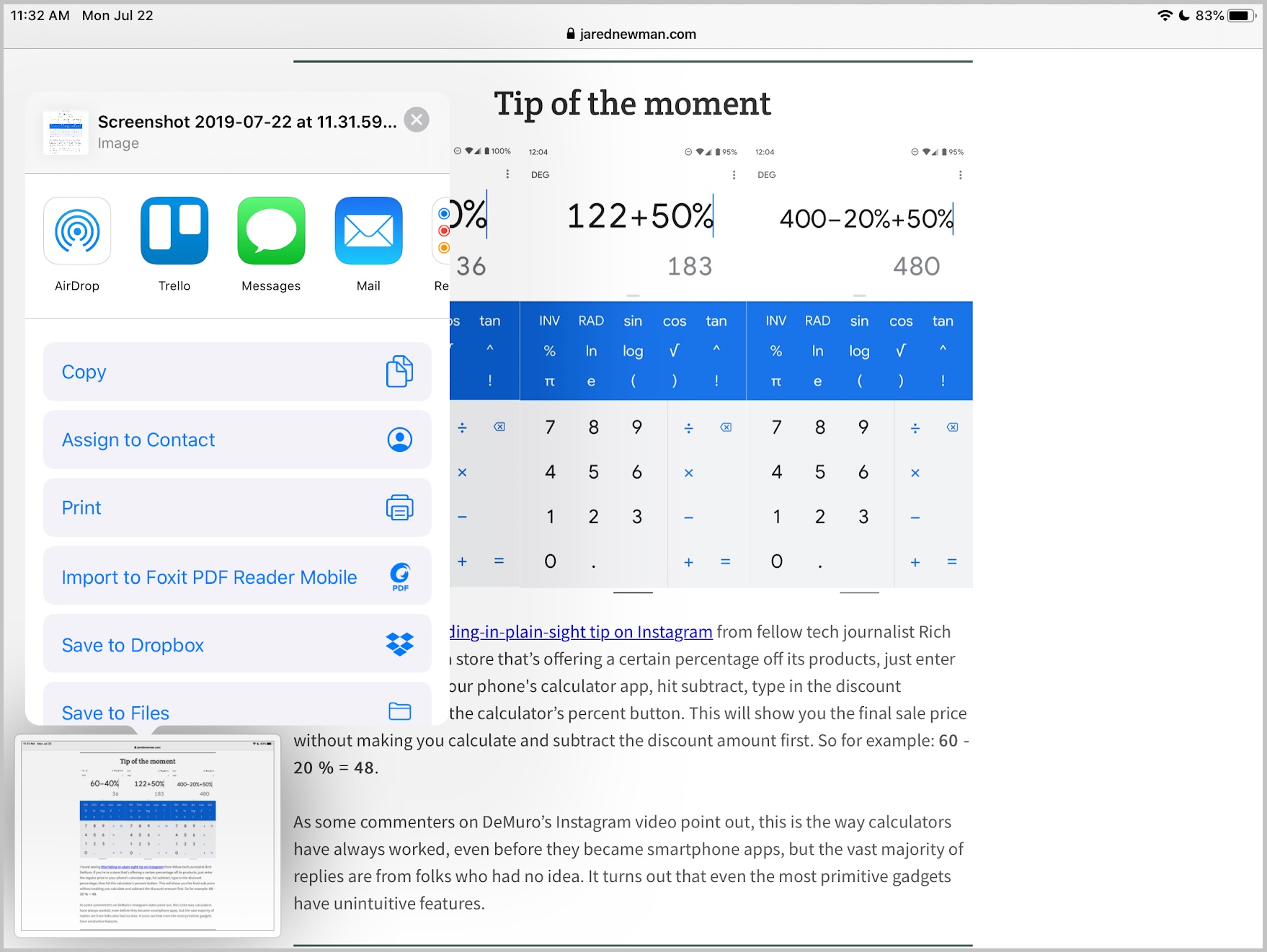|
| |
 |
| Issue #32: Five ways to make computing more pleasant |
| Plus: Doing more with screenshots, the FaceApp freakout, and a $5 car mount |
| |
 |
|
Last week, in what was either a revelation or a sign of getting older, I experienced a sudden urge to make my mouse cursor bigger.
Squinting at the teeny default cursor in Windows 10, I suddenly wondered why I was punishing myself. A quick trip to Windows settings, and I was in business with a larger pointer. Life's too short to feel ashamed at making screen elements larger than the default.
Making this switch got me thinking about all the other little tweaks I've done to make using Windows a little more pleasant. A short list is below. (And if you're on a Mac, don't despair; I've tried to find equivalent tips where applicable.)
Change your cursor size and color
In Windows, you can make the cursor larger by heading to Settings > Ease of Access > Cursor and Pointer, or just typing "cursor" in the Start menu and pressing Enter. Look for the "Change cursor size" slider on the settings page.
You can also change the cursor color from its default white in the same menu. (I'm partial to the black cursor with a white outline, which resembles the default on Macs and stands out better against white backgrounds.)
On a Mac, you can blow up the cursor by heading to Apple menu > System Preferences > Universal Access > Mouse & Trackpad, but you can't change cursor color.
Make your taskbar or dock smaller
While it's nice to have a bigger cursor, you don't really need big taskbar or dock icons taking up valuable screen space. Shrink down the Windows taskbar by right-clicking on it, selecting "Taskbar Settings," then enabling "Use small taskbar buttons."
On a Mac, shrink the dock by heading to the Apple menu > System Preferences, selecting Dock, then dragging the Size slider.
Never combine taskbar buttons
This one might be a little contentious, but I've never liked the way Windows combines multiple windows from a single program behind one taskbar button. That just adds more time and friction to the process of switching between windows, especially if you group web browsing tasks into separate windows like I do. Whenever I have to review a new PC, heading to Taskbar Settings and changing "Combine taskbar buttons" to Never is always one of my first moves.
Macs have never offered this option, and so users might not realize what they're missing, but there's a neat (albeit paid) dock replacement app called uBar that adds similar features. It can shrink the Mac dock into a more Windows-like taskbar, with the option to never combine them under its Window Grouping settings. I'd probably cough up the money if I ever bought a MacBook for myself.
Stretch out the Start menu
In Windows 10, I've never understood why the Start menu only takes up a sliver of the screen by default. Give yourself more room to place your favorite app shortcuts by clicking the right edge of the Start menu, then dragging it out to the right. You can also make the Start menu taller by clicking and dragging up on the top edge.
While Macs don't exactly have a Start menu equivalent, here's a solid guide to making the most of the mildly-similar LaunchPad feature.
Clean up your desktop
Ideally, your computer’s desktop should be a place of serenity, where you can showcase an interesting image or personal photo. Rather than cluttering it with files you’ll never use or icons you’ll never click, consider limiting your desktop to the handful of apps you use most.
In Windows, you can add an app icon to the Start menu by right-clicking on it, then selecting "Pin to Start." Delete the icons from your desktop after doing this. For files on your desktop, just move them into other folders such as Documents or Photos. (Keep in mind that removing an app shortcut from the desktop won’t uninstall the program, but deleting files will send them to the Recycle Bin.)
On a Mac running MacOS Mojave, you can tame your desktop with a feature called Stacks. In the menu bar, select View, then click "Use Stacks." This will arrange files into piles that you can expand by clicking on them. The piles are based on file type by default, but you can sort them in other ways by selecting "Group Stacks By" from the View menu. Sorting by "Date Last Opened" is a good way to figure out what really needs to be on your desktop in the first place.
If you want to go even deeper on visual tweaks for Windows, I put together a list of Windows display tricks over at PCWorld.
|
 |
| Tip of the moment |
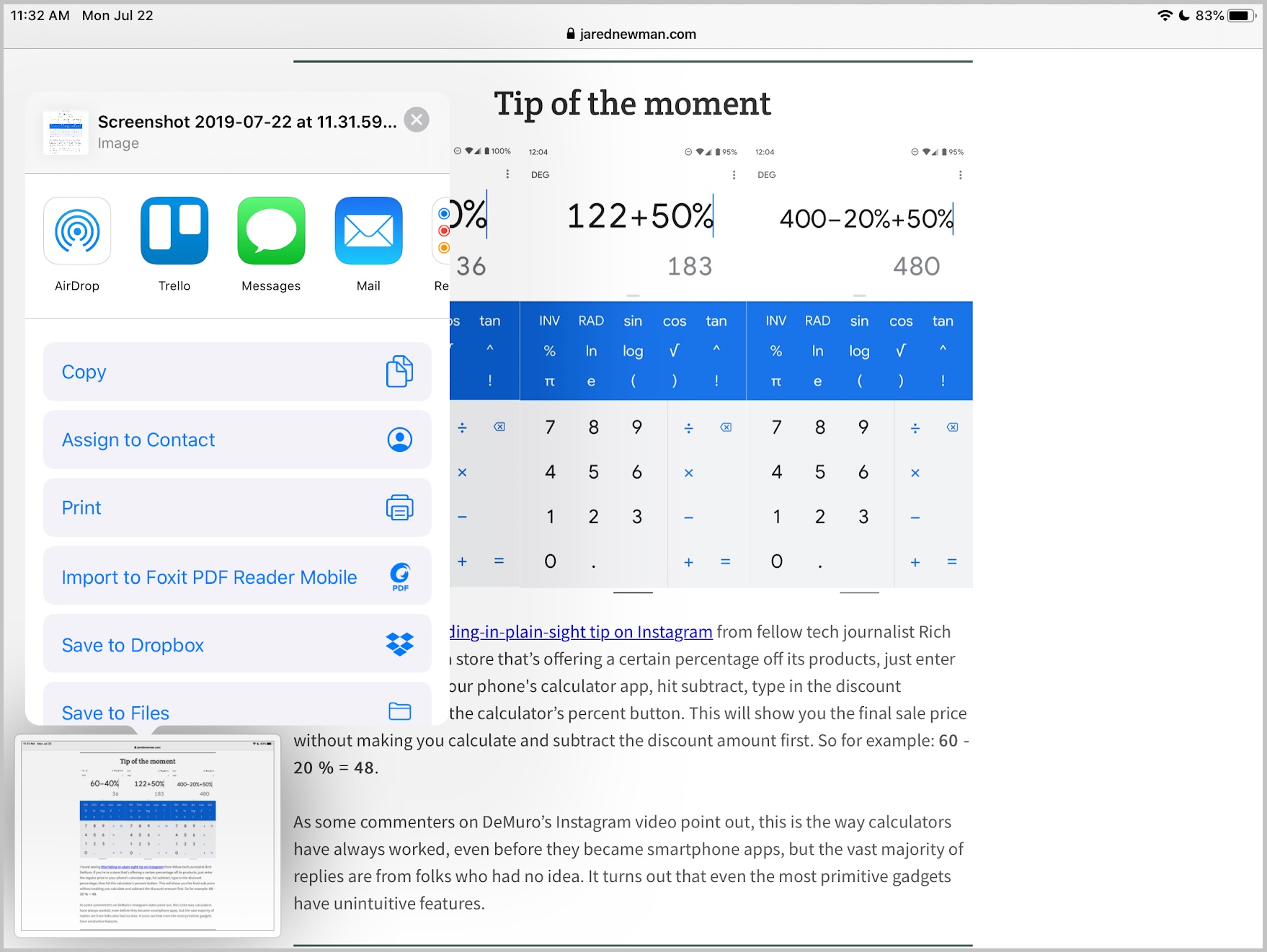 |
|
While I'm usually the one providing tech advice to my parents, this tip flows in the opposite direction from my wonderful mother: Whenever you read something interesting or useful--like, say, a tip in Advisorator--take a screenshot for future reference. That way you don't have to go digging through your inbox or a long list of bookmarks to revisit that nugget of wisdom.
Let’s take this a step further, though: If you're backing up your phone's images to Google Photos (see: Issue #29), search for "screenshots" to see every one you've saved. You can then create an album just for the most useful ones.
You might also consider filing away those screenshots to a notetaking app or cloud storage service as you take them. On iOS, just long-press the thumbnail image of your screenshot after taking it, then choose another app such as Notes or Dropbox to share with. On Android, you can hit the "Share" button when the screenshot appears in your notifications.
As for how to take a screenshot in the first place, hold the power button while pressing the home button on older iPhones, or hold the power button while pressing the volume up button on "X" series iPhones. Most Android phones let you take a screenshot by holding the volume down and power buttons simultaneously.
|
 |
| Need to know |
|
The FaceApp freakout: Last week, an app called FaceApp became a viral sensation for its ability to predict what users might look like as they got older. The excitement quickly gave way to panic, however, as people realized FaceApp’s broad terms of service granted the app maker "perpetual, irrevocable" rights to their photos, and that it collects other data (such as users’ locations) for ad targeting purposes. The fact that FaceApp is based in Russia only amped up the outrage.
Some of those concerns are a bit overblown. There’s nothing inherently nefarious about an app developed in Russia, and if targeted ads or broad terms of service are major concerns, tech giants are just as guilty. Claims that FaceApp is sending users’ data to inscrutable Russian servers and uploading users’ full photo libraries haven’t checked out, either.
Still, I think CNet’s Ry Crist came away with the right conclusion, which is that we ought to treat viral apps, quizzes, and the like with more skepticism before diving in headlong. "For most of us, sacrificing some privacy in order to enjoy the fruits of the internet is unavoidable,” he writes, “but unless we see larger action toward regulating these sorts of data privacy concerns, we'll need to get much, much better at drawing lines for ourselves."
Leaky browser extensions: On a related note, third-party web browser extensions often require a degree of trust, as many of them must access your web browsing activity to function. While most extensions don’t do anything malicious with this information, a security researcher has turned up several extensions that leaked roughly 4 million users’ web histories to an analytics firm, which in turn sold the data. In some cases, those web links contained personal information such as emails, names, and vehicle identification numbers, and the firm did not always scrub that information from the links it published.
While there’s no foolproof way to make sure an extension is safe before installing it, a little extra scrutiny can go a long way. The folks at How-To Geek suggest visiting the developer’s website, looking at reviews, reading the fine print in the extension’s description, and making sure the extension’s purpose squares with the data it’s asking to access. As for this particular scandal, make sure to uninstall any of the following extensions: Branded Surveys, FairShare Unlock, HoverZoom, Panel Community Surveys, PanelMeasurement, SaveFrom.net Helper, SpeakIt!, and SuperZoom.
Waze's toll road info: For years, I've used Google Maps' "avoid tolls" setting to save some money on trips when it doesn't add too much travel time, but doing so doesn’t show the actual cost of each toll. Now, Google’s starting to display toll prices in its separate Waze navigation app. In the same way that Waze lets users report accidents and speed traps, users can now report toll prices along their routes.
I still prefer Google Maps based purely on my anecdotal experience with its route selection (though some data exists to back up my gut feeling that it's the fastest navigation app). I’m hoping toll data eventually makes its way over from Waze, just like speed limits and speed traps did earlier this year.
Chrome’s anti-incognito detection: If you’ve been using Chrome’s Incognito mode to bypass paywalls on newspaper websites, you may have noticed some publications getting wise to this trick recently. The Washington Post, for instance, now detects if you’re using a private browsing mode and requires you to sign in to keep reading.
Now, Google is closing this loophole, the idea being that your decision to browse privately should also remain private from the websites you’re visiting. While Google says it recognizes the havoc this may wreak on publications’ paywall strategies, its response, essentially, is too bad, as the release of Chrome 76 on July 30 will stop websites from shutting out visitors when they use Incognito mode. (If you can’t wait, switch to Chrome beta to start using this feature right away.)
Apple’s MacBook refresh: I’m not going to say a lot about Apple’s new MacBook Air and entry-level 13-inch MacBook Pro—read The Verge’s report for a rundown of changes—but I do wonder what the news means for the rumor of a new Air coming this fall with a much-improved scissor switch keyboard mechanism. The latest Air adds a "True Tone" display, which can adjust the color of the screen to match the room’s surroundings, and its keyboard should be less failure-prone than previous models, but it has the same processor and its storage is actually slower. Despite being just a slight upgrade, another hardware revision later this year would be unusual.
If you do have your eyes on an Air, the new model lists at $1,100, which is technically a $100 price drop, but we frequently saw last year’s model on sale for $1,000 or less.
|
|
|
| |
 |
| Spend wisely |
 |
|
Here's a rundown of some good deals I'm seeing today:
This smartphone car mount clips onto an air vent and is just $5.50 on Amazon (a 50% discount) when you visit this page or use the code 50EJ7UCL at checkout. It looks pretty much identical to the $3 car mount I linked to in a deal email last month. (We bought one of those, and it works fine.)
Apple's Magic Trackpad 2 in Space Gray is down to $105 from both Amazon and Walmart for a savings or $44. For mouse-averse iMac users, mainly.
Rakuten.com is selling the Pixel 3a XL for $389, which $90 off the list price. It's a simple-to-use Android phone with a great camera of less than half the price of other Android flagships. Sadly, the beloved Purple-ish version is already sold out.
I'm still trying my hardest not to buy a new laptop until Intel's 10th-generation Core processors arrive later this year, but these refurbished Dell XPS 13 deals are pretty tempting.
|
 |
| Parting advice |
|
I had a pretty good idea for this section of the newsletter, but then I didn't write it down and forgot what it was. So consider this a reminder to use the "note to self" or "remind me" voice commands on your phone, either via Siri or Google Assistant. These are often the fastest and least disruptive ways to record a thought, especially if you're in the middle of another task and don't want to break focus. You can recall your thoughts by voice later by saying" what are my notes?" or "what are my reminders?"
|
 |
| Thanks for your support! |
|
One last reminder that I recently recorded a podcast with fellow tech journalist JR Raphael for our mutual paid newsletter subscribers, discussing our shared histories in the business, the state of cord-cutting, the future of Android TV, and the best sandwich on earth. Listen to it here, and if you're interested in deep coverage of all things Android and Google, check our JR's Android Intel newsletter. Advisorator subscribers can get 40% off his Platinum membership program with the code ADVISORATOR40, so long as you sign up in July.
Let's schedule a live chat for Friday, July 26, at 3 p.m. Eastern time. Join this chat room when the time arrives, or click here to get a reminder beforehand.
In the meantime, if you have any other tech questions, or if there's anything I can do to make this newsletter more enjoyable to you, please don't hesitate to reach out.
Until next time,
Jared
|
|
|
|
 |
 |
|
|
 |
|