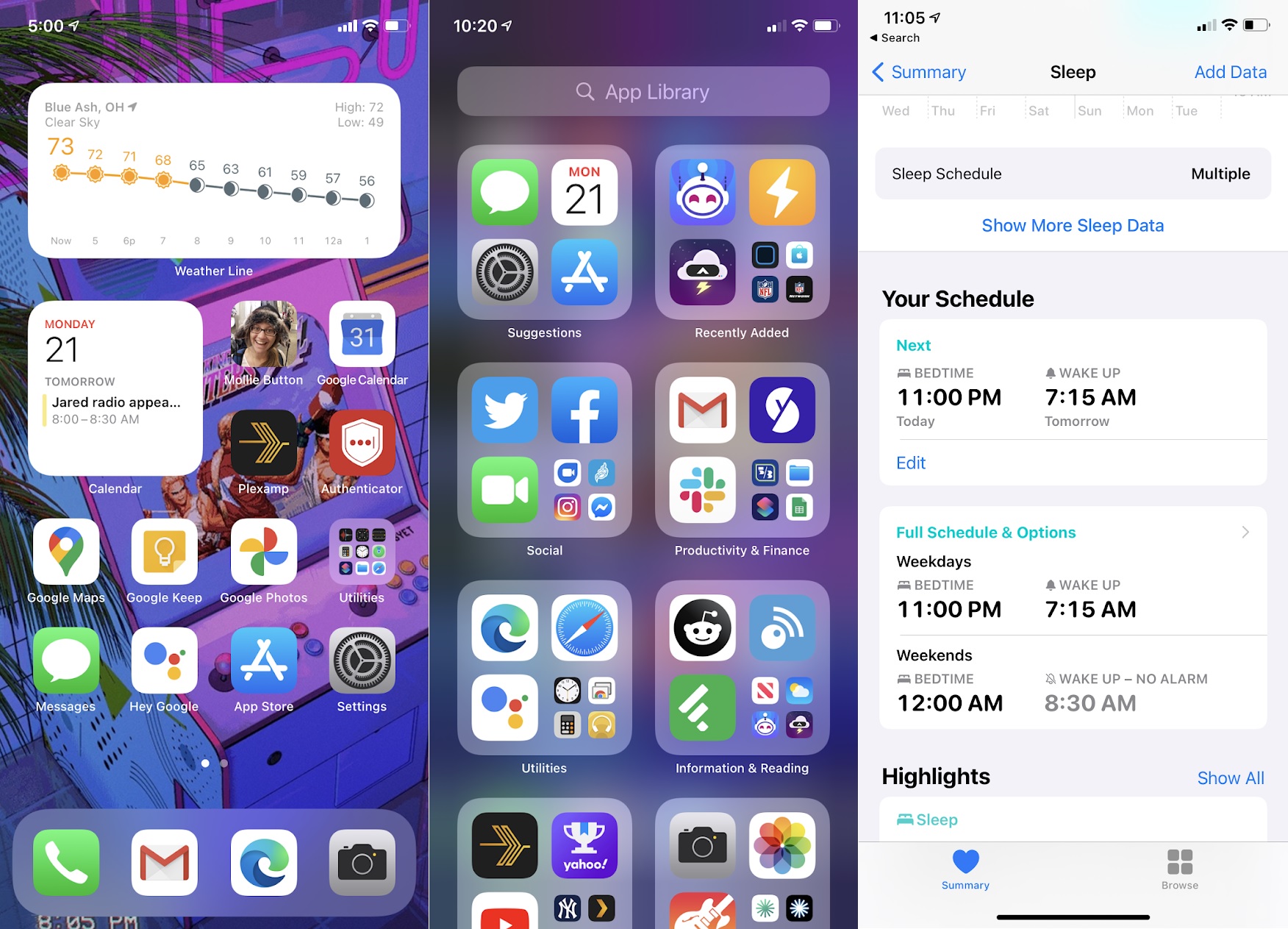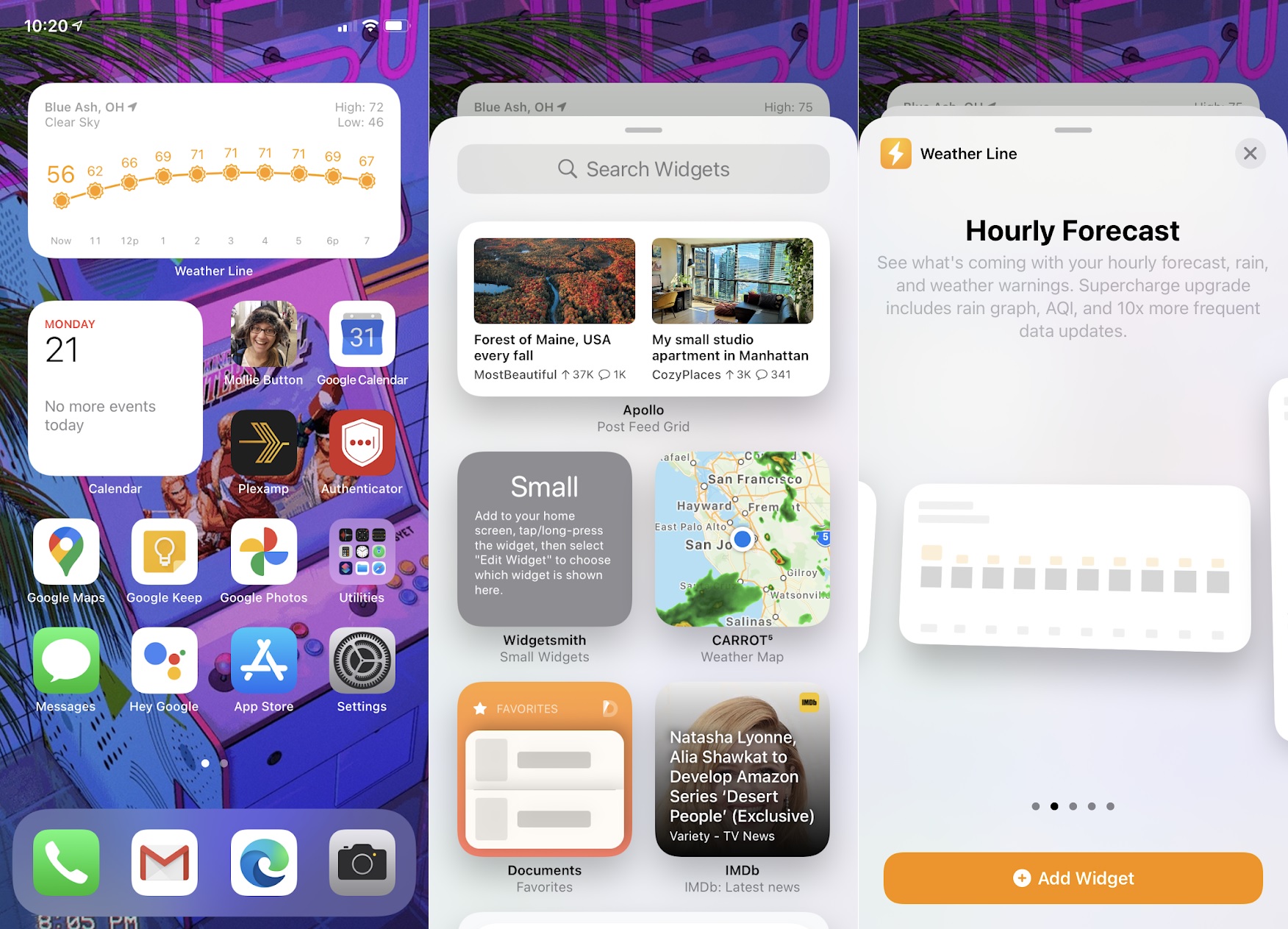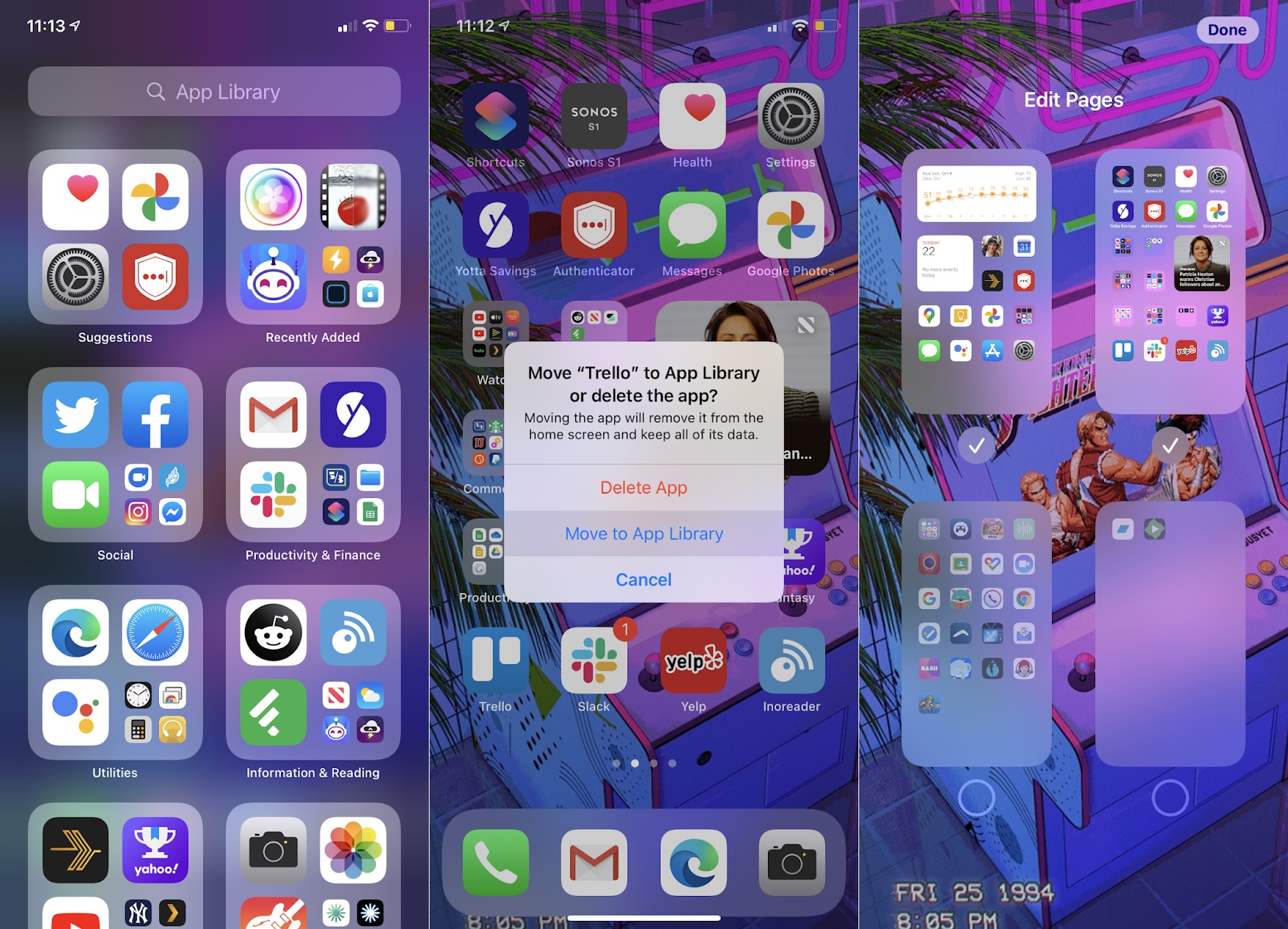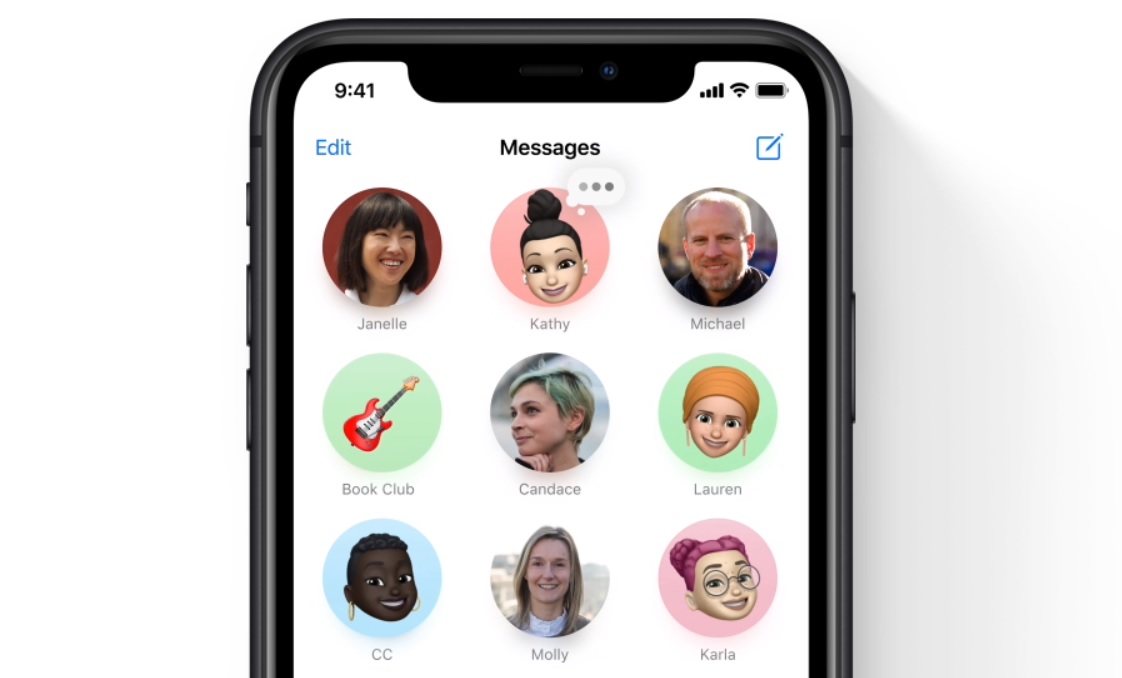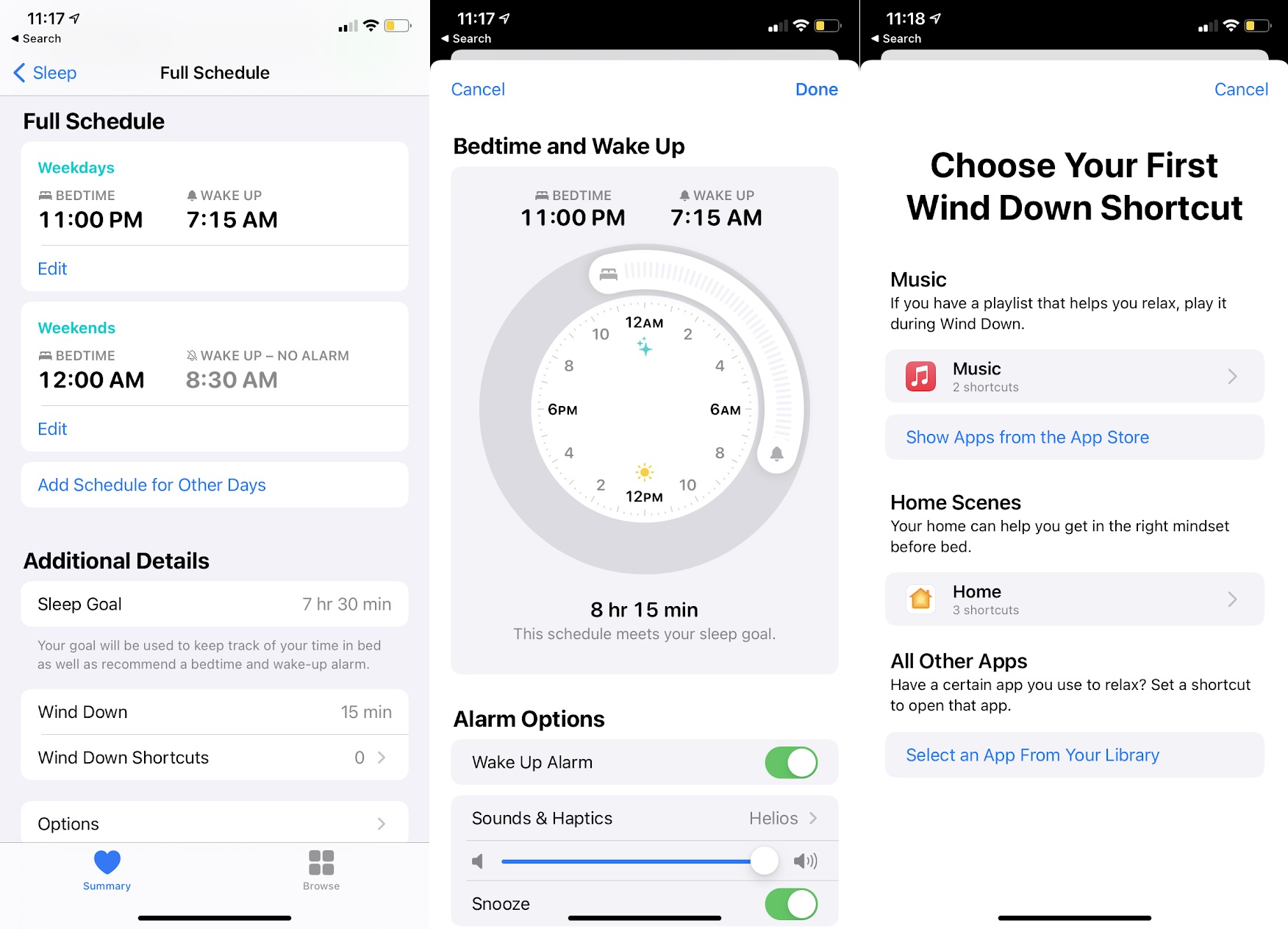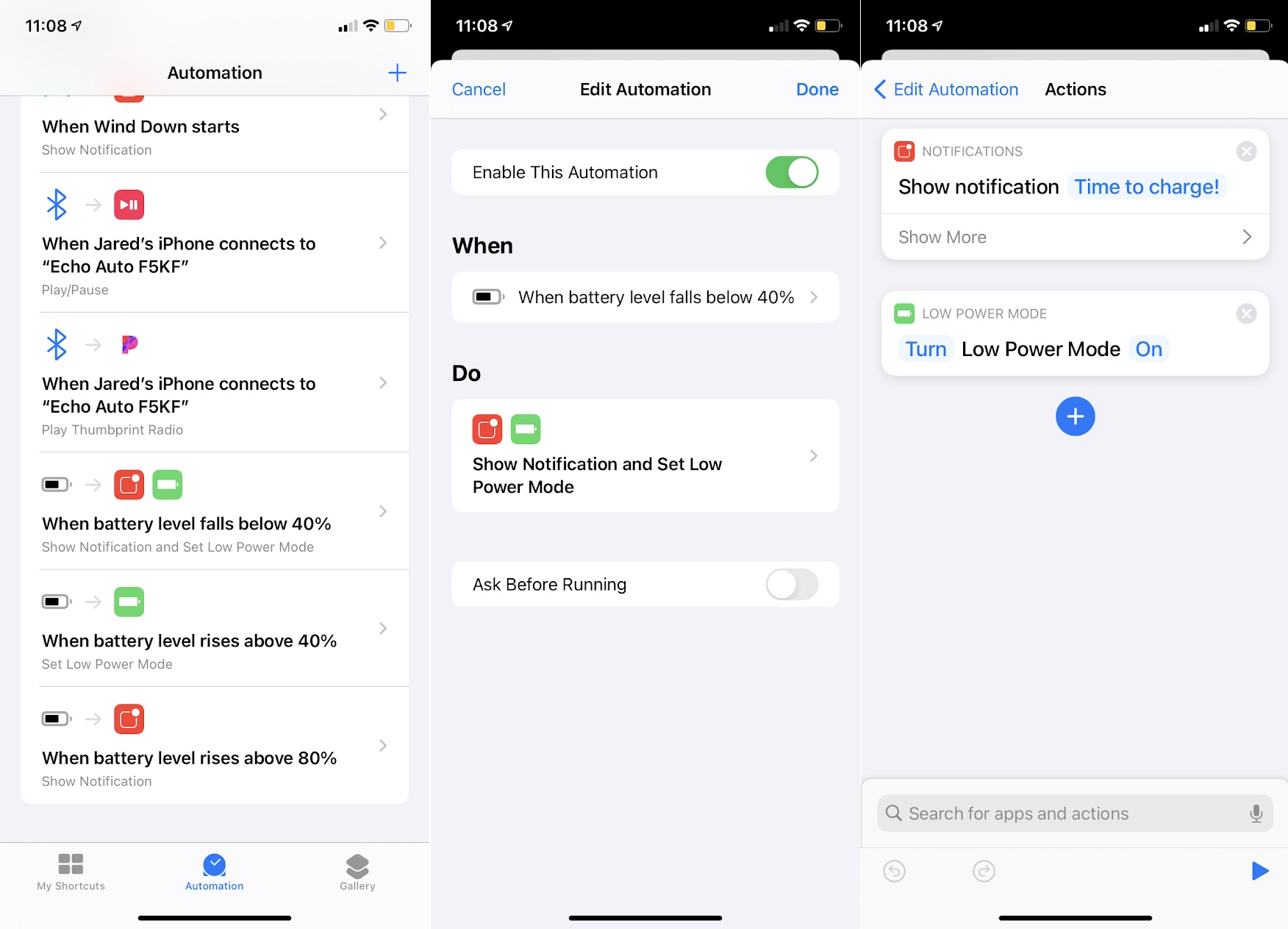|
| |
 |
| September 22, 2020 |
| How I'm using iOS 14 |
|
Plus: Apple's new gear, IFTTT's ugly upgrade, and battery preservation tricks
|
| |
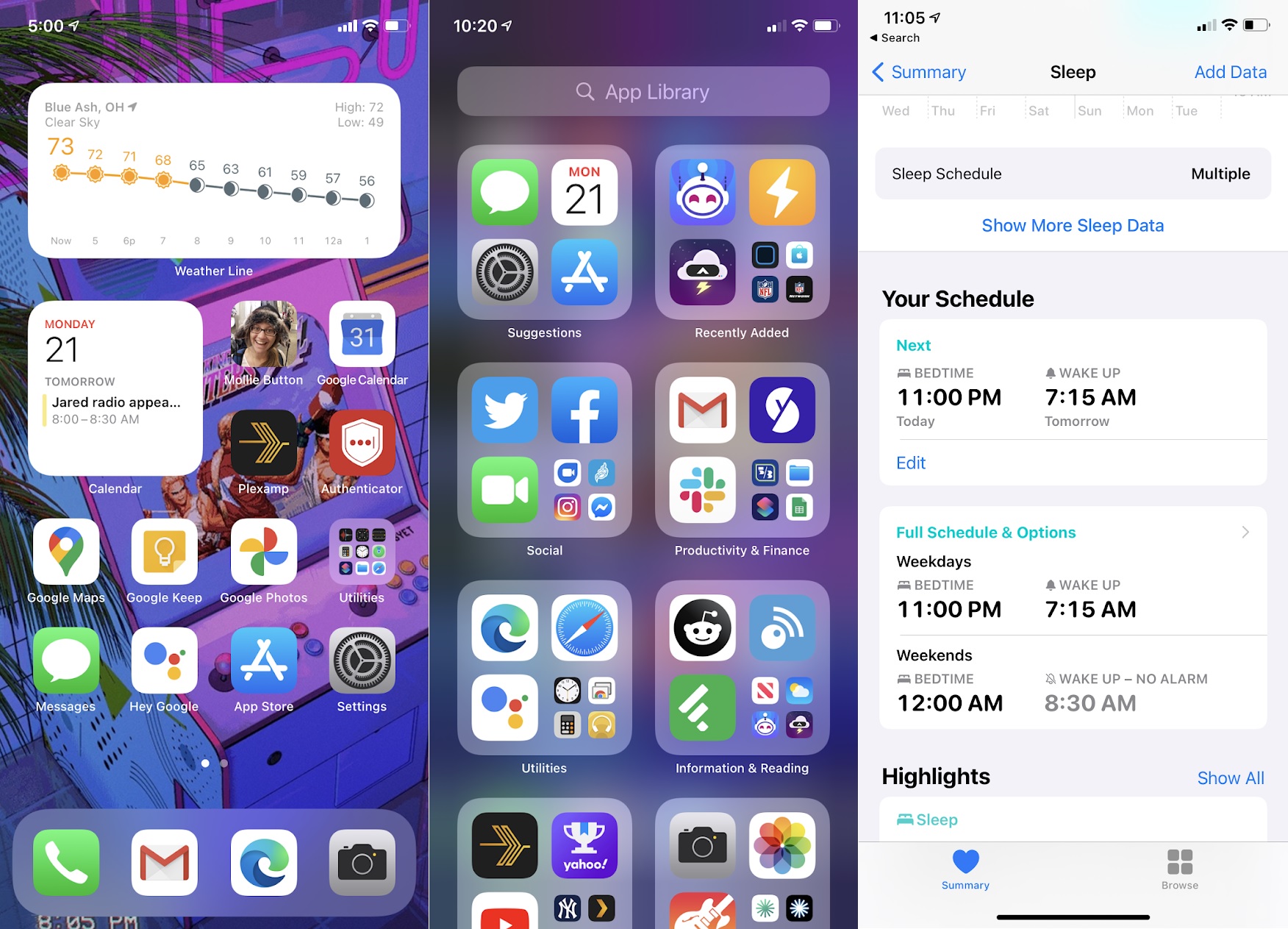 |
|
Last week, Apple held a virtual event at which it announced two new iPads and a pair of new Apple Watches. I'll talk more about those later in the newsletter, but the bigger news—at least for the hundreds of millions of people who aren't rushing to buy new hardware—was iOS 14's arrival.
iOS 14 feels like Apple's most substantial software update in years, in large part because it makes iOS much more customizable. I'm having a lot of fun with it, especially as someone whose software preferences have always leaned a bit more towards Android.
I suspect there will be a lot of tips to mine from iOS 14 in the weeks and months ahead. But for now, I wanted to go through some of the ways it's already proving useful for me:
Home screen widgets
Widgets—those little panels where you can glance at information or perform quick actions—are no longer shunted off to the side of your home screen in iOS 14. Now you can plunk them down right next to your apps, just like you would on an Android phone. Add them by long-pressing any blank space on the home screen, then pressing the little + button in the top-right corner. This brings up a menu of widgets that you can drag and drop anywhere.
I've become something of a widget minimalist over the years, because most widgets' functions are performed just as easily—if not more thoroughly—by opening an app. Still, widgets in iOS serve the valuable purpose of pushing my apps further down the screen so they're easier to reach, and it's nice being able to check the weather or see my next calendar event without having to open an app.
|
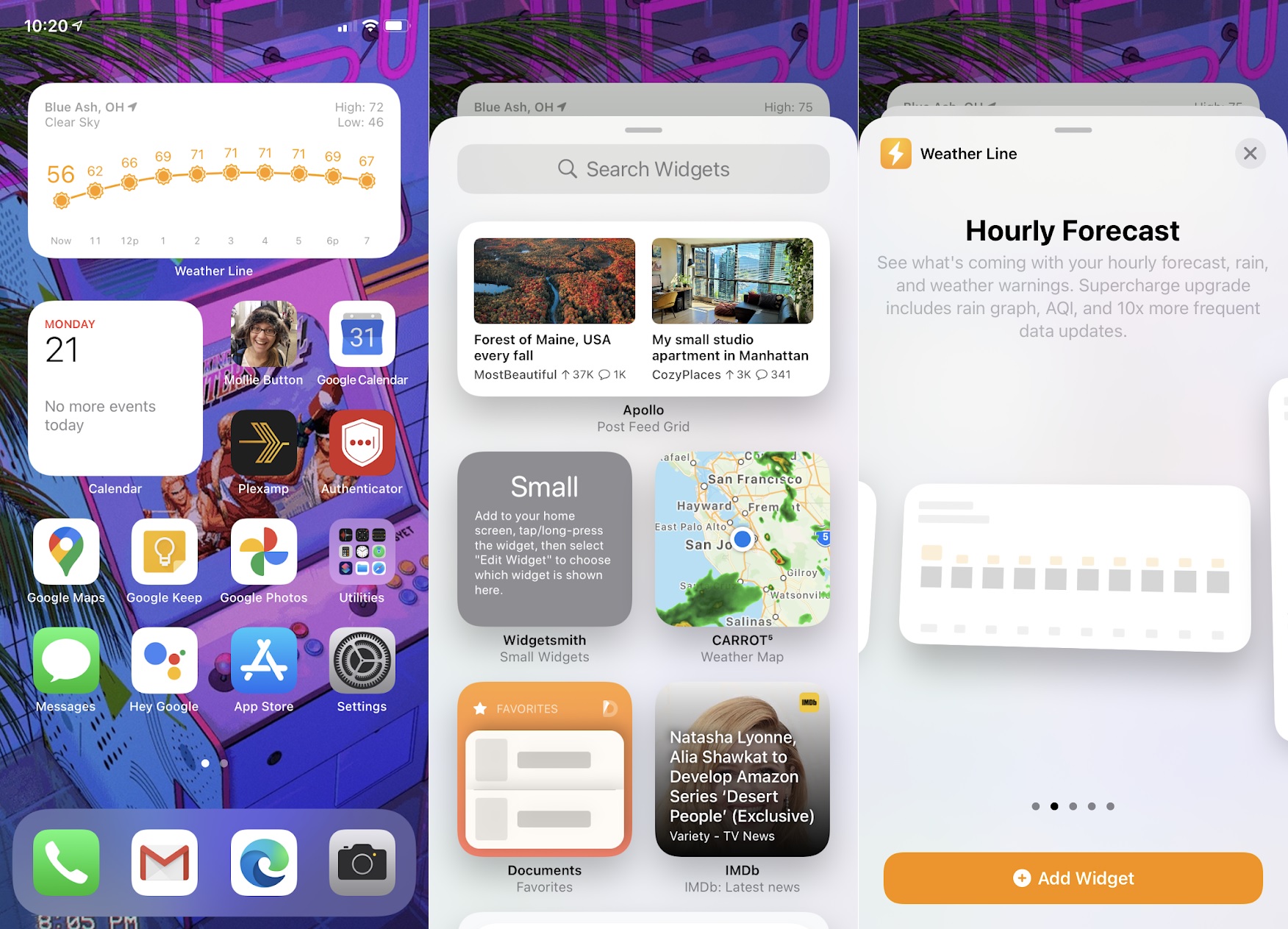 |
|
Apple also refines the Android widget formula in one significant way: You can stack multiple widgets on top of one another, then flip between them by scrolling up or down. I now have one widget that flips through hourly and daily forecast views from Weather Line, and another that flips between my daily calendar and fitness stats.
Just one caveat for now: Most third-party iOS apps don't support the new widget format; TechCrunch has a nice list of ones that do.
App Library
iOS 14's other big idea borrowed from Android is the App Library, which becomes the last page on your home screen and acts as a master app list. With all your apps safely stored in the library, you can de-clutter your other home pages by hiding the apps you seldom use.
|
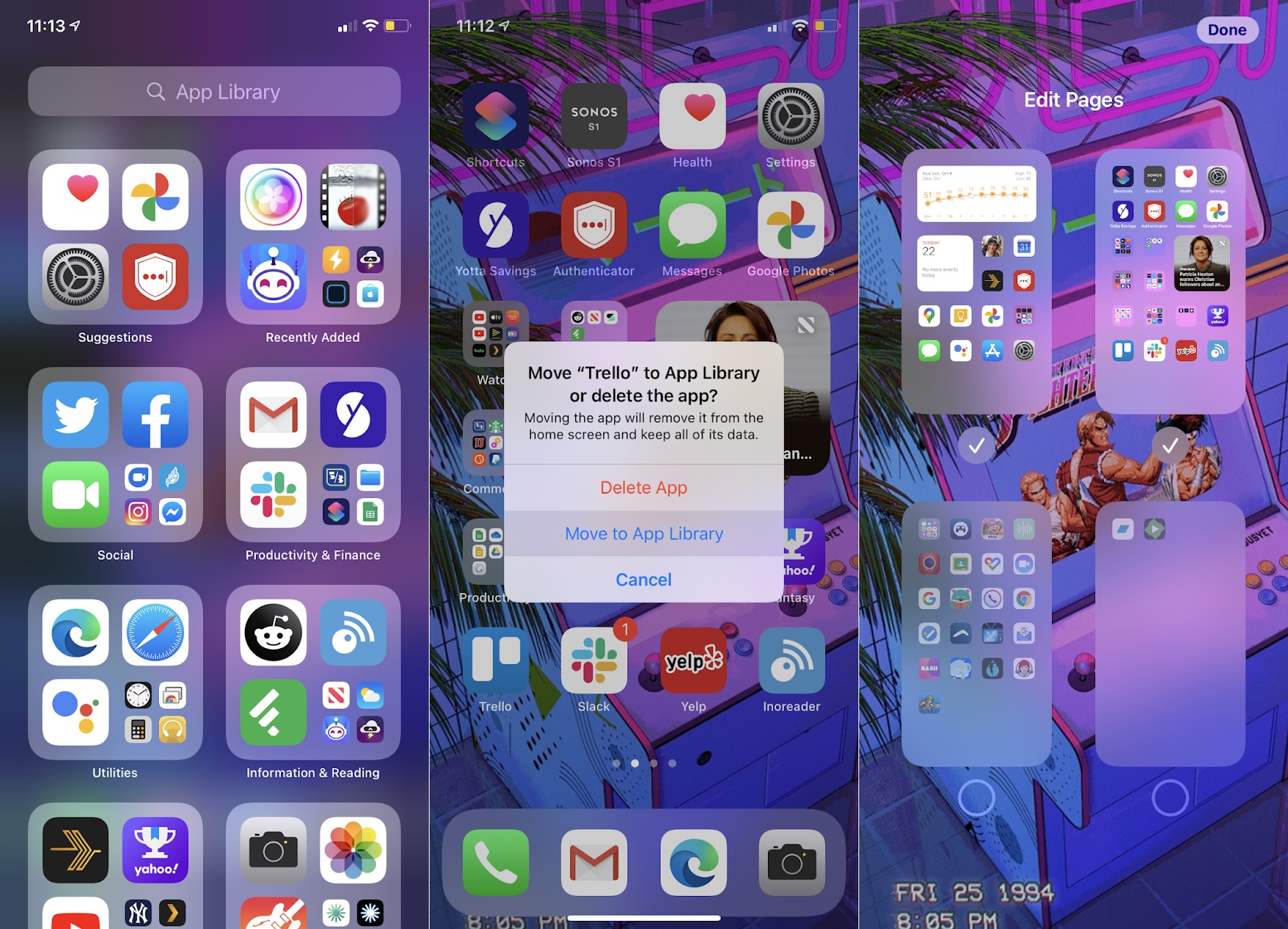 |
|
To banish a single app from your home screen, long-press on it, select "Remove app," then hit "Move to App Library." To remove an entire home screen page all at once, long-press any blank space on the screen, then press the little dots above your app dock to bring up an overview of all your pages. From here you can uncheck the ones you want to hide.
Finally, head to Settings > Home Screen and check off "App Library Only." This will automatically send new apps straight the App Library instead of your home screen; you can always drag them onto your home screen later if you decide they're worthy.
Pinned Conversations
It's less flashy than Widgets or the App Library, but the ability to pin iMessage conversations in iOS 14 might have an even bigger practical impact. Just long-press any conversation, then hit "pin," and the associated person or group will appear in a bubble at the top of your message list.
|
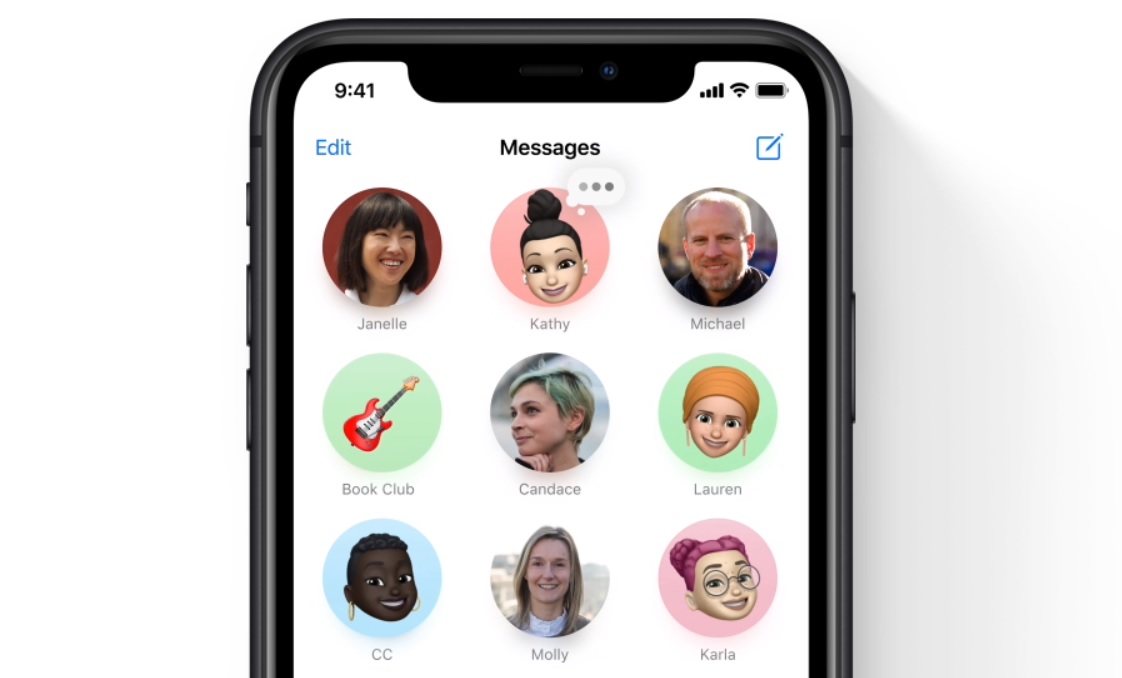 |
|
You can do this for up to nine of your favorite people or chat groups, so you can finally stop scrolling endlessly through your message history to find them.
Browser and email defaults
Apple's Mail and Safari apps are no longer mandatory in iOS 14. Now, when an app tries to load a browser tab, it can open in other browsers such as Chrome, Edge, or Brave. And when you tap on an email address, you can compose the message in apps like Gmail or Outlook instead of Apple's own email app.
Setting this up requires a trip to iOS Settings. Scroll down until you see the email app or web browser you want to use as the default, then tap on it. Look for the "Default Mail App" or "Default Browser App" option on the next page, and select your app from the list. (There's just one problem for now: The defaults will revert to Safari and Mail when you restart your device. Apparently it's just a bug.)
The "Back Tap"
Speaking of defaults, I'm always looking for faster ways to launch Google Assistant instead of Siri for voice commands. It's a lot easier to do that in iOS 14 thanks to a new "Back Tap" setting, which lets you perform certain actions by double- or triple-tapping the back of the phone.
To enable this, head to Settings > Accessibility > Touch > Back Tap, then select either Double Tap or Triple Tap. You can then choose from several preset commands to launch by tapping, or select any action you've created in Apple's Shortcuts app. I've mapped a double-tap to my "Hey Google" shortcut, and a triple-tap to the contact menu for my wife. (If you don't have any similar shortcuts already, you'll have to create them first. You can read more about doing that in a previous newsletter.)
Sleep schedules
Apple really wants people to take sleep seriously with new bedtime and wake-up routines in iOS 14. Within the Sleep section of Apple's Health app, you can schedule nightly reminders to start winding down and daily wake-ups with gentle alarm sounds or music. The phone will also make notifications a little harder to access during the night, and for Apple Watch users, the system can also help wake you up by tapping on your wrist.
|
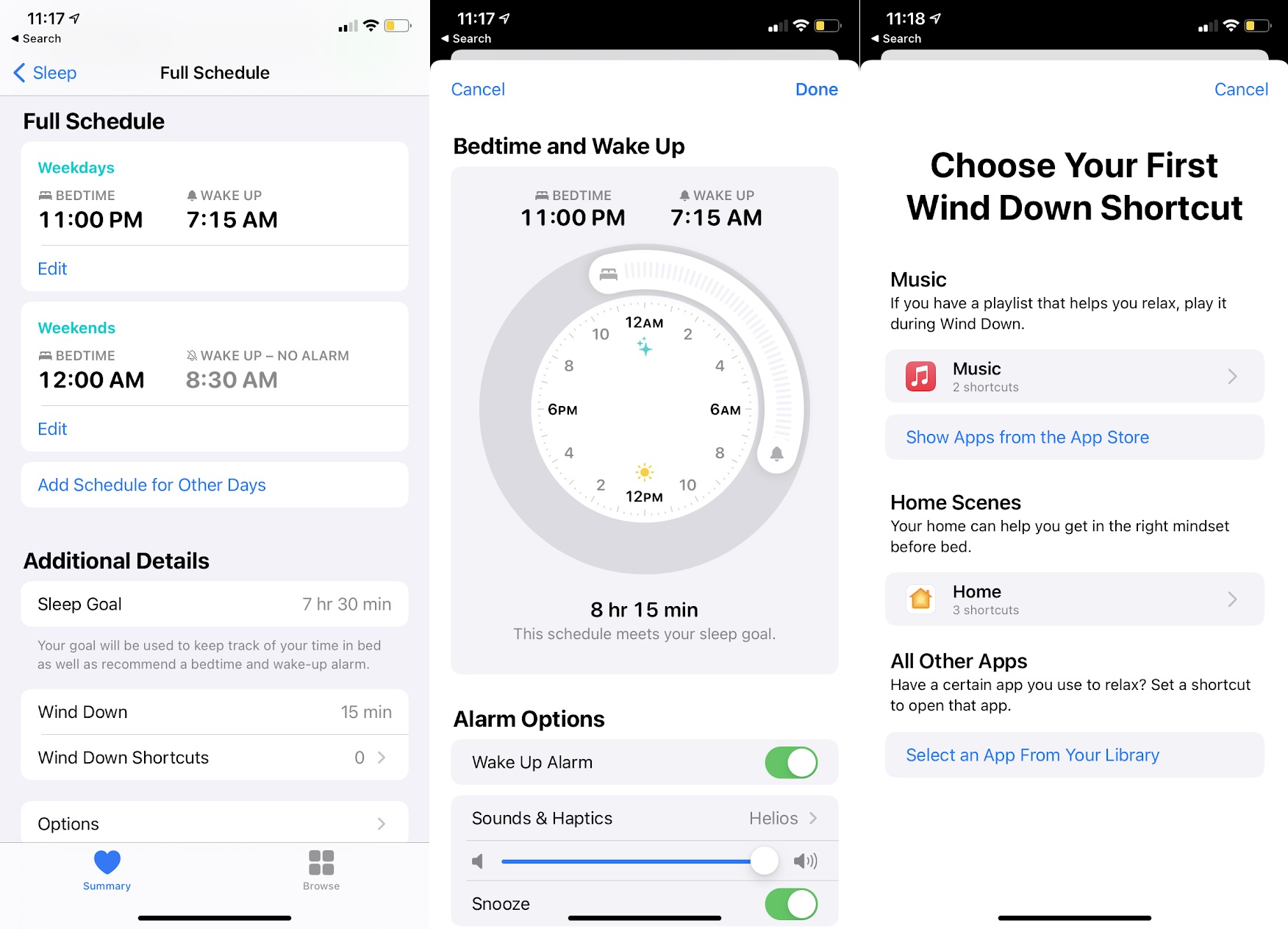 |
|
If you're used to just setting an alarm on your phone, all this takes a few more minutes of initial setup. But at the very least, I appreciate having the extra little reminder to go to bed.
Photo and video settings
When you switch to video mode in Apple's Camera app, you'll now notice a couple indicators in the top-right corner for resolution (either HD or 4K) and framerate (either 30 or 60). Tapping either button lets you adjust video sharpness and smoothness on the fly.
Meanwhile, if you dig into Settings > Camera, you'll find a couple of useful new toggles. "Use Volume Up for Burst" lets you take a series of rapid shots by holding the physical volume key. (You can also still slide the software camera shutter button to the left for burst mode, but that's not ideal in every scenario.) There's also a "Mirror Front Camera" toggle that preserves the way selfies look through your viewfinder instead of flipping them around after you take the shot. If you can't stand seeing photos of yourself in reverse-mirror image—which, of course, is how you actually look to other people—this is the setting for you.
Finally, I've got one more neat iOS 14 trick to share, but it's a bit more complicated to set up. I'll talk more about it in this week's "Tip of the Moment," below the usual news items.
|
 |
| Need to know |
|
New iPads: Apple's entry-level iPad (pictured below on the left) got a minor update last week, replacing the A10 Fusion processor in the previous model with a faster A12 Bionic chip. The 8th-generation iPad is otherwise identical to its predecessor and starts at $329 with 32 GB of storage and $429 with 128 GB of storage.
|
 |
|
The 4th-generation iPad Air (on the right in the above image) will be a bigger upgrade when it arrives next month. It now looks a lot like Apple's 11-inch iPad Pro, with flat edges instead of rounded ones and a USB-C port instead of Lightning. Still, it's $200 cheaper than the iPad Pro at $599 and up, and it shaves off a few of the Pro's niceties accordingly: It has a fingerprint reader built into its power button instead of FaceID, has a single-lens camera instead of dual lenses, its screen doesn't get quite as bright, and it has half the base storage at 64 GB. Think of the new iPad Air as a somewhat cheaper gateway to Apple's fanciest accessories, including the Magic Keyboard and the 2nd-gen Apple Pencil. Neither are compatible with the standard iPad.
As an aside, it'll be interesting to see if Apple's next iPhone brings back TouchID by embedding it in the power button, the same way the Air does.
New Apple Watches: Apple also overhauled its smartwatch lineup last week. The $399-and-up Apple Watch Series 6 has a faster processor and brighter always-on display than last year's Series 5, and it adds a couple of new sensors that seem largely about future-proofing. Those include a blood oxygen sensor, which Apple seems to be treating as a rough gauge of overall health, and the same U1 position sensor that Apple included in last year's iPhones. There's talk of coronavirus-related uses for blood oxygen readings, and of using the U1 chip to unlock doors, but Apple didn't mention either idea specifically in relation to the new watch.
Meanwhile, Apple's adding another Watch in between the high-end Series 6 and the old Series 3, which remains on the market for $200. The new Apple Watch SE starts at $279 and has the same screen size and fall detection as the Series 6, but lacks the always-on display and fancy new sensors.
One word of caution for Apple Watch buyers, though: Think twice before bundling the new non-adjustable "Solo Loop" with your purchase. If you choose the wrong size for your wrist, you'll also have to return the entire Watch, which is now backordered.
An AppleCare+ update: Along with the new gear, the folks at MacRumors spotted an update to Apple's AppleCare+ protection plans. The plans now cover two accidental damage incidents per year instead of every two years—you'll still have to pay a deductible, of course—and replacing a lost or stolen iPhone now costs $149 regardless of model, whereas some replacements used to cost more. I remain stubbornly anti-warranty, since the cost of coverage over time often outweighs what you might save when issues arise, but Apple's damage and theft protection policies do make AppleCare+ compelling for the accident-prone among us.
IFTTT's ugly upgrade: In non-Apple news, I was bummed to learn last week of a major new limitation for the automation service IFTTT. With IFTTT, you can use events in one service to automatically trigger actions in another. For instance, you might log every song that plays on your Echo speaker in a Google Sheet, or synchronize a smart lightbulb with events in your calendar. It's a great way to connect services that haven't been designed explicitly to work together—or at least it had been.
Sadly, IFTTT is now preventing users from creating more than three of these automations without a new "Pro" subscription. You can still set up automations that other users have created, and you can still access ones you've created already, but not being able to build more of your own automations will limit IFTTT's usefulness in the future, especially as new apps and services arise.
I understand that businesses need to be sustainable, but shaking down existing users with strict new limitations is the exact wrong way to do it. And when a startup backed by more than $62 million in venture capital feels like it has to go this route, it doesn't instill confidence. At this point, I'd be extremely wary of making IFTTT lynchpin of any home automation setup.
|
 |
| Tip of the moment |
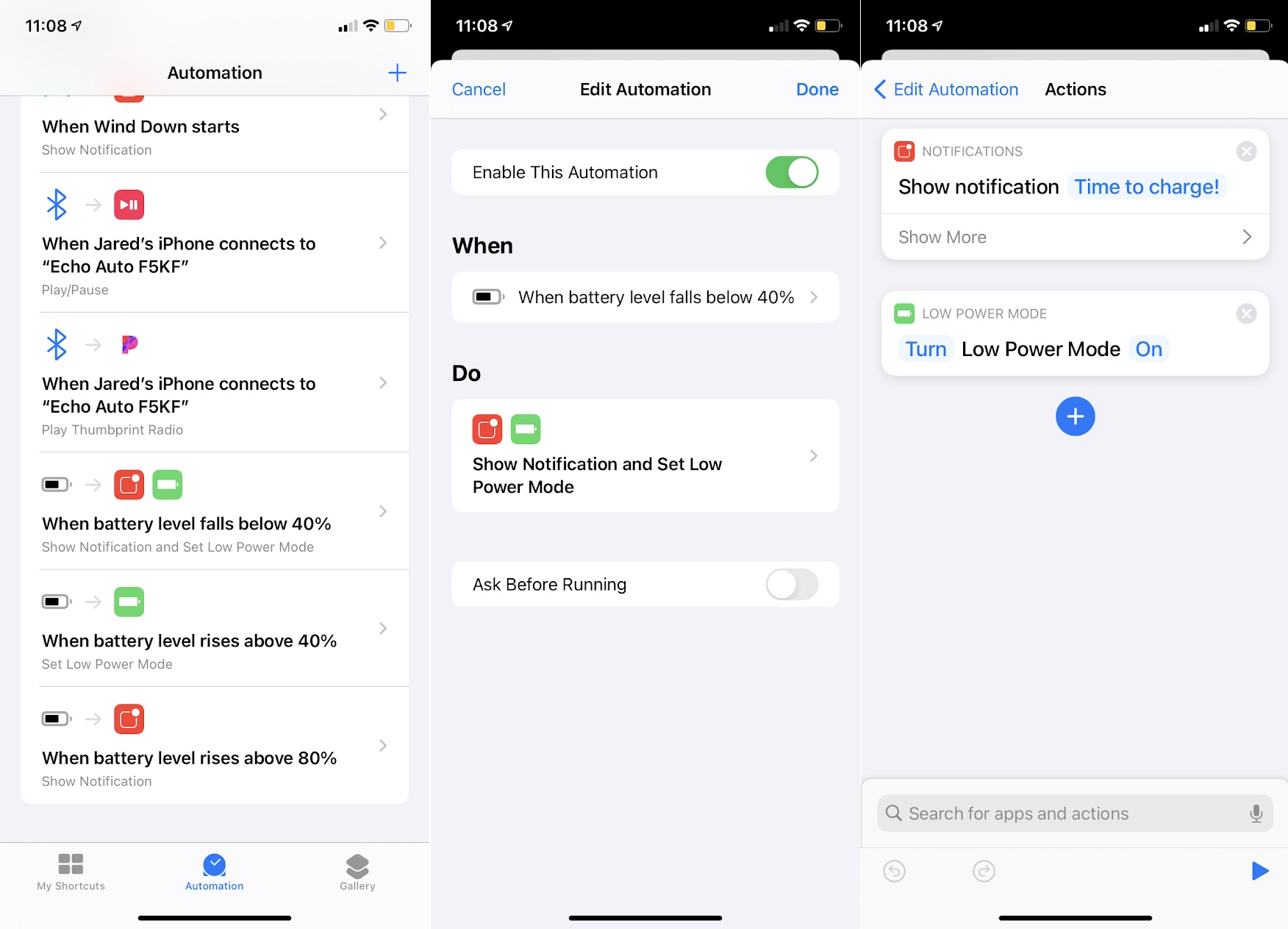 |
|
iOS 14 battery savings: If you plan to own your iPhone for more than a couple of years, you should probably start paying closer attention to battery health. Instead of charging your phone all the way to full capacity and running it down to almost nothing, consider keeping the charge level below 80% and above 20% whenever possible. Although the iPhone does have some battery preservation features built in, it will still fully charge given the chance.
In iOS 14, you can take more control over battery health in the Shortcuts app, where you can now set up notifications and other actions based on your device's battery level. On my iPhone, for instance, I now get an alert once the charge level hits 80%. When the phone hits 40%, it also sends out another alert and turns on Low Power Mode to further reduce battery consumption. Rather than charging my phone overnight, I'm using these notifications to top it up during the day.
Here's how to set up an alert for when your phone's charge level hits 80%:
- Open the Shortcuts app and head to the "Automations" tab.
- Hit the + button and select "Create Personal Automation," then scroll down and select "Battery Level."
- Set the slider to 80%, select "rises Above 80%" and hit Next.
- Select "Add Action," then type "Notification" until the "Show Notification" option appears and select it.
- Instead of "Hello World," type what you want to see in your notification, then hit "Next."
- Uncheck "Ask Before Running," then select "Done."
You can also create a similar routine for when your phone's battery drops below 40%. I've made a short video tutorial a short video tutorial on how to set that up.
What about Android? Don't despair; a free app called TMK Battery Alarm lets you set up alerts at different battery levels. And if you head into Settings > Battery, you should be able to automatically enable a power saving mode at any battery level of your choosing.
|
 |
| Around the web |
|
|
 |
| Spend wisely |
 |
|
Amazon is already taking $15 off the Apple Watch Series 6 in certain colors, including Space Gray and Silver with 40mm frames. And if you don't mind going with the Series 5, Amazon has it in gold with a 44mm frame for $300. (I expect we'll see more Series 5 deals like this as retailers look to clear out inventory.) You can also get the Series 3 for $169, which is $30 off the regular price.
Other notable deals this morning:
|
 |
| Thanks for your support! |
|
It's been great to see more folks popping into the Advisorator chat room on Slack, especially during last week's Apple event. Swing by if you'd like to talk more about iOS 14 or any other tech topic, or just send me an email.
And for my Android-using pals, I apologize for the high concentration of Apple content this week. I promise it won't be a regular occurence!
Until next week,
Jared
|
 |
|
|
 |
|