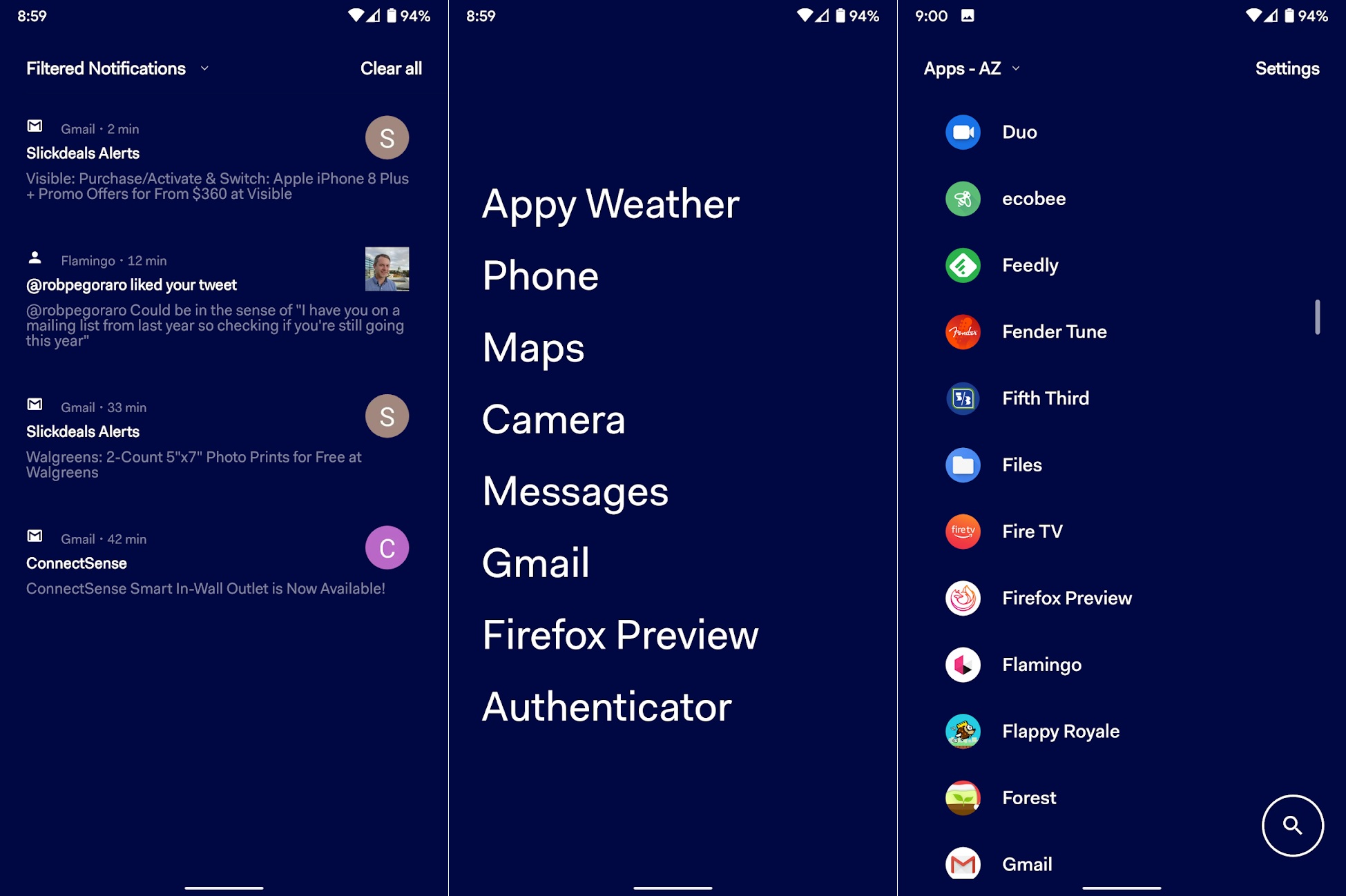|
| |
 |
| Issue #42: Using tech to use tech less |
| Plus: A simple Wi-Fi fix, more 5G puffery, and quick tricks for Live Photos |
| |
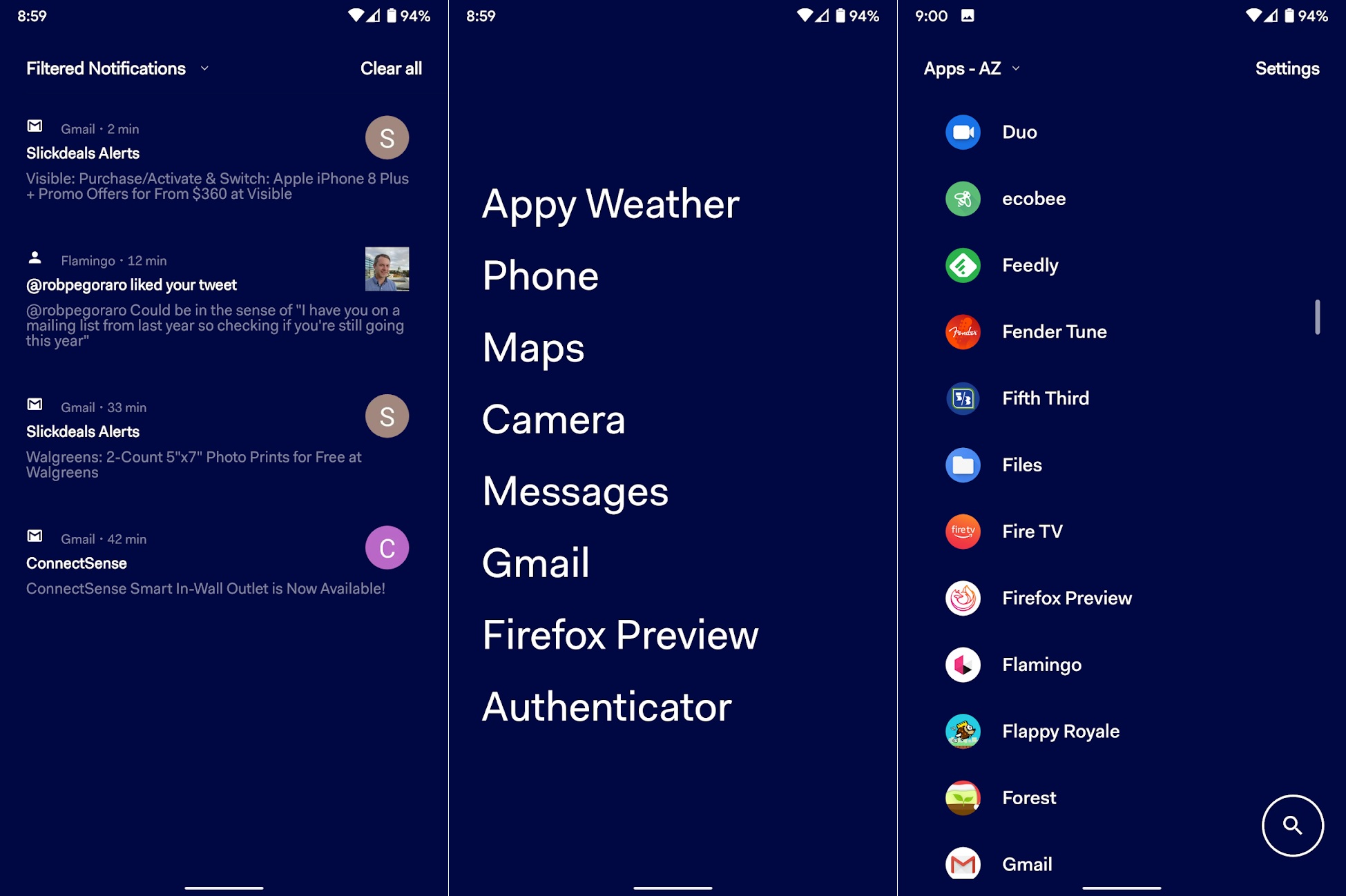 |
|
"Off!"
I knew my endless tech use had become a real problem when my three-year-old daughter yelled the word out during dinner. She'd picked it up from my wife, who would offer the same admonishment after catching me glancing at my phone during family time. Clearly, my inability to ignore urgent-sounding emails or step away from active Twitter conversations was creating a disconnect with the real world.
Being a techie, however, meant that I couldn't (or wouldn't) just stop carrying my phone around or uninstall the most problematic apps. So instead, I've developed a slightly different--and hopefully healthier--obsession with tools that can curb my worst tech habits. I'd like to think that it's led to some progress.
If you think you've developed some of your own unhealthy tech tendencies, here are some tools that can help:
Change up your home screen
Back in Issue #40, I linked to a Fast Company story of mine about Google's Desert Island app, which replaces the typical Android home screen with a text-based list of your seven most essential apps. The idea is to make you a little more mindful about smartphone use by eschewing colorful icons and hiding your most addictive apps out of view. For me, it was a great way to avoid reflexive Twitter use.
I've since found an even better alternative called Before Launcher (pictured above). While the approach is similar to Desert Island, it goes further by offering adjustable background colors, a search function for your master app list, and an optional filter that hides your most distracting notifications from the lock screen and notification shade.
Although the iPhone doesn't allow for these kinds of alternative home screens, you can achieve a similar effect by putting your essential apps on one screen, then hiding the rest inside a folder on another screen. If you need to use something non-essential, you could either browse through that folder manually or use the iPhone's search bar by swiping down from the middle of the home screen.
Create some more friction
The other tool I've put to use lately is Google's new "Focus Mode" feature, which launched out of beta last week on phones running Android 9 and higher. With Focus Mode, you create a list of your most distracting apps, then schedule the days and times during which you're blocked from using them. (You can also toggle the mode manually.) Any apps you block will also have their notifications suppressed, so they won't bother you until focus time is over.
What I appreciate most about Focus Mode is that it still allows for some flexibility. You'll get a notification just before focus time begins, so you can delay it by a few minutes if you're in the middle of something, and you can "take a break" for several minutes if you really need to check on one of your blocked apps. I've set this up to run in the evening before the kids to go to bed, and I think it's made a difference. You can enable it under Settings > Digital Wellbeing > Focus Mode, but keep in mind some Android phones may not offer it yet.
The closest equivalent on the iPhone is "Downtime," which lets you schedule a time during which you can only use and see notifications from specific apps you've approved. Turning this into a blacklist would take a lot of work, as you'd have to approve every app except your most distracting ones, but it is possible.
Alternatively, I love this suggestion from Mike Schmitz at The Sweet Setup: Use Downtime with "intentionality" by whitelisting a single app that might prompt personal growth. Maybe it's a painting or drawing app, or app like Kindle for reading a book. (Schmitz's example is Duolingo for learning a language.) The point is that you're doing something meaningful instead of squandering the night away on social media. You can set up Downtime on your iPhone under Settings > Screen Time > Downtime.
Put the darned phone down
Of course, the alternative to all of this is to just avoid looking at your phone in the first place. But if you have a hard time keeping it at arm's length, the Forest app for iOS and Android might give you some incentive. The app lets you set an amount of time to stay away from your phone, during which it begins planting a little tree. Start using your phone, and the tree withers and dies, but avoid the temptation enough times, and you'll eventually grow a forest. You can even use the app cooperatively with friends and family if you want to discourage screen time as a group.
Use tech socially
On a slightly lighter note, just because you're using tech doesn't mean you have to be disconnected from the folks around you. Next time you're in a room full of people staring at their screens, try putting your own screen to use with some games you can play in the real-world.
Some to try include Psych (iOS, Android) in which you try to convince everyone that your fake answers to trivia questions are real, Who Can't Draw (iOS, Android), and my personal favorite, iOS and Android clones of the phrase-guessing game Catchphrase. Just make sure your phone has a case on it if you're going to be passing it around like a hot potato.
|
 |
| Tip of the moment |
 |
|
Sometimes a little software tweak is all it takes to fix your Wi-Fi problems.
I realized as much last week after pulling my hair out over unreliable download speeds on my brand-new Asus RT-AX88U router. Turns out the solution was simple: Just change the router's channel and bandwidth settings.
Out of the box, most routers will select a control channel automatically, and I assumed this would be fine since I'm in a suburban area without a lot of interfering Wi-Fi networks nearby. Interference can come from a lot of sources, however, and with a bit of trial and error, I've found a channel that gets me close to wired ethernet speeds from pretty much anywhere in the house.
The way to change your channel and bandwidth settings varies by router manufacturer, but you can either try visiting 192.168.1.1 in your web browser or view your manufacturer's support pages. (Here are some for Asus, TP-Link, Netgear, and Linksys.) If you have a dual-band router, you can try any channel on the 5 GHz band, but stick to channels 1, 6, or 11 on the 2.4 GHz band if possible. You can also try selecting 20 MHz channel bandwidth on the 2.4 GHz band, which can further reduce interference at a small cost to speed.
A couple disclaimers, though: These tweaks may help if you're not getting sufficient speeds when reception is solid, but they won't magically give your router better range. And if any of this sounds intimidating, write down or take a picture if your current settings before you start making changes. That way you can change them back if anything goes wrong.
|
 |
| Need to know |
|
T-Mobile's 5G puffery: Over the past couple weeks, T-Mobile's been flooding the zone with TV commercials hyping up its 5G network, which launched on December 2. Unlike other carriers, which have only launched 5G in a small number of neighborhoods in select cities, T-Mobile is boasting of "nationwide" coverage.
But as Jon Brodkin points out over at Ars Technica, this claim comes with a few asterisks. Because the industry's definition of "nationwide" only covers about 200 million people, T-Mobile's launch leaves out about 40% of the population. And because T-Mobile's current 5G network uses the same wireless spectrum as its 4G one, users can only expect speed increases of about 20% over 4G LTE. The more performant version of 5G--the one that carriers say will disrupt home internet service, usher in virtual and augmented reality, and somehow help cure cancer--requires much higher frequencies and is much trickier to deploy on a large scale.
To further complicate matters, T-Mobile's new 5G network only works with two phones--OnePlus' 7T Pro 5G McLaren and Samsung's Galaxy Note10+ 5G--and neither of them support the higher-frequency version of 5G that I just mentioned. Until 5G is more widely-deployed and phone makers stop offering special 5G versions of their handsets, carry on with ignoring the hype.
New Google photos features: If you've recently tried to share a picture through Google Photos, you might've noticed that Google now encourages you to "Say something" first. This is a new private messaging feature for conversing directly inside the Google Photos app. You can still share photos without saying anything, of course, and if you'd rather converse elsewhere, the best way is still to select "create link" and paste into your email or messaging app of choice. (If you're on iOS, you'll have to hit "Share to..." to see the link option.)
Google has also started rolling out a manual tagging option when it detects a face in a photo but can't identify it. I've found that it works well for faces that are partially covered or captured in profile, though I wish you could tag people in photos where their faces aren't visible at all. To see if manual tagging is available on a photo, just swipe up on the image and look for a "people" option with a pencil icon next to it. For more on how and why to use Google Photos, jump back to Issue #29.
Another Google alternative: Over at Fast Company, I wrote about an alternative search engine called Startpage, which gets its search results from Google but doesn't collect any data from users. Although Startpage has been around for years, it's improved a lot lately with a redesign, a News tab, and an "Anonymous View" that stops you from being tracked by pages you visit.
The main problem with Startpage is that it's results are less useful than Google's even though they're drawing from the same feed. You won't get Google's spelling corrections or image thumbnails, and certain types of searches (such as "site:fastcompany.com" to search only for articles on Fast Company) don't seem to work as well. I'm not sure I'll stick with it, but it does make me want to give DuckDuckGo's private search engine another shot.
Avast's spyware scheme: Here's some more evidence that third-party antivirus software can cause more problems than it solves: Avast has admitted that it collects and sells information about the web browsing habits of its 400 million users, after a web developer named Wladamir Palant sounded the alarm about the security firm's browser extensions. Firefox and Opera have already booted Avast from their add-on stores in response, though it's unclear whether Google will do the same for Chrome. While Avast says it takes pains to scrub out personal information from what it collects, the ability to identify people from anonymized data is well-documented at this point.
I'm not enough of a security expert to say that no one should use third-party security software, but for most people, Microsoft's built-in Windows Defender software and the threat detection features built into modern browsers should take you most of the way to safe browsing. A little common sense (don't click "install" or "update" on anything you didn't explicitly download yourself) should cover the rest.
Customer support creepiness: The New York Times has an interesting story about how high-end retailers track shopping around the web. But here's the line that stood out to me: "If you’re chatting with the representative, they’ll also see the words you type before you press 'send.'"
Craigslist goes mobile: Craigslist has decided to give this whole smartphone thing a shot with a proper app on the iPhone and in beta on Android. Third-party Craigslist apps have been available for years, but the official version seems pretty slick to me. A veritable bounty of dubious free furniture awaits.
|
|
|
| |
 |
| Spend wisely |
 |
|
Free Google Assistant speakers are still flowing this holiday season. If you're a Google Fi subscriber, you can get a new Google Nest Mini speaker for free, and if you're a Spotify Premium subscriber, you can also redeem the previous-gen Google Home Mini.
Also worth noting: Facebook Marketplace has the third-gen Chromecast for $20, which is $5 less than Black Friday. While I'm not a fan of using Chromecast as my main streaming device, it is a fine supplement to other streamers when you want to launch videos, music, or photos from your phone onto the television.
Finally, I mentioned this in a deal alert email yesterday, but for those who aren't receiving them: You can get six months of HBO Now for $63 by purchasing a few discounted gift cards at Best Buy. (If you're not getting deal alert emails, and would like to, please let me know!)
|
 |
| Parting advice |
|
From the department of "things you can find by swiping and tapping around on your phone," here are some tricks you can pull with Apple's Live Photos feature, which automatically captures a short video around the time you take any photo:
- While viewing a Live Photo, swipe up on the picture to switch between a looping video, a "Bounce" (which runs the video forwards and backwards), or long exposure shot.
- To create a video from a Live Photo, hit the share button (that little square with an arrow pointing up) below the image, then scroll down to "Save as Video." This also preserves the aforementioned bounce effect if you've selected it.
- To turn a Live Photo into a GIF, add this Shortcut to your phone, then open it in the Shortcuts app. You'll be able to select one of your recent Live Photos to convert.
|
 |
| Thanks for your support! |
|
I hope you all had a fine Thanksgiving and are either a) staying warm or b) living in a climate where staying warm is a non-issue. Let's schedule a live chat for Friday at 3 p.m. Eastern. I'll take your tech questions in this room, and you can click here for a reminder shortly beforehand. As always, I'm happy to answer your questions over email as well. Just reply to this message to get in touch.
Until next time,
Jared
|
|
|
|
 |
 |
|
|
 |
|