 |
||||||
| June 2, 2020 | ||||||
| Email snoozing tips | ||||||
|
Plus: Free Photoshop alternatives, another notetaking app, and a great battery bank on sale |
||||||
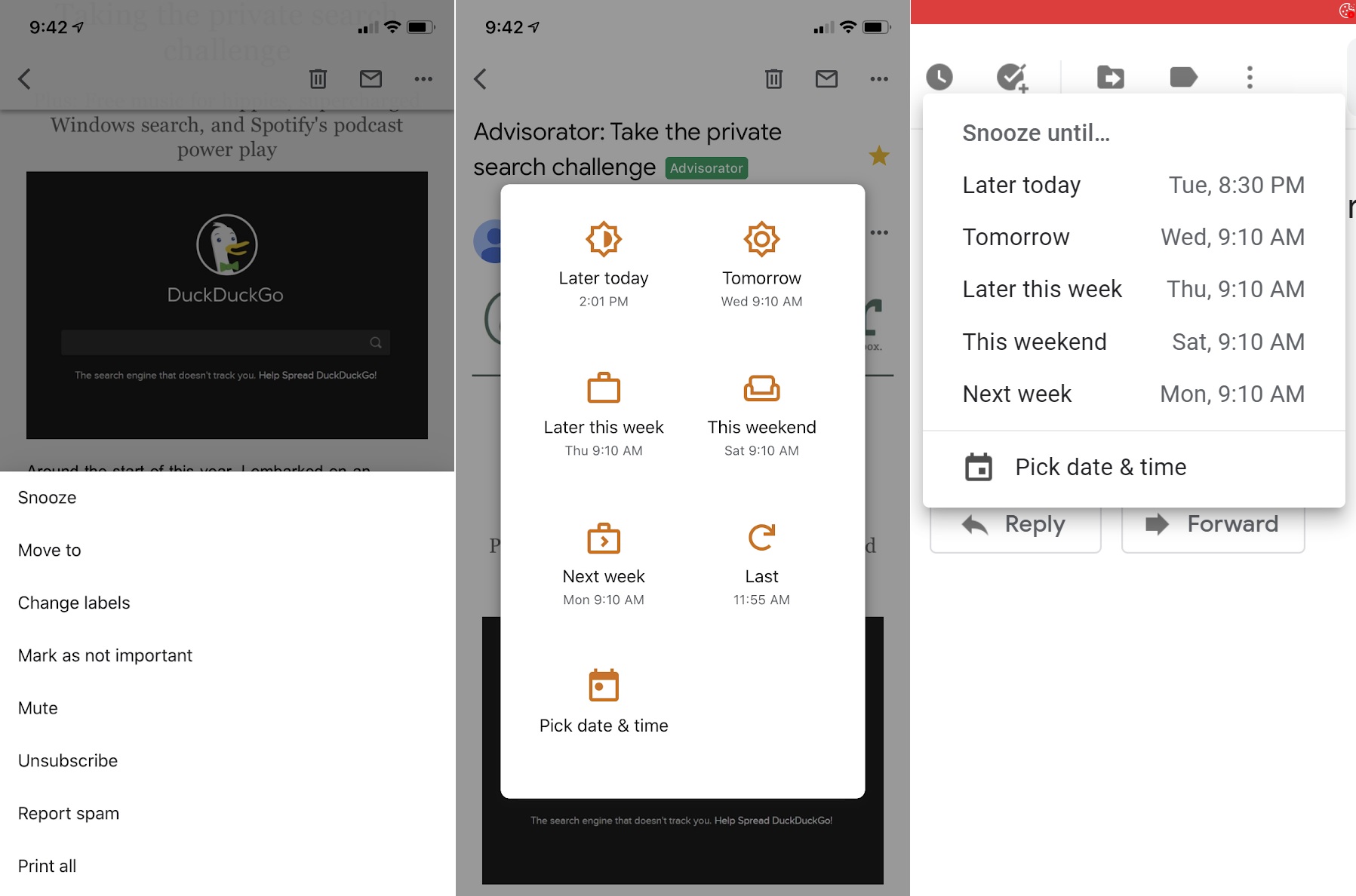 |
||||||
|
It's time for us all to be less lazy about snoozing. I'm talking, of course, about the "Snooze" feature built into Gmail, Outlook, and several other modern email apps. By hitting Snooze on an email, you can hide it from your inbox until a later date and time. While the concept of email snoozing has been around for about a decade now, and has been part of Gmail since 2018, you'd be forgiven for underutilizing it or even being unaware of its existence. It's all too easy to think of Snooze as a stalling tactic for emails you'd rather not answer, when it really works best as a kind of reminder that lives in your inbox. Once you think of snoozing that way, the possibilities open up. Snooze basics On the web versions of Gmail or Outlook, snoozing is easy: Just look for the analog clock icon. You'll find it above any individual email while reading it, or atop your inbox while selecting any message. You can also right-click any message and select Snooze in the pop-up menu, or hover over any message in Gmail to find the Snooze icon on the right side. Gmail also has a keyboard shortcut for Snooze: Press "B" while viewing any message. On your phone, it's a bit trickier. You'll find the Snooze option by hitting "..." in the top-right corner of any message. You can also head to Settings > Swipe Actions/Options to set up snoozing by swiping on any message in your inbox. What if you're not using Gmail or Outlook? With other providers, such as Apple Mail, Yahoo, or AOL, you'll have to use a third-party email app that supports snoozing. I like Spark, Newton, and Microsoft's Outlook app (which, despite the name, supports other email providers besides Outlook). Same goes if you're using Apple's Mail app on an iPhone; to snooze, you'll have to use the official Gmail or Outlook apps instead. How to use Snooze Now that we've covered the basics of snoozing, it's time to get creative with how we use it. Personally, I'm not a fan of using snooze just for procrastination purposes. With most emails, it's better to take decisive action—even if that action involves banishing the message to your archives. There is, however, one exception: If I'm on my phone, I might snooze an email until I know I'll be back at my desk, equipped with a proper keyboard. I've also started snoozing my own emails, so they'll return to the inbox for a follow-up if no one responds. If the recipient does respond, it'll cancel out whatever snooze you've set so your inbox will stay uncluttered. Although Gmail can automatically suggest follow-up items through its own "Nudges" feature, snoozing gives you full control over the timing and messages that need further action. Speaking of reminders, snoozing is a great way to resurface appointment information when you need it. This proved invaluable for the barrage of Zoom links our children's school had been sending out over the past couple months. Instead of letting those invites clutter up my inbox, I'd snooze them until shortly before each meeting. You could also use snooze to remind yourself of looming deadlines and resurface travel itinerary—if the world ever permits it again—on the day of your next trip. Finally, you can use Snooze in conjunction with scheduled emails. (You can schedule emails in Gmail by hitting the down arrow next to the Send button on the web, or the "..." in the top-right corner on mobile devices.) Snooze an email until an hour before you've scheduled it to send, for instance, and you'll get once last chance to review the contents. Just remember that the message will still go out unless you cancel it first. Optimize Gmail for snoozing Both Gmail and Outlook handle snoozing in essentially the same way: You can select a preset time to have the message return to your inbox, or choose your own custom date and time. But if Gmail's preset snooze times don't fit your schedule, the mobile app lets you customize them through Settings > (Your email address) > Snooze settings. Strangely, you can also set default reminder times in Google Keep on the web, and those times will become your snooze times in Gmail. There's just one weird quirk here: Whatever snooze time you set for the "Afternoon" slot won't show up on the web version of Gmail. If you prefer answering emails near the end of the workday, consider making your morning snooze time later or your evening snooze time earlier to compensate. One more bit of Gmail-specific advice: Before you snooze an important email, consider marking it as unread first. That way, it'll show up in bold again when it comes back to your inbox. (With Outlook, this happens automatically.) Got your own creative snooze ideas? I'd love to hear them. Just reply to this email, or join Advisorator's Slack channel for a real-time conversation with me and other readers. |
||||||
| Need to know | ||||||
|
A biggish Windows 10 update: Microsoft has released its biggest Windows update in six months, though that's not saying much. As with the "November 2019 Update," the new "May 2020 Update" is more about incremental tweaks than sweeping changes. Some notable features include faster search, faster Bluetooth device pairing, the ability to rename workspaces in the Task View, and a more full-featured Linux kernel (if you're into that sort of thing). Unless you have a Microsoft Surface device, though, you should avoid updating for now as Microsoft works through a bunch of compatibility issues. You can force it by heading to this page and hitting "Update now," but given the lack of life-changing features, better of letting this one roll out on its own. A MacBook battery saver: Not to be outdone on the minor update front, Apple has released MacOS Catalina 10.15.5, which has one important feature: Instead of always topping up your laptop's battery, MacOS may instead charge to a lower level based on your usage patterns. Because constant charging to maximum capacity is bad for long-term battery health, this feature should help slow down the decline in battery life that all lithium-ion-powered electronics experience over time. Still, you can disable the feature when you absolutely need a full charge. Just head to Apple > System Preferences, click Battery Health, then uncheck "Battery health management." iPhone vs. Pixel voice transcription: In a widely-shared Twitter post, James Cham put an iPhone 11 and a Google Pixel 3 side-by-side, then tested their keyboards' speech-text features. It wasn't close, with the Pixel transcribing faster and more accurately. (I ran the same test on my iPhone XR and Pixel 2 XL and got a similar result.) The video exemplifies why I continue to recommend Pixel phones (but not the latest Pixel 4) over other Android handsets. Even if they're a half-step behind on design or display quality, Google's software optimizations make a big difference, especially with voice control. Since switching to an iPhone XR earlier this year, I've been relying on voice dictation a lot less because I don't feel as confident using it. Of the things I miss from Android, this is the biggest. More pixel features: As if to reinforce that point, Google is releasing a batch of new Pixel phone features this week, including battery life optimizations and a "Bedtime" section in the Clock app that encourages you to wind down. Most interesting, given the times, is a "safety check" that lets you schedule a time to check in through your phone. If you don't respond when prompted, the phone will alert your emergency contacts. Google says it's rolling out these features over the next two weeks. Bandcamp's no-fee Friday: If, like me, you still prefer to buy your own music—or you just want to support some independent artists—mark your calendar for this Friday, June 5. That's when Bandcamp is doing another fee-free sale day, during which the store will be waiving its usual 15% revenue cut from music sales and 10% cut on merch. Bandcamp has previously run events like this in March and May, and has another one coming on July 3. It also announced this week that it's donating all of its revenues during June 19 to the NAACP. |
||||||
| Tip of the moment | ||||||
 |
||||||
|
Free Photoshop alternatives: For many years, I made extensive use of a free layer-based online photo editor called Pixlr Editor, but I eventually drifted away as its reliance on Adobe Flash made it a non-starter. Now, Pixlr is back with a Flash-free version called Pixlr E. Open it up in any web browser, and you'll get many of the same editing tools that Photoshop offers, including a clone brush, a heal brush, a blur/sharpen/smudge tool, and plenty of effects. It even works well on an iPad with a mouse and keyboard. Pixlr E is free to use and has no ads in the editor itself, though some features are behind an $8 per month or $48 per year paywall, including AI-based cutouts and additional fonts. If you don't mind ceding some of your screen space to banner ads, Photopea is even better. It supports more file types, including RAW image files and .PSD Photoshop documents, and it just looks and feels more like Photoshop proper. It also doesn't lock any editing features behind a subscription, so you can use the same kind of AI cutout tools that cost money with Pixlr. (Here's a little video I made of the cutout tool in action.) The $9 per month or $40 per year Premium service removes ads and lets you jump back 60 steps instead of 30 in your editing history, but that's it. |
||||||
| Now try this | ||||||
|
Free rejection templates: Need to turn someone down over email, but can't quite find the words? "How to say no" provides 31 templates for gently rejecting meeting requests, introductions, social invites, and more. The site is a savvy advertisement a set of Gmail power tools from Pigeon, but you can also just copy and paste the text into any email you like. And don't feel guilty about doing so; we've all got a lot going on right now. A neat notetaking idea: Last week, I suggested Notion as an intriguing notetaking app for power users. Tot exists on the opposite end of the spectrum, giving you seven color-coded notepads for nothing but text with some basic formatting options. The focus is on speed and simplicity, rather than an endless catalog of files and folders. Tot seems to have become quite popular among a certain in-crowd of Apple enthusiasts, which mostly made me want to ignore it. But I do like the way its new iOS share extension works: Share a webpage or a link into Tot, and you can append or prepend the text to existing notes with a variety of options for link formatting and line spacing. Suddenly it's a rather nice way to stack thoughts, links, and text snippets together into a single note. The iOS version of Tot is pricey for a notetaking app at $20, but the Mac version is free. |
||||||
| Around the web | ||||||
|
||||||
| Spend wisely | ||||||
 |
||||||
|
My favorite portable battery power bank from Charmast is on sale again. Get it for $40 when you clip the on-page coupon. The 26,800 mAh battery can charge modern smartphones upwards of eight times, and it has ports for USB-A, USB-C, Micro-USB, and Lightning, so it'll charge (and accept a charge from) pretty much any cable. It also includes a handful of adapters and a carrying case for good measure.
|
||||||
| Thanks for your support! | ||||||
|
As I mentioned earlier, I recently opened up a Slack channel just for Advisorator subscribers. It's a place where you can ask me questions or discuss tech topics, and maybe even get some ideas from like-minded readers. I've enjoyed talking bookmark services, cord-cutting tools, and more with the folks who've been hanging out there so far.
|
||||||
|
||||||