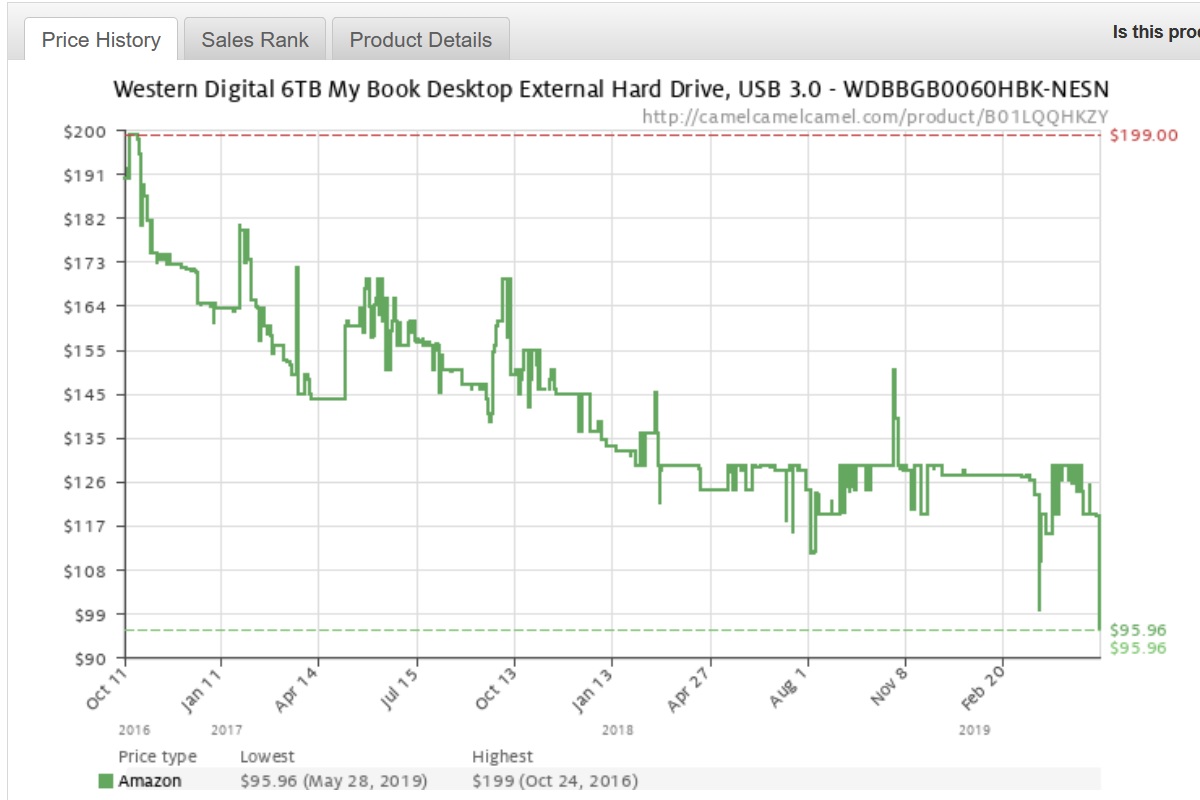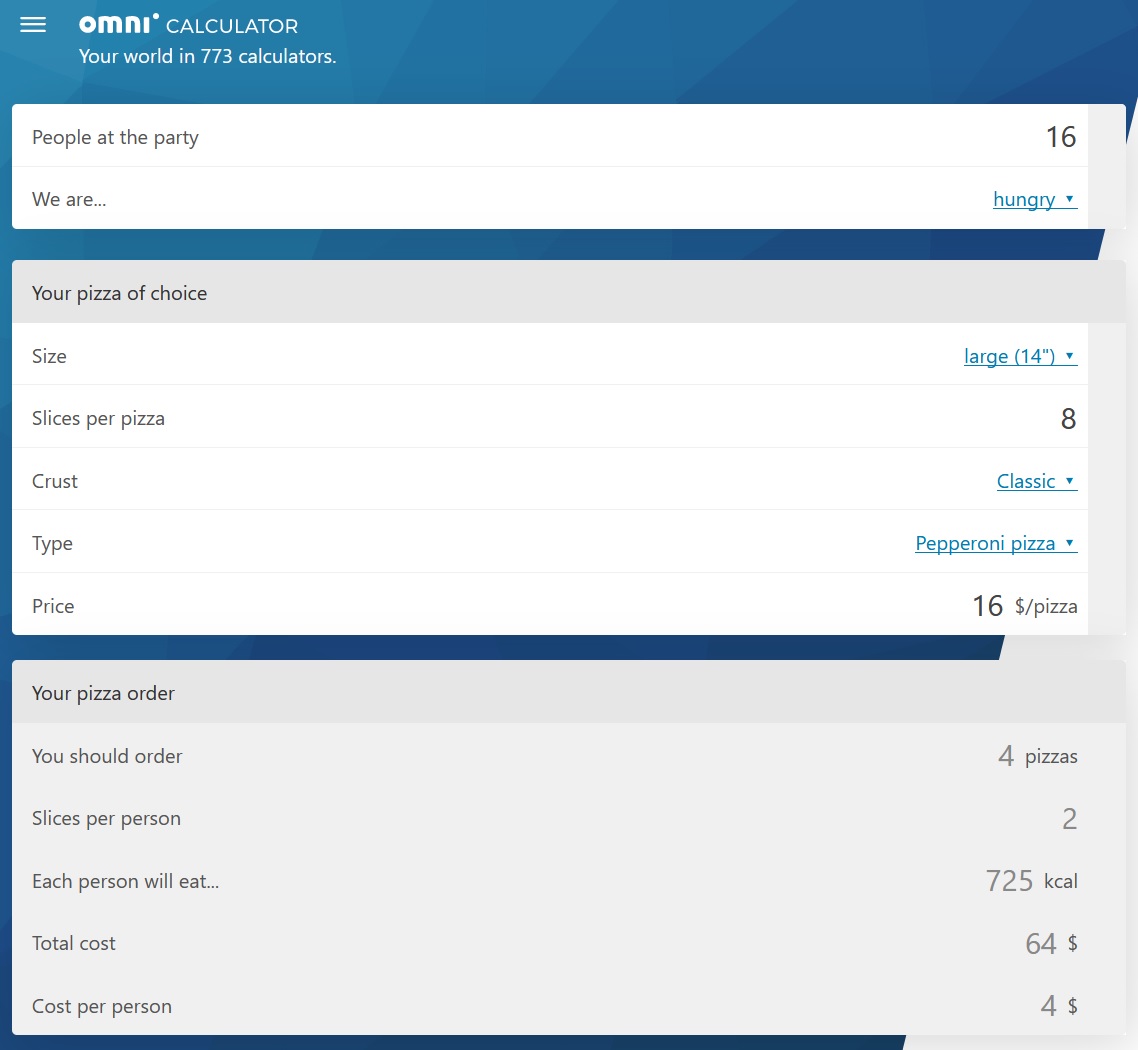|
| |
 |
| Issue #28: Three ways to make your own deal alerts |
| Plus: Special calculators, MacBook keyboard fixes, and a new Advisorator section |
| |
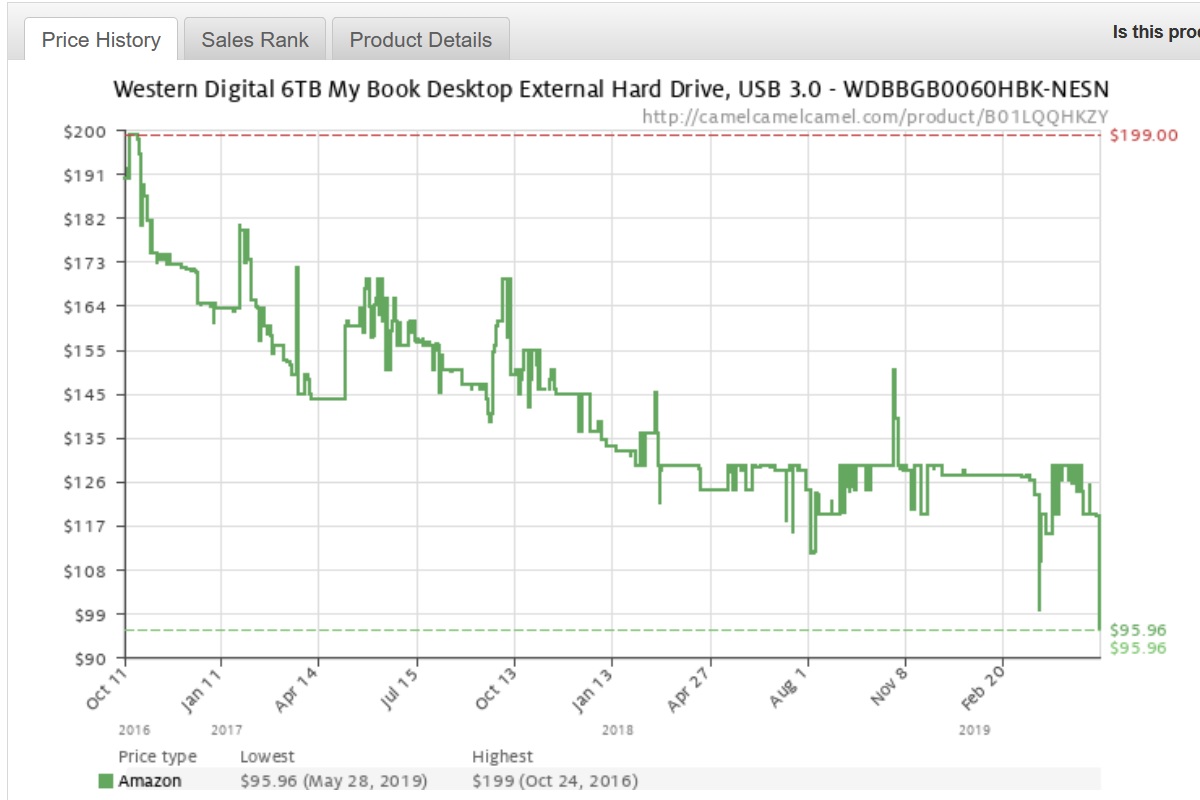 |
|
While I’m happy to provide deal alert emails as part of your Advisorator subscription, I can’t possibly anticipate everything you might want to buy online. Some products might be too niche, while others might fall outside the realm of tech entirely.
In these cases, you can use several websites and tools to create your own deal alerts. Set them up, and you’ll never have to keep checking stores manually to see if the product you want is on sale.
Each of these tools tackles the price tracking problem in a different way, so consider using them all when you’re itching to buy something specific:
CamelCamelCamel for Amazon price alerts
As I wrote before Black Friday last year, CamelCamelCamel is a great website for checking the price history of products on Amazon, but it also lets you set up email alerts when a product hits a specific price.
To look up a product on CamelCamelCamel, either search for it by name or copy and paste the entire Amazon product page address into CamelCamelCamel’s search bar. You’ll see a line graph of the product’s price over time, along with an alert setup box for entering a desired price and your email address. (You can also add the Camelizer extension to Chrome, Firefox, or Safari to load the price history with one click from any Amazon listing.)
Keep in mind that CamelCamelCamel tracks prices separately for third-party merchants and used products, so you’ll have to set up additional alerts for each of listings, but there’s no limit on how many alerts you can set up.
Price Owlert for other retailers
For tracking prices outside of Amazon, try using Price Owlert, which can email you when prices meet a given threshold on practically any non-Amazon website.
To set this up, visit Owlert's Get Started page on a Windows PC, Mac, or Chromebook, then drag the "!Owlert" button into your bookmarks or favorites bar. (If your bookmarks bar isn’t visible, try hitting Ctrl-Shift-B on Windows or Cmd-Shift-B on a Mac.)
Here’s where it gets a little tricky: To create an alert, you must highlight the current price with your cursor on a product page, then click the "!Owlert" button while the price is highlighted. You’ll then see a pop-up where you can set a target price. (The website does walk you through a test listing so you can get a feel for how it works.) There are some other deal alert trackers that don't require this step, but in my experience they don't work as well.
Slickdeals to cast a wider net
When you’re not sure exactly what you’re looking for, Slickdeals can send custom deal alerts across a wide range of retailers and products. Although Slickdeals doesn’t monitor store pages for price changes automatically, its community has a knack for digging up great discounts. I often use the site when I’m looking for deals to highlight in Cord Cutter Weekly and Advisorator.
To get started, create a Slickdeals account, then head to the deal alerts page. Specify a keyword, category, store, or brand, then hit "More options," and make sure you’ve selected "Email" for the notification method. You can also install the Slickdeals app for iOS or Android to get push notifications on your phone. Finally, consider adjusting the Rating slider to filter out deals of lesser quality. I suggest only getting alerts for deals that have at least one "fire" icon.
Now comes the hard part...
Even if you set up a whole bunch of deal alerts, it’ll probably be a while until prices drop to the level you’ve specified. Now, it’s just a matter of being patient, and resisting the urge to cave on whatever product’s caught your eye.
|
 |
| Tip of the moment |
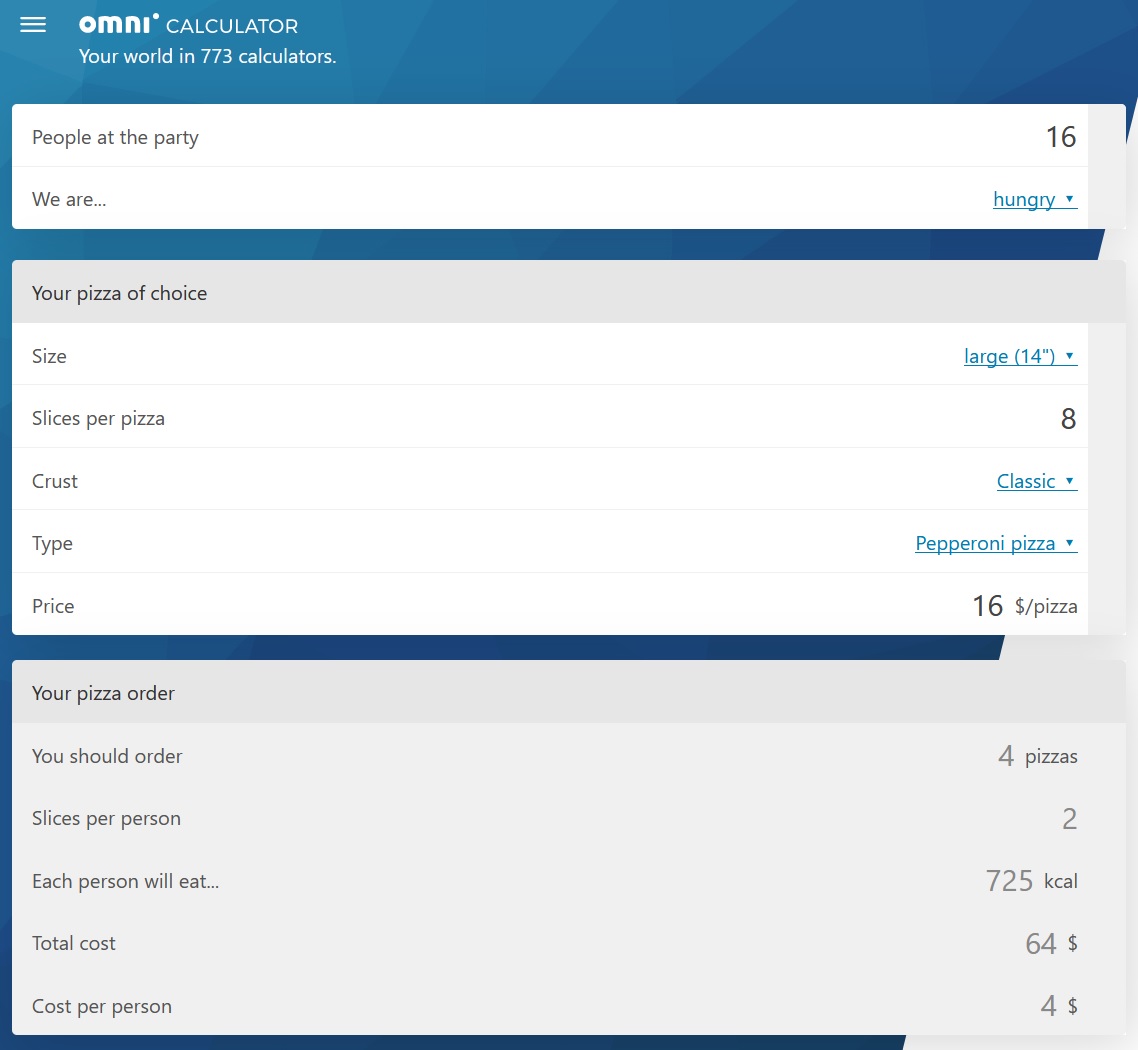 |
|
My daughter and nephew had a joint birthday party over the weekend, which means I finally had occasion to use the Pizza Party Calculator. Just enter the size and type of pizza, the number of slices per pie, and the general hunger level of partygoers, and you’ll get a rough estimate of how many pizzas to buy.
The Pizza Party Calculator is just one way to use Omni Calculator, which provides hundreds of single-purpose calculators for things like commuting costs, calories burned while running, and how many bags of mulch to get. I suggest perusing the catalog and bookmarking your favorites.
|
 |
| Need to know |
|
New Macbooks, keyboard fixes: Apple's refreshing its MacBook Pro line with faster processors, though the bigger change is arguably under the keyboard. The company says it's tweaked the materials in its keyboard mechanism to prevent problems such as sticky keys, unresponsive keys, or keystrokes that repeat unexpectedly. We’ve heard something like this before—last year’s MacBook Pros gained a protective membrane that was supposed to keep debris out—but the latest changes seem more substantial.
As for existing MacBooks own, Apple will repair last year's MacBook Pros and MacBook Air with the new keyboard should problems arise, and the company's keyboard repair program now applies to more laptops. Should you experience problems with the 12-inch MacBook, 2016-and-later MacBook Pros, or 2018 MacBook Air, Apple will repair the keyboard at no charge for four years from the laptop’s original release date. Apple also says it’s improved turnaround times by doing repairs in Apple Stores, so you might get a faulty keyboard fixed in a day or two.
None of these improvements will make the MacBook more satisfying to type on—the shallowness of modern MacBooks’ keys remains a major gripe among keyboard enthusiasts—but at least they’ll allow people to keep typing without issue.
Group calling for Google Duo: Eight years after launching group video chat as part of Google+ Hangouts, Google has brought the feature to its Google Duo app on iOS and Android. To start a group chat, just hit the "Create Group" button in the app, then select up to seven other participants from your contacts list.
Group chat is less novel than it was in 2011—a similar feature is available in Apple’s Facetime, Facebook Messenger, and some other apps like Houseparty—but it’s nice to have in Duo if you’re already using the app. The feature is mobile-only for now; hopefully the web version won’t take another eight years.
Spotify's sleep timer: With a recent update to Spotify's Android app, you can now fall asleep to music on your phone and have playback stop after a specified time. While listening to music, hit the "..." menu button at the top of the screen, then select "Sleep timer." (This may be a Premium-only feature, as I'm not seeing it on my end.)
If you don't mind installing another app, you may want to check out Sleep Timer instead. It works with any music service--not just Spotify--and lets you fade the volume over a specified time.
Meanwhile, iPhone users can create sleep timers with the built-in Clock app. Just choose "Stop Playing" under "When Timer Ends," and it'll stop music playback in any app.
Alexa’s break-in alerts: If your house is filled with Amazon Echo speakers, they can now listen for broken glass, smoke alarms, and carbon monoxide alarms, and send alerts to your phone while you’re away. You can then listen in on the speakers remotely through the Alexa app and—if you have professional monitoring from ADT—pass alerts on to the authorities. Amazon can also randomly toggle compatible smart lights when you're away, so it looks like someone’s home. Enable these features in the Alexa app by heading to Settings > Guard.
The catch is that you must remember to say "Alexa, I’m leaving” to one of your smart speakers on the way out the door. A better system would detect home presence automatically—for instance, based on whether everyone's smartphones are in the vicinity—but Alexa isn’t smart enough to figure that out yet.
A "Works with Nest" update: As I wrote in the previous issue of Advisorator, Google is winding down the "Works with Nest" program that allows its smart thermostats, security cameras, and smoke detectors to communicate with other smart home products. While Google had planned an August 31 cutoff, the company now says it will leave existing connections alone until its partners offer similar integration with Google Assistant. Google also says it's working with Amazon in particular to allow Alexa voice control for Nest products.
I imagine this work will take some time, because Google Assistant doesn't yet allow for some of the basic automation that Works with Nest already offers. Google Assistant, for instance, doesn't yet understand the concepts of Home and Away, which means you can't use it to automatically turn down a thermostat after arming a security system such as SimpliSafe. A hard cutoff would have been reckless, and would squander a lot of the goodwill that Google's trying to earn from Nest customers.
|
|
|
| |
 |
| Spend wisely |
 |
|
A couple deals worth pointing out today:
Rakuten.com is offering 15% sitewide with the code SAVE15. That means you can get the new iPad Mini for $340, which is $60 off the regular price. Issue #24 will help you determine whether this iPad is right for you. (The Nintendo Switch for $263 is a nice deal as well.)
Meanwhile, Amazon has a great deal on a WD's My Book 6 TB external hard drive. It's on sale today for $96, which according to CamelCamelCamel is a record low. Use it to stop tempting fate and make extra backups of your photos, videos, and documents.
|
 |
| Did you know? |
|
As a result of your excellent survey feedback (more on that later), I’m testing out a new section for the newsletter. "Did you know?" will provide well-worn tips that are common knowledge for the nerdier among us, but may not be obvious to everyone.
Let’s start with one of my favorites: Did you know that you can turn your phone into a Wi-Fi hotspot? This lets you connect other nearby devices—like your laptop or tablet—to the internet when there’s no other Wi-Fi around, and it’s a free feature of most modern wireless data plans.
On an iPhone, head to Settings > Cellular > Personal Hotspot, then tap the Personal Hotspot button. From here you can turn the hotspot on and set a Wi-Fi password for other devices to use. (The Wi-Fi network name will be the same as your iPhone’s name, which you can set under Settings > General > About.)
On Android, instructions can vary by phone, but you’ll find hotspot under something like Settings > Network (or Connections) > Hotspot and Tethering. Select Wi-Fi or Mobile hotspot, then set up your Wi-Fi network name and password before toggling the hotspot on.
Mobile hotspot does consume battery life, so keep it off unless you’re actually using it. Also keep in mind that wireless carriers often put limits on high-speed hotspot use (especially on unlimited data plans), and in some cases count it towards your phone’s data allotment. Be careful about downloading huge files while tethered, and don't stream any more video than you would on the phone itself.
What’d you think of this new section? Let me know by responding to this email.
|
 |
| Thanks for your support! |
|
Big welcome to our new subscribers, and thanks to everyone who filled out the Advisorator reader survey, and congrats to Tim F. for winning the Amazon gift card. Some takeaways:
- Most of you are extremely satisfied, and almost everyone is mostly satisfied. (Hooray!)
- The topics you value most are—in roughly equal measure—smartphone/tablet tips, computer tips, new apps/software to try, and privacy/security. I’ll still cover other topics like smart homes, voice assistants, accessories, and smartwatches when they seem interesting to me!
- Most of you said the newsletter’s length is just right, though some said it could be longer. (No one’s asking for shorter newsletters.)
- Most of you asked for more quick tips as a way to expand the newsletter. (See: Did you know?)
- Although very few of you have dropped into Advisorator’s live chat, almost everyone who hasn’t still appreciates that it’s available, which is great.
- A plurality of respondents picked video tutorials as a desirable benefit to add in the future. I’m super interested in this idea and will keep you posted as I figure out the best way to approach it.
- Half of you said you’ve recommended Advisorator to others. Here’s where I point out that you can get a $10 credit when the person you refer becomes a paid subscriber. Please spread the word!
If you’d like to help shape the future of this newsletter, you can still fill out the survey here, or just send me an email.
To ask me tech questions in real time, join the live chat this Friday, May 31, at 1:30 p.m. Eastern. Click here to join the reminder email list, or just head here when the time arrives. If you can’t make it, email me your tech questions and I’ll answer them as soon as I can.
Until next time,
Jared
|
|
|
|
 |
 |
|
|
 |
|